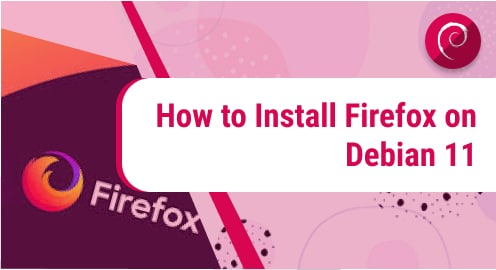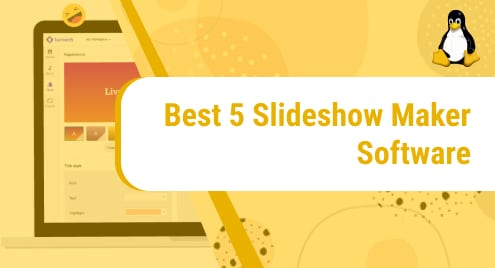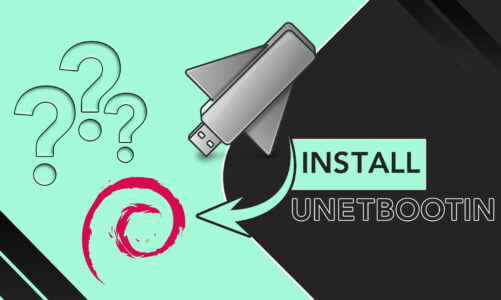Mozilla Firefox is a free and open-source web browser from the Mozilla foundation. This browser receives new updates constantly from a large community. There are various extensions are available that you can in your Firefox browser to increase the functionality. Firefox can install on all popular operating systems.
We will show in this guide you how to install Mozilla Firefox on Debian 11 bullseye Linux distribution.
Prerequisites
- Debian 11 bullseye Linux distribution should be running on your system.
- Users should have root privileges to install firefox browser on Debian 11 system.
Mozilla Firefox Installation on Debian 11 Linux system
Mozilla Firefox can install on Debian 11 system by using the two different methods:
- Install Mozilla Firefox using the apt package manager
- Install Mozilla Firefox from the official page
Method 01: Installing Mozilla Firefox using apt package manager
Install Mozilla Firefox using the apt package manager is the simple and easiest method. The Firefox is available for installation in the Debian base repository. To install the Mozilla Firefox using the apt repository, it is recommended for you to first update and upgrade the repository packages index by using the following command:
$ sudo apt update
$ sudo apt upgrade
Now, install the Firefox browser by typing the following command using apt repository:
$ sudo apt install firefox-esr
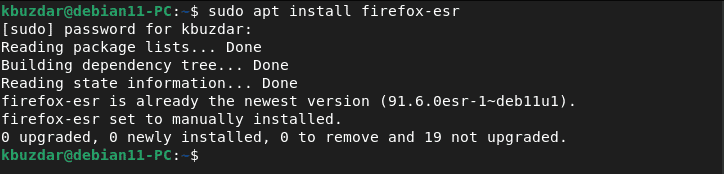
Method 2: Mozilla Firefox installation using official page
When you install the Mozilla Firefox browser from the official Firefox page, you will get the latest version of the Firefox browser on your Debian 11 system. Therefore, visit the official page of the Mozilla Firefox browser or download the binary of Firefox using the `wget` command:
$ wget -O firefoxsetup.tar.bz2 "https://download.mozilla.org/?product=firefox-latest&os=linux64&lang=en-US"
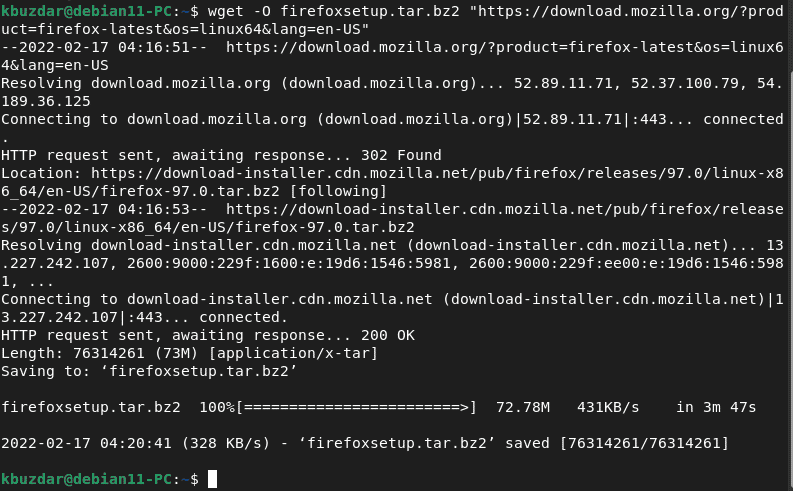
Once the tar file is downloaded, extract the Firefox setup by executing the following command:
$ sudo tar -xf firefoxsetup.tar.bz2 --directory /opt
![]()
Now, access the Firefox browser using the following command:
$ /opt/firefox/./firefox
Create application and Desktop shortcut
Create a file using a source code editor.
$ sudo nano ~/Desktop/firefox.desktop
Now, copy and paste the following source code in this file:
[Desktop Entry] Version=1.0 Type=Application Name=FireFox-R Comment=Browser Exec=/opt/firefox/./firefox Icon=/opt/firefox/browser/chrome/icons/default/default64.png Terminal=false StartupNotify=false
Save the file using `Ctrl+O` and press `Ctrl+x` to exit from the Nano editor.
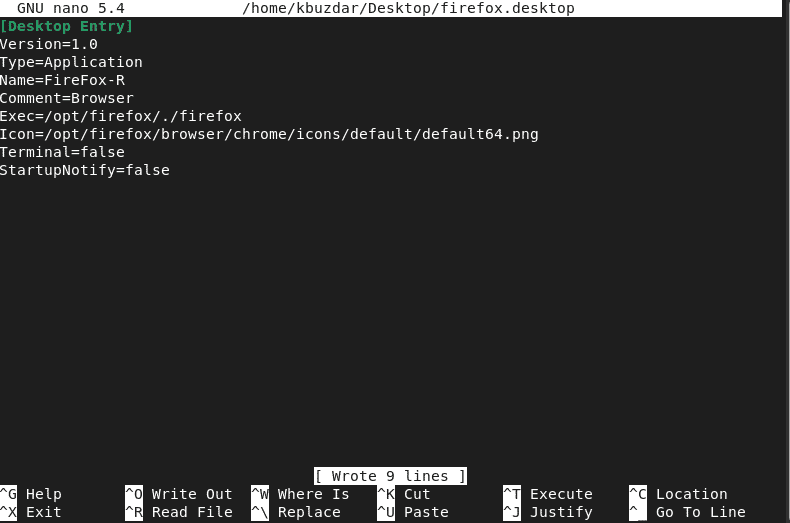
Now, create the application launcher using the following command:
$ sudo cp ~/Desktop/firefox.desktop /usr/share/applications/
![]()
Access Mozilla Firefox browser on Debian 11 system
Once the installation of the Firefox browser is completed, launch it by using the application menu. Or type the Firefox in the search bar by clicking on the `Activities`.
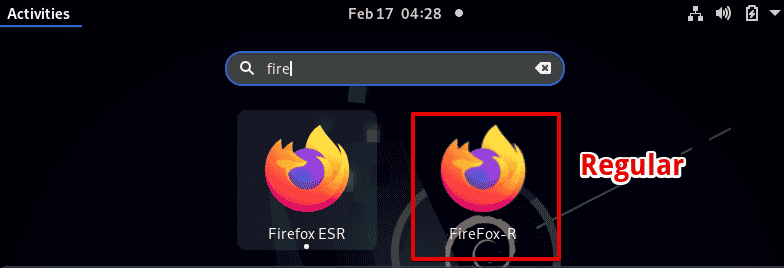
Congratulations! The installation of Mozilla Firefox is completed on Debian 11 system. Now, you access and start browsing using Firefox.
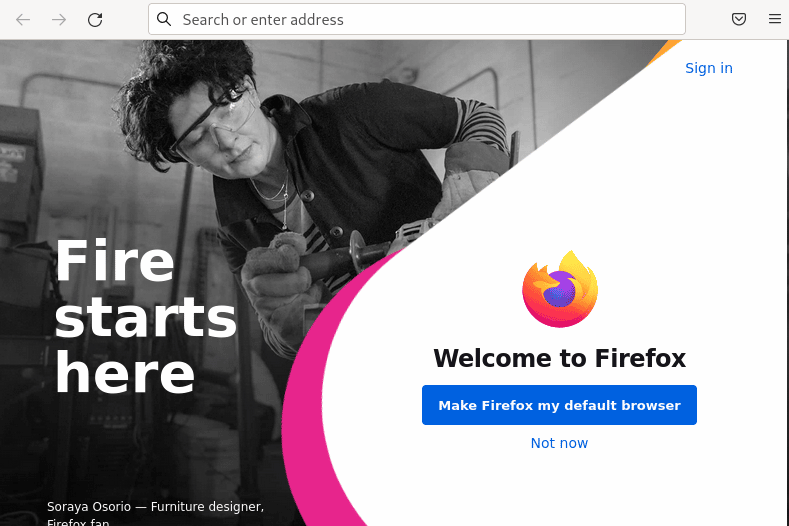
Uninstall Firefox browser from Debian 11
You can uninstall the Firefox browser by running the below-mentioned command:
$ sudo apt remove firefox-esr
Conclusion
We have mentioned two different methods to install the Mozilla Firefox browser on Debian 11 system. From both installation methods, it is recommended to install Firefox by downloading its binary file from the official download page. In this way, you can install the latest regular version of Mozilla Firefox on the Debian 11 bullseye system.