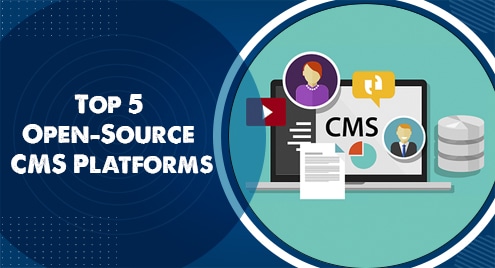VS Code or Visual Studio Code is the favorite IDE of the developers. It is used to code in numerous programming languages. No matter if we want to code in Python, Java, JavaScript, HTML, CSS, or any programming language for that matter, we can do everything in this powerful IDE.
Why should we Install VS Code?
Powerful Code Editor: VSCode offers a feature-rich and efficient code editor with syntax highlighting, auto-completion, and intelligent code suggestions, enhancing productivity and code quality.
Extensibility: VSCode’s vast library of extensions allows users to customize and extend the editor’s functionality, providing support for various programming languages, frameworks, and tools.
Integrated Debugger: VSCode includes a built-in debugger that supports debugging for multiple programming languages, making it easier to identify and fix issues in code.
Git Integration: VSCode seamlessly integrates with Git version control, offering an intuitive interface for managing code repositories, making version control tasks more straightforward.
Cross-Platform Support: VSCode is available for Windows, macOS, and Linux, ensuring a consistent development experience across different operating systems and facilitating collaboration in multi-platform environments.
The installation process of this IDE is really simple in every operating system and platform. The same goes for Linux Distributions. In this article, we will install VS Code in our Debian 12.
Method 1: Installing VS Code from Snap
Update Debian 12
Before installing our VS Code in Debian 12, it is a better idea that we should update it first.

Install Snap
Before we install VS Code, we need to install our Snap in Debian 12.

Start Snap
After installing it in our Debian 12, we need to start it and enable it as well.

Install VS Code
Now let’s begin the installation of VS Code in our Debian 12.

Launch VS Code
To launch VS Code after its installation, just write “code” in the terminal.


Method 2: Install VS Code from Deb
First of all, head to the official website of VS Code, and from there, download the .deb file.


Install Deb File
Now we need to head to the downloads directory and install the deb file.

Launch VS Code
Now again we need to launch it. For that, we just need to search it in our Debian 12.

Here we can see, we have both applications available. One is from snap and other is from Deb.
Uninstall Code
To uninstall code from Debian 12, we have several ways. The simplest one is as follows

To remove all the remaining packages automatically, we have a command as

Conclusion
VS Code installation is really simple to follow. We have several and distinguished ways that can be followed to install it. In this article, Snap and Deb were used to install it in our Debian 12. You can follow any of the methods. After that, you are ready to start developing your applications, programs and software.