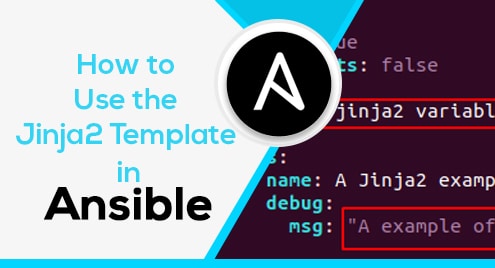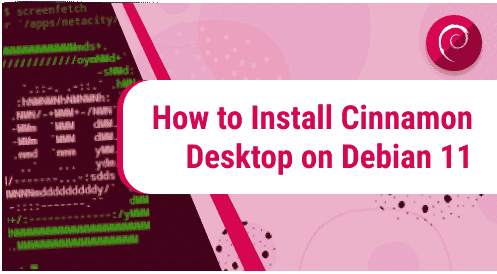XFCE Desktop Environment is a futuristic and modern Desktop Environment. It is one of the most used Desktop Environments among all the available ones. Linux Distribution users like to prefer and use this Desktop Environment as it offers simplicity, ease of use, and usability.
Many modern Linux distributions come with it as pre-installed or as a default Desktop Environment. Even if it does not, we can install and use it in almost every Linux distribution.
Advantages of using XFCE desktop environment
Lightweight and Fast: XFCE is designed to be lightweight, consuming fewer system resources and delivering fast and responsive performance, making it ideal for older or low-powered hardware.
Customizability: XFCE offers a high degree of customization, allowing users to tailor the desktop environment’s appearance and behavior to suit their preferences and workflow.
Stability and Reliability: XFCE is known for its stability and reliability, providing a consistent and dependable user experience for daily tasks and long-term usage.
Efficient Window Management: XFCE’s window manager provides efficient and intuitive window management, allowing users to organize, resize, and switch between application windows effortlessly.
Modularity: XFCE is built with a modular architecture, allowing users to select and use only the components they need, minimizing bloat and ensuring a lean and focused desktop environment.
Update the Debian 12
Before installing any package or anything in any Linux Distribution, we should make sure that our system is up to date.
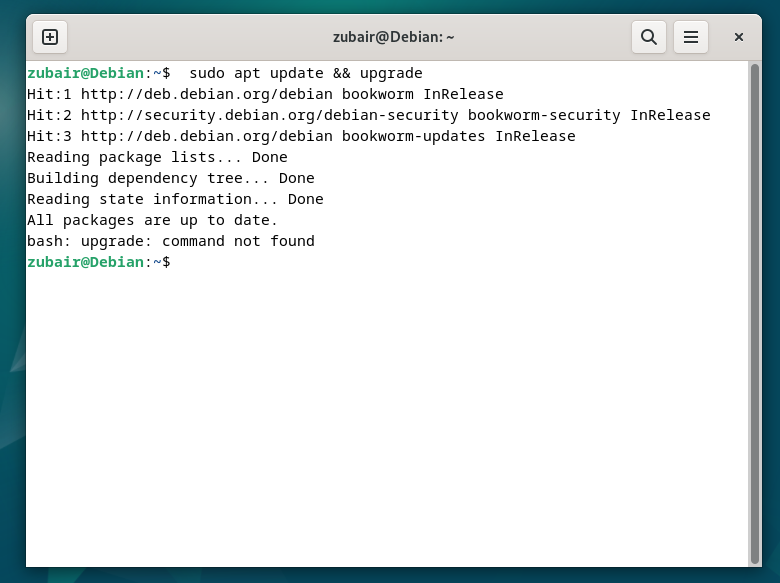
Install Tasksel
After that, we need to install a small utility that will help us to install XFCE Desktop Environment.
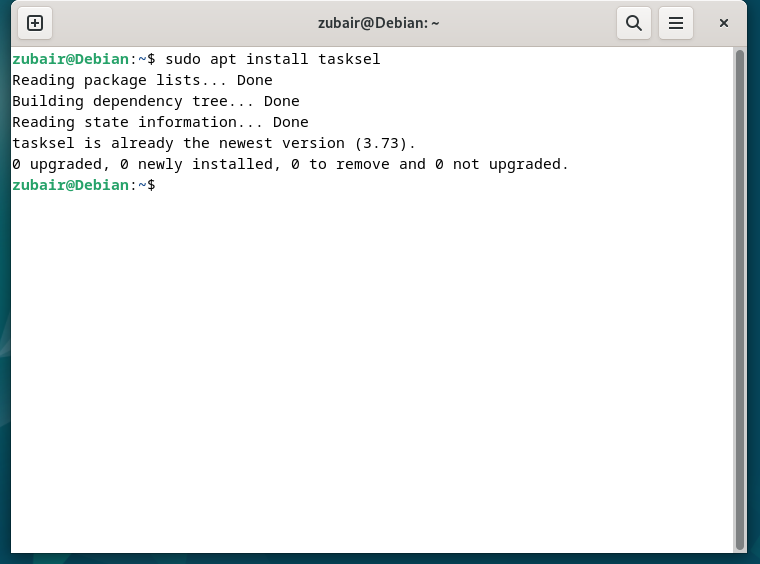
With the help of Tasksel, we can install the XFCE Desktop Environment.
It will start to retrieve the packages for the XFCE desktop Environment.
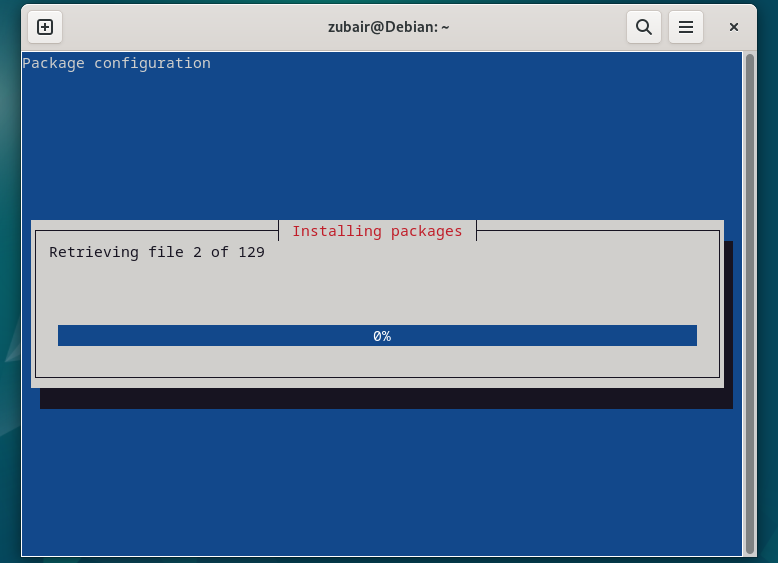
Let it get completed. After that, we have to launch Tasksel from the terminal to make a selection from the available Desktop Environment.

Use arrow keys and select XFCE, and hit enter.

And now, we need to reboot the Debian 12.
Now after that reboot, click on the username. After that, we need to look for the settings icon and from there, select XFCE.

And here we go, we have successfully installed XFCE desktop Environment in our Debian 12.
There is another way that we can follow.to install XFCE in Debian 12.
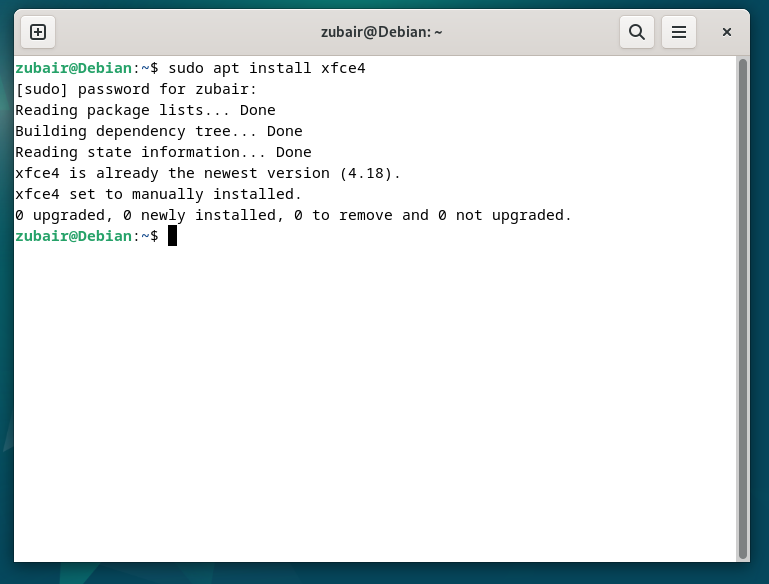
After that, reboot the system again from the login screen, and use the arrow keys to choose the XFCE session.

How to Uninstall XFCE
In case we want to uninstall XFCE desktop environment, we should use some other desktop environment before uninstalling it for that, we have a command as.
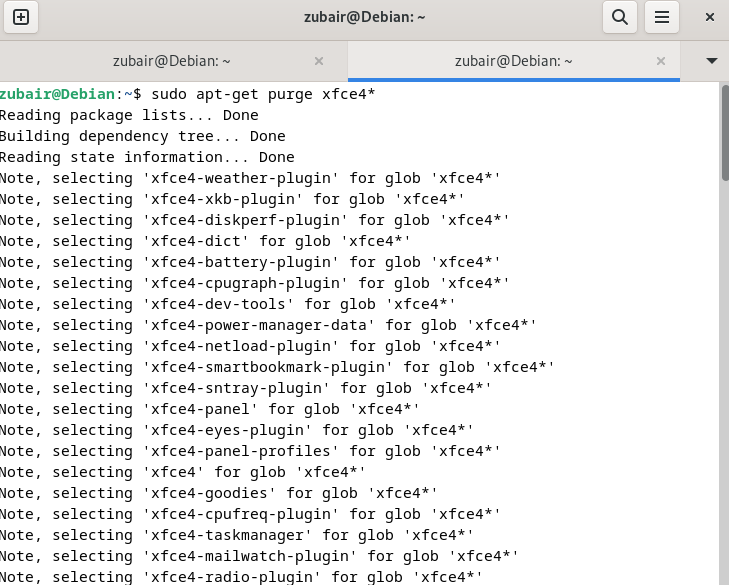
This command will uninstall the main components of the XFCE desktop environment.
If you also want to remove any remaining XFCE packages and their configuration files, you can run the following command:
To remove all the remaining packages automatically, we have a command as

Conclusion
XFCE is one of the most renowned and used Desktop environments. It is the default Desktop environment for many Linux distributions. Debian 12 comes with Gnome as the default Desktop Environment. But, we can install XFCE very easily. This article depicts how we can install XFCE in Debian 12.