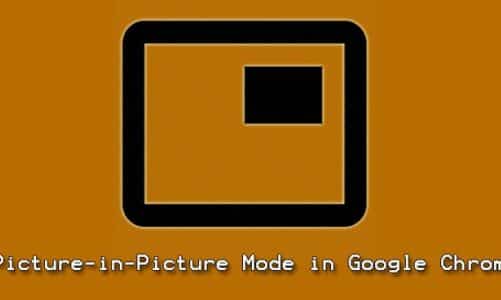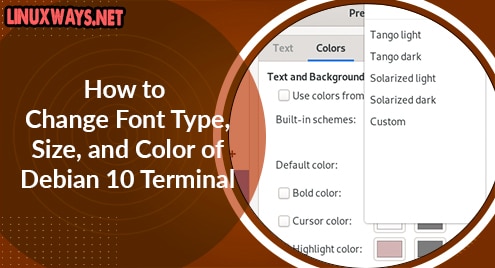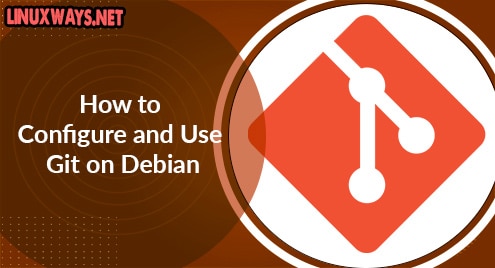From the time of release in 2011, minecraft kept on becoming more and more popular and successful games of all time. It is a sort of game in which the players are dropped and placed in an open environment. Players can explore things, mine resources, and craft different things. This game is equally popular among children to young adults.
This game was developed by Mojang Studios, it offers both creative and survival modes, appealing to a wide range of players.
In Minecraft’s creative mode, players have unlimited resources to construct impressive structures and unleash their creativity. The survival mode in the game challenges the players to collect resources, craft tools, and fend off hostile mobs to survive.
Its open-ended gameplay has made it suitable for players of all ages. It fosters creativity, problem-solving skills, and collaboration, making it a favorite among educators as an educational tool. The game’s thriving community also shares custom maps, mods, and skins, extending its replayability and entertainment value. Overall, Minecraft offers a creative, captivating, and all-time exiting experience, making it one of the most beloved and enduring video games in history.
We can install this game really easily but the question is, can we install it in our Debian 12? This article will depict how you can have Minecraft in Debian 12.
Update Debian 12
Just like any other software, application installation we need to update Debian 12 here as well.

Install JRE
JRE stands for Java Runtime Environment and it is need for our minecraft as this game is writter in Java
To install JRE, we can use one simple command as follows.

Install JDK
Just like JRE, we need to install JDK now. Again we will use one simple command:

Download Minecraft Debian package
We have a package available in our Debian repository, we will download it in our Debian 12.

Install Minecraft Package
Now, we will install the download package.
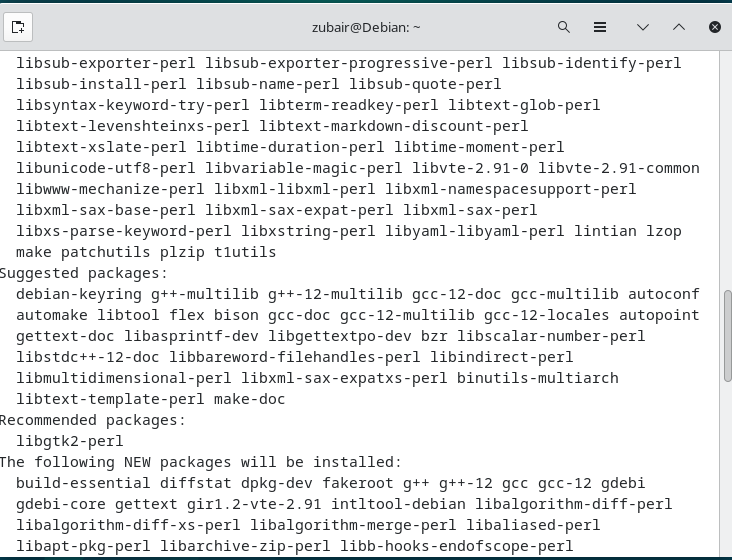
Launch Minecraft
We are done with the installation, let’s launch it from the system.

Method 2: Install Minecraft from Snap
In this method, we will install the Minecraft installer, it will download and install the Minecraft packages on its own.

Now we just need to search for it in our activities and we are done.
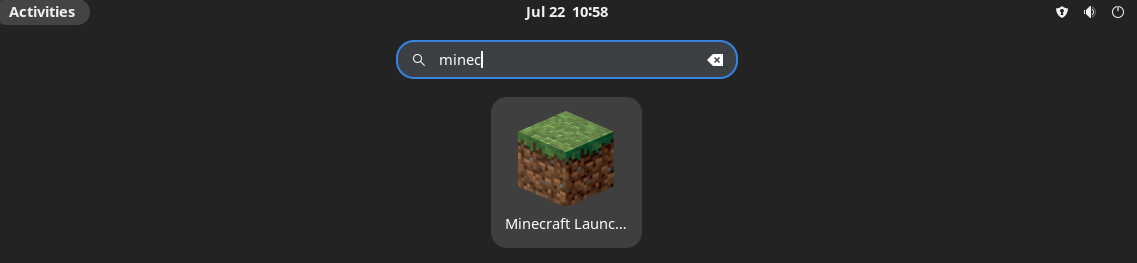
Uninstall Minecraft
Uninstalaltion is really simple. We just need to run the below command.
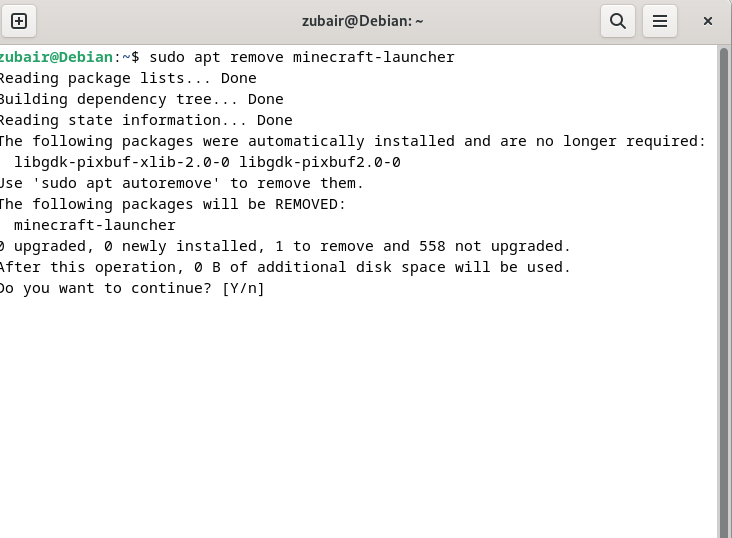
To remove all the remaining packages automatically, we have a command as
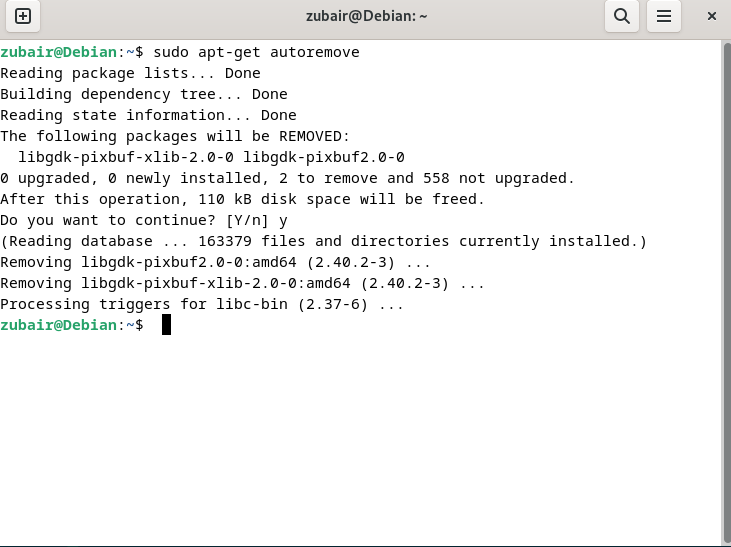
Conclusion
That was all about how we can install Minecraft on Debian 12. As we have seen, it’s a very easy and seamless process no matter which method you choose to go with. So just follow the process and install Minecraft and after that, start enjoying it.