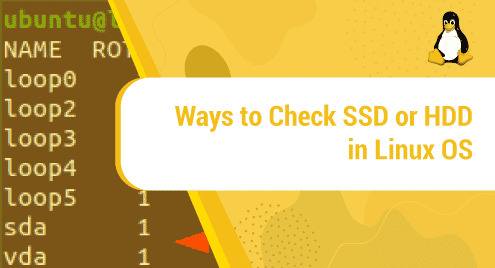Ping known as “Packet Internet Groper” is a network utility widely utilized for checking the connectivity and accessibility of a network device or a host. It transmits data in packets to the target device and waits for the reply in return. It utilizes ICMP (Internet Control Message Protocol) to transmit echo request packets to the desired destination. Moreover, it also evaluates the round-trip time (RTT) and time-to-live (TTL) for packets transmitted from the specified source to the target destination.
By default, the “ping” comes pre-installed on Linux distributions including Debian 12. However, if it is not already installed on your system, you can easily install it from the system’s default repository. It will enable you to successfully communicate with the target host, troubleshoot network issues, and many more.
This guide will demonstrate the “ping” installation, use, and removal method on Debian 12.
Overview
- How to Install Ping on Debian 12
- How to Use Ping on Debian 12
- How to Uninstall/Remove Ping From Debian 12
- Bonus Tip: Alternatives of Ping in Debian
- Sum Up
How to Install Ping on Debian 12
The “ping” command can be installed on Debian 12 from the official Debian repository through the “apt” package manager. You can go through the given instructions to install “ping” on your Debian 12 system:
Step 1: Update System Packages
First, refresh your Debian system package’s list through the given command:
sudo apt upgrade
Step 2: Install Ping on Debian 12
Then, utilize the below-listed command to install the “ping” package, i.e., “iputils-ping” from the default Debian repository on your system:

Step 3: Verify Ping Installation
Finally, check the ping version to ensure its installation on the Debian 12 system:
The below output displays the installed version of “ping”:

How to Use Ping on Debian 12
The “ping” command is used to perform various tasks, such as checking host availability, troubleshooting network devices, and many more. To use the “ping” command you need to understand its basic syntax and options that are used with it.
Basic Syntax of Ping Command
The syntax for the “ping” command is as follows:
Here:
- “options” are arguments that are passed to adjust the “ping” command’s behavior.
- “destination” is the system’s hostname/IP address that needs to be pinged.
Common Options of Ping Command
There are numerous options available that are used with the “ping” command to adjust/modify its behavior. The frequently used “ping” options are shown in the table below:
| Option | Description |
|---|---|
| -c (count) | Defines the packet’s number to send |
| -i (interval) | Sets the time interval between sending packets |
| -s (size) | Define the packet size in bytes |
| -t (timeout) | Set a time-to-live for each packet |
| -v (verbose) | Shows output in detail |
| -f (flood) | Send requests quickly without waiting for replies. |
| -q (quite) | Displays only summary information in output |
| -b (broadcast) | Enables pinging a broadcast address |
| -I (interface) | Specifies the network interface or source address to use |
| -n | Prints Numeric output only i.e. IP addresses |
| -D | Prints timestamp before each line in the output |
| -U | Prints full user-to-user latency |
| -h (help) | Displays the help information for the “ping” command |
Using Ping Command With Different Options
Go through the following use cases to see how to use the “ping” command along with different options:
- Use Case 1: Check Network Connectivity
- Use Case 2: Set the Ping Packets’ Number
- Use Case 3: Set Ping Packets Time Intervals
- Use Case 4: Change the Ping Packet Size
- Use Case 5: Ping Multiple Hosts
- Use Case 6: Display Ping Command Help Information
Use Case 1: Check Network Connectivity
If you want to check your system’s network connectivity to ensure that the system is reaching a specific host, utilize the “ping” command along with the hostname of the target host system:
The output displays the summary of packets successfully transmitted to the “linuxways.net” website:

Alternatively, you can also specify the IP address of the destination host:

Note: To stop the pinging process, press the “CTRL + C” keys.
Use Case 2: Set the Ping Packets’ Number
To send a specific number of packets to the host website, type out the “ping” command with the “-c” option and define the number of packets that you want to transmit to the host website:
This command has sent 2 packets to the “linuxways.net” website:

Use Case 3: Set Ping Packets Time Intervals
By default, the time interval to send each packet to the host system is 1 second. You can increase/decrease the time through the “-i” option with the “ping” command:
It transmits the ping packet every 1.5 seconds to the host:

Use Case 4: Change the Ping Packet Size
By default, the packet size for ping is 56 bytes. You can change the ping packet size by utilizing the “-s” option followed by the desired packet size in bytes:

Use Case 5: Ping Multiple Hosts
To ping multiple different hosts at the same time, use the “&&” operator with the “ping” command. Here, we are sending 2 packets to the “linuxways.net” host and 3 packets to the “google.com” host and displaying the result:

Ping Command Help Information
If you want to display the “ping” command’s syntax and its various options, type out the “ping –help” or “ping -h” command:

How to Uninstall/Remove Ping From Debian 12
If you do not want to use the “ping” command on your Debian 12 system, you can easily uninstall or remove it from the system via the following command:

To ensure that ping has been removed from the system, execute any “ping” command:

Bonus Tip: Alternatives of Ping in Debian
As “ping” is used for checking the connectivity/accessibility of a network device, you can also use other alternative tools, such as “traceroute”, “nping”, and “fping”, that perform similar functionalities as “ping”.
Traceroute
The “traceroute” is the network diagnostic tool specifically used for tracing the packet’s path from the source device to the target host. Here, you can see its output below:

Nping
The “nping” is a more advanced tool than “ping” for network packet generation and analysis. Here is the output this command displays:

Fping
The “fping” is also the command-line tool to send packages to multiple hosts in parallel:

That was all about installing, using, and removing the Ping command on Debian 12.
Sum Up
To install “ping” from the default Debian repository, run the “sudo apt install iputils-ping” command. You can use it to test the device’s connectivity, troubleshoot network issues, check the internet connection, etc. This guide has explained the method to install, use, and remove “ping” on the Debian 12 system.
I am a technical writer with a knack for learning and exploring new technologies. As a Computer Science Graduate, my expertise lies in the fundamentals of Programming languages and Linux OS. I strive to provide users with in-depth and informative articles that can help them understand the core concepts of modern technologies.