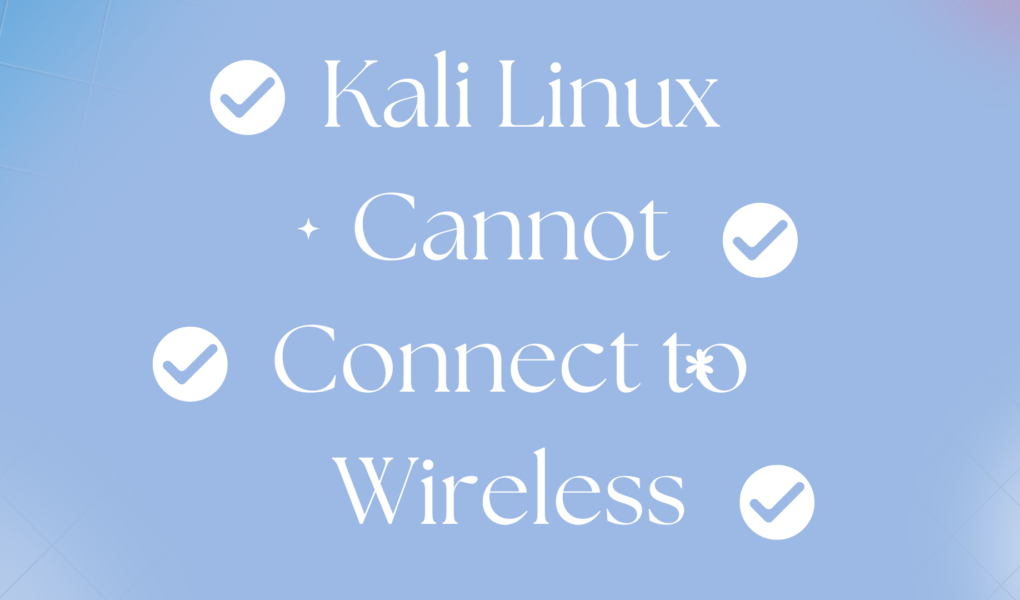Kali Linux is a powerful Linux distribution used for performing different security-related tasks, such as network troubleshooting, penetration testing, security auditing, and more. It is one of the beloved operating systems for network administrators and ethical hackers. The reason is it includes several advanced tools that help them in their research, allowing them to develop new security solutions. To fully utilize the Kali Linux system and its tools, you connect your system to the Internet. It can be possible only if you have connected the system to a Wireless network. However, sometimes, the users won’t be able to connect to the Wireless on their Kali Linux systems. It will prevent them from running tools, updating the packages, or installing additional tools on the system.
If you are one encountering the same issue on your Kali Linux system, read this guide to learn about:
- Why Kali Linux Cannot Connect to Wireless
- How to Fix Kali Linux Cannot Connect to Wireless
- Conclusion
Why Kali Linux Cannot Connect to Wireless
There are multiple reasons why Kali Linux cannot connect to wireless, such as:
- Your Wireless Adapter may not be enabled on your computer.
- The Wi-Fi connection may be disabled on the Kali Linux system.
- There is some issue with the Wireless Adapter
- You are using Kali Linux on a Virtual Machine
How to Fix Kali Linux Cannot Connect to Wireless
To fix Kali Linux cannot connect to wireless issue, you have to:
How to Enable Wireless Adapter
Every laptop has a dedicated button that allows you to enable and disable Wi-Fi on your computer. In some cases, you will find that button in the functional keys with a Wi-Fi icon, while in some laptops, you will find the button on the left or right side. To use a functional key button, you have to hold the Fn key and then press the functional key with a Wi-Fi icon.
How to Enable Wi-Fi on Kali Linux
If you have enabled the Wireless adapter on your computer and are still unable to connect to the Wireless, then you have to enable Wi-Fi on the Kali Linux system.
You can enable Wi-Fi on Kali Linux from:
How to Enable Wi-Fi on Kali Linux from GUI
To enable Wi-Fi on Kali Linux from GUI, use the following steps:
Step 1: First, navigate to the NetworkManager icon option and right-click on it to ensure Wi-Fi is enabled on your system:

Step 2: Then click on the NetworkManager icon, navigate to the Available networks option, and connect to a Wi-Fi network using the Wi-Fi pass key:

Once done, Kali Linux will be successfully connected to a Wi-Fi network and it will fix the connection issue.

How to Enable Wi-Fi on Kali Linux from Terminal
Besides using the GUI option to enable Wi-Fi on Kali Linux, you can perform the same process using the terminal as well. You can enable Wi-Fi on Kali Linux from the terminal using:
How to Enable Wi-Fi on Kali Linux from Terminal Using nmcli Command
nmcli is a command-line tool that manages the NetworkManager on Linux systems, including Kali Linux. With nmcli, you can list available networks and devices, edit network settings, manage network devices, and connect to a network through the command line. If you are facing an issue while not connecting to wireless on Kali Linux, follow the below-given steps to enable and connect to a Wi-Fi network on Kali Linux using the nmcli command:
Step 1: Enable Wi-Fi Radio Interface
First, use the following nmcli command to enable the Wi-Fi radio interface on your Kali Linux system:
 The above command will turn on the Wireless capabilities of your Kali Linux system, allowing the system to scan for available Wi-Fi networks within your range.
The above command will turn on the Wireless capabilities of your Kali Linux system, allowing the system to scan for available Wi-Fi networks within your range.
Step 2: Scan Available Wi-Fi Networks
Now, scan the available Wi-Fi networks on the Kali Linux system using the following command:
 You can also scan available Wi-Fi networks on the Kali Linux system using the iwlist command:
You can also scan available Wi-Fi networks on the Kali Linux system using the iwlist command:
 Step 3: Connect to Wi-Fi Network
Step 3: Connect to Wi-Fi Network
Now, connect to a Wi-Fi network on the terminal using the following nmcli command by replacing the Wi-Fi_SSID with the SSID of the network you want to connect:
After running the above command, you have to enter your Wi-Fi pass key to connect to the wireless network on the Kali Linux system:
After entering the correct information, your Kali Linux system will be connected to Wi-Fi from the terminal.
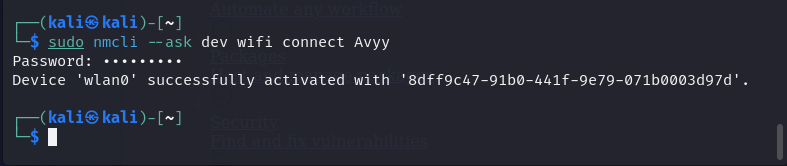
You can also use the following nmcli command to connect to the network on Kali Linux using the Wi-Fi SSID and passkey:

How to Enable Wi-Fi on Kali Linux from Terminal Using nmtui Command
You can also use the nmtui command-line utility to connect to a Wi-Fi network easily. This command-line utility opens up a user-friendly interface on the terminal and allows you to manage connections including connecting to a Wi-Fi network. Follow the below-given steps to enable Wi-Fi on Kali Linux from the terminal using the nmtui command:
Step 1: First run the nmtui command in the terminal to open the NetworkManager terminal user interface:
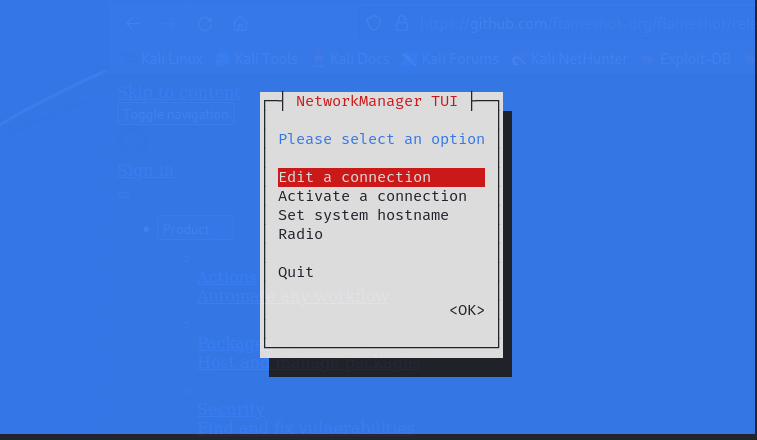
Step 2: Now, navigate to Activate a connection option from the menu:

Step 3: Then select the Wi-Fi network you want to connect from the list by pressing the Enter button:

Step 4: Enter the password for your Wi-Fi connection and press the Enter button:

Step 5: Wait until the connection to the Wi-Fi network is established, once completed, go back to the menu and use the Quit option to close the interface:

Note: If you are still unable to connect to Wireless on Kali Linux, then the issue could be related to the Wireless Adapter. You should purchase a new adapter, and replace it with the older one to get the Wireless option working on your Kali Linux system.
Besides that, you can also use an external Wireless adapter on your Kali Linux system and connect to the Wi-Fi quickly. The external Wi-Fi adapter will work in both cases; either using it directly or within the virtual machine for connecting the Kali Linux system to the Wi-Fi network.
Conclusion
Connecting your Kali Linux system to a Wireless network is an important task that allows you to update the system, install applications, or execute other Internet-related tasks. However, if you experiencing an issue while connecting the Kali Linux to Wireless, you can fix it by enabling Wireless Adapter or Wi-Fi on your system. Enabling the Wireless Adapter varies based on the computer you are using since different computers have different key settings. To enable Wi-Fi on Kali Linux, you can use GUI or a terminal. The GUI method is simple and can be done quickly from the NetworkManager icon. For the terminal, you can enable Wi-Fi on Kali Linux using the ncmli or nmtui commands.
By day, I am an engineer and researcher, building bridges and figuring out how the universe works. But when the clock strikes five, I turn into a wordsmith!
I write about my adventures on my blog, sharing tips and tricks to help others join the tech fun. I have worked on Raspberry Pi, Ubuntu, Debian, and Laptops. Right now, I have accepted the challenge of working on the Kali Linux system, and with my vast expertise in Linux systems, I will help users overcome the challenges through my blogs.