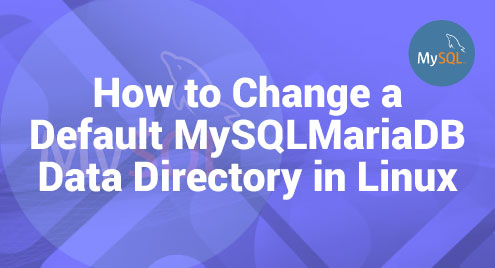In the Linux file system, security and access control are of paramount importance. Files and directories are owned by users and associated with groups. Understanding how to manipulate these associations is essential for managing a secure and efficient system. This is where the chgrp command comes into play.
Considering the importance of it, the article is going to briefly talk about what the chgrp command is on Linux and how you use it the right way. Now, let’s begin!
What is chgrp?
chgrp stands for change group. In Linux, this command enables you to modify the group ownership of a file or directory.. But what does group ownership mean? In the Linux system, every file or directory is associated with both a user and a group, representing its ownership. Users are the accounts on the Linux system, and groups are a way to organize users. A group can contain multiple users, and a user can be part of multiple groups.
Now, why is this important? Well, group ownership is a part of how Linux handles permissions. Files and directories possess distinct permissions for the owner, the associated group, and other users. By changing the group ownership with chgrp, you can control which users (through their group membership) have access to specific files or directories.
Why use chgrp?
Suppose you are working on a project with a team, and you have files that should only be accessible to your team members. By using chgrp, you can change the group ownership of these files to a group that only includes your team members. This way, only they will have access to those files, keeping them secure from others.
Furthermore, chgrp is invaluable for system administrators managing access levels of various users on a Linux system. It assists in streamlining file organization and ensures that confidential information can be accessed exclusively by authorized individuals..
How to Use chgrp
Learning how to use the chgrp command effectively can save the day when you need to manage file permissions on a Linux system. Let’s break down how to use chgrp step by step.
Basic Syntax
To start, let’s get familiar with the basic syntax of the chgrp command. It’s quite simple:
This means you type chgrp, followed by any options (we will get into options in a moment), the name of the group you want to change the file or directory to, and finally, the name of the file or directory itself.
Options
Options are like special gadgets that come with a superpower – they add versatility and ease. Here are a few handy options you can use with chgrp:
- -R: This is the recursive option. When you use this option, chgrp will change the group for the directory and also for everything inside that directory.
- -c: With this option, chgrp will report when a change is made.
- -f: This forces chgrp to silence error messages.
Examples of using chgrp
Alright, with the basics out of the way, let’s dive into some examples!
1: Changing the Group of a File
Let’s say you have a file called myfile.txt, and you want to change its group to mygroup. The command will be:
![]()
2: Changing the Group of a Directory Recursively
Now, if you have a directory named myfolder, and you want to change the group for everything inside it to mygroup. This is how you do it:
The -R option tells chgrp to go through the directory, and keep going inside any subdirectories, and change everything.
![]()
3: Checking the Result
After using chgrp, it’s a good idea to check if the group was changed. To do this, you can utilize the ls command. Simply input ls -l followed by the name of the file or directory in the following manner:
This will show you details of the file, including its group.

Common Errors
Sometimes you might get errors like “Operation not permitted.” Typically, this indicates that you lack the necessary permission to modify the group of the file or directory. Make sure you have the right permissions, or use the sudo command.
The other common error you can get is “Invalid group.” This error indicates that the group you are attempting to utilize does not exist. Double-check the group name, or create a new group with the groupadd command.
Conclusion
chgrp is a simple but powerful command in Linux for managing files and directory groups. It’s important for security and organization to ensure that only the right people have access to certain files and directories. Make sure to use it carefully and check the group ownership before making changes.