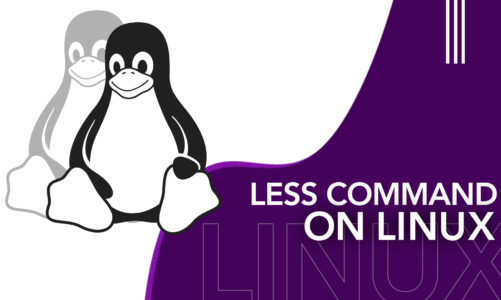The cat command is a fundamental command-line tool in Linux and Unix-like operating systems, used predominantly for displaying, creating, and concatenating text files. But why is such a seemingly simple tool so important? It is because understanding how to use this effectively is essential for file management and text processing.
So if you want to ease your job, get to know all about the Cat command on Linux.
What is a Cat command on Linux?
In Linux, the cat command is an adaptable utility. The term “cat” is actually an abbreviation for “concatenate,” implying the joining of elements in a sequence or string. But don’t let the name limit your imagination – the cat command does much more than just join text together.
Alright, let’s get down to the basics of using the cat command in Linux. Understanding the fundamental aspects is crucial for anyone who wants to wield this command effectively.
Syntax and Structure
Prior to delving into other aspects, it’s crucial to grasp the fundamental structure of the cat command. The most basic structure is cat [options] [file_name]. Here, the cat is the command, [options] is where you can place various options to modify the behavior of the command, and [file_name] is the name of the file or files you want to work with.
What does Cat command do?
As mentioned earlier, the cat command is a powerhouse for handling text files in Linux. There are several approaches to effectively utilize this command.
1: Display Contents of Files
At its simplest, you can use cat to see what’s inside a text file. By typing cat followed by a space and the file name (like cat myfirstfile.txt), the contents of the file will be displayed on the screen. This is particularly useful when you need a quick glance at the file without the need to open it in an editor.

2: Combine Multiple Files
True to its name, the cat command can concatenate or join two or more text files. If you type cat followed by the names of the files you want to combine and use the > symbol followed by the name you want for the new file (for example, cat file1.txt file2.txt > combined.txt), it will create a new file that contains the contents of both files.

3: Create New Files
Yes, you can even use Cat to create new text files. By typing cat > mynewfile.txt, it will generate a new file with the name you state. Afterward, you have the option to input the text that you wish to incorporate into the file. When you are done, press
CTRL+D to save and exit.

4: Add Content to Existing Files
The cat command also allows you to add content to an existing file without opening an editor. For example, by typing cat >> existingfile.txt, you can append text to the end of the file.

5: Copy Content
The cat command can be utilized to duplicate the contents from one file and place them into another. This is achieved by redirecting the output of the cat command to a new file (e.g., cat oldfile.txt > newfile.txt).

6: View Contents with Line Numbers
Sometimes, it’s helpful to see line numbers while viewing a file’s content. With the -n option, cat can display the contents of a file with line numbers (e.g., cat -n myfile.txt).

Conclusion
From simply displaying contents to combining multiple files and showing line numbers, a cat command is an essential tool that any Linux user should be familiar with. Whether you are a Linux newbie or a seasoned pro, mastering the cat command can save you both time and effort, making your experience with Linux smoother and more efficient.