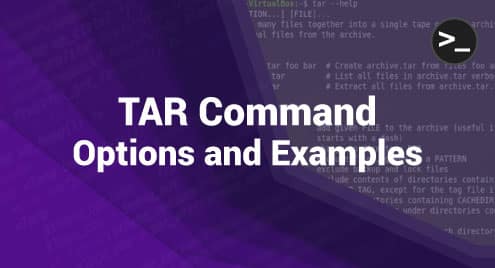Have you ever found yourself wanting to know what commands were executed on your Linux system by you or other users? The history command on Linux just does that! It allows you to see a list of the commands that have been executed on your system, along with the time and date they were executed. This article will help you understand the command’s functionality and guide you through the correct navigation process. So let’s get to reading below.
What is history command, and what does it do?
The history command in Linux is a useful command-line tool that shows a record of all the commands entered by the user during the current shell session. These commands are stored in a file located in the user’s home directory, typically named .bash_history. The purpose of the history command is to help the user keep track of the actions taken in the past and efficiently reuse the commands without retyping them. When considering its importance, multiple aspects can be counted, such as:
Efficiency: The history command enhances the efficiency of performing tasks in a Linux environment. By viewing previously executed commands, a user can quickly rerun them. This saves time, especially if the commands are long or complex.
Troubleshooting: When something goes wrong, examining the command history can provide insights into the actions that may have caused the issue. This is useful for debugging and rectifying errors.
Learning and Documentation: For beginners and even experienced users, reviewing the command history is a learning tool. It helps in understanding the sequence of commands required for a task. Moreover, the history can be documented for future reference or to share knowledge with others.
Security: From a security perspective, knowing what commands have been executed is essential, especially in a multi-user environment. This could help in auditing and monitoring actions performed on the system.
Basic Usage of the History Command
1: Listing Previous Commands
To view the record of previously used commands, all you need to do is enter history in the terminal and hit the enter key. This will provide you with a numbered list of commands that you have used in the current shell session and those saved in the history file.

2: Controlling the Number of Commands Displayed
If you need to limit the number of commands displayed, you can specify the number as an argument to the history command. For instance, history 3 will show the last 3 commands.

3: Searching Through Command History
You can search through your command history by pressing Ctrl + R and then typing a part of the command you are looking for. This initiates a reverse search, and as you type, it will display the most recent command that includes the characters you have entered.

4: Editing Commands from History
To edit a command from history, first, navigate to it using the arrow keys or the reverse search function. Once the desired command is displayed, you can move the cursor to the part you want to edit using the left and right arrow keys, make your edits, and then press enter to execute the edited command.

5: Deleting Specific Commands
If you wish to remove a particular command from the history, you can utilize the history command with the -d option, and then provide the corresponding command number.
For example, history -d 3 will delete the third command in the history.

6: Clearing the Entire Command History
To erase the complete command history, you can use the history command with the -c option like this: history -c.
By this, all the recorded commands in the current shell session’s history will be cleared. However, keep in mind that this can’t be undone, so use it cautiously.

Conclusion
The history command is a powerful and essential tool for anyone who uses the Linux command line. The command allows you to view and interact with the list of commands that you have previously executed. It helps in improving productivity, troubleshooting, learning, and security. By efficiently managing and utilizing the command history, users can significantly enhance their command-line experience.