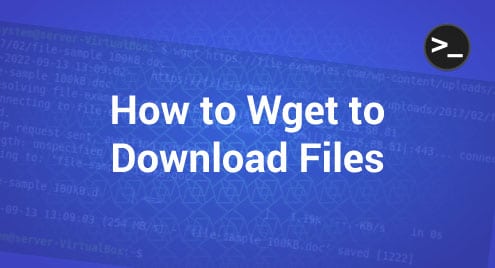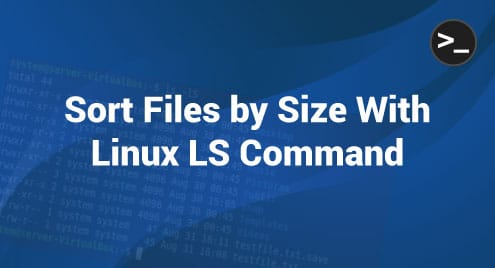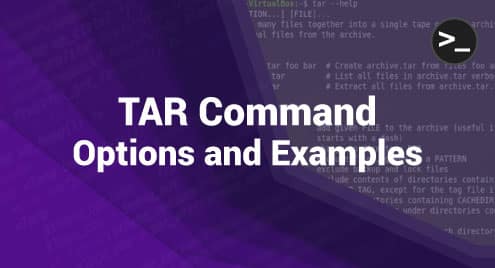If you work with text files, especially large ones, knowing how to view and navigate through them efficiently is essential. The less command is a powerful tool in Linux that allows you to do just that. However, its usefulness lies in your ability to effectively utilize it. Let’s dive in and explore how to unlock the complete potential of this versatile tool.
What is less Command?
‘Less’ is a Linux command-line utility that enables you to view the contents of text files. Unlike traditional text editors, less doesn’t load the entire file into memory, which makes it exceptionally efficient for handling very large files.
One of the standout features of Less is that it allows you to scroll through a file both forwards and backward. You can also search for specific text, jump to a particular line, and even view the contents as they are updated in real-time. This proves particularly useful when you are actively monitoring log files that are consistently being written.
The less command also supports a variety of options to customize how the content is displayed. For example, you can set the width and height of the display area, control the way lines are wrapped, and adjust the scrolling behavior.
Why Use less Command?
You might be wondering why you should use less when there are many other text editors available. Here’s why:
- Efficiency: less is incredibly efficient when dealing with large files because it reads the file piece by piece instead of loading the whole file into memory.
- Navigation: less offers excellent navigation features such as scrolling, searching, and jumping to specific lines, which can be a real-time-saver.
- Customization: With less, you can easily customize the display settings according to your preferences, which is not always possible with basic text editors.
Installing less on Linux
The ‘less’ command is an essential tool, and it’s usually already installed in most Linux distributions. However, in case it’s not available, or you want to ensure that you have the latest version, here is how you can install less on various Linux distributions:
1: Ubuntu and Debian
For Ubuntu, Debian, and other Debian-based systems, you can use the Advanced Package Tool (APT) to install less. Before you install it, it’s a good practice to update the package list so you can fetch the latest version. Here’s how to install less:


2: CentOS and Fedora
On CentOS, Fedora, and other Red Hat-based systems, the default package manager is YUM. So, in this case, you can use:
sudo yum install less
Verifying Installation
After you’ve installed less, it’s a good idea to ensure that it was installed correctly. You can achieve this by verifying the version of ‘less‘ that is installed on your system. Run the following command:
This command should display the version information for less. If this information is displayed, it indicates that ‘less’ is installed and all set for use.
How to Navigate Files
One of the key features of the less command in Linux is its ability to help you navigate through text files efficiently. Whether you’re dealing with a short configuration file or a massive log file, knowing how to move around is crucial. Let’s dive and see how you can do it.
1: Opening a File
To start navigating a file, you need to open it with the less command. Simply type less followed by the file name:

This will open the file in less, and you can start navigating through its content.
2: Arrow Keys
The most straightforward method of navigation involves utilizing the arrow keys. By using the up and down arrow keys, you can move through the lines incrementally. The right arrow and left arrow keys can be used for horizontal scrolling if the lines are too long.
3: Scrolling by Page
To browse through the file one page at a time, you can utilize the spacebar to move forward and the ‘b‘ key to move backward.
4: Go to a Specific Line
If you want to jump directly to a specific line, type the line number followed by ‘g.’ For example, 20g will take you to the 20th line. Pressing the ‘g’ key without specifying a number will direct you to the start of the file. Similarly, pressing ‘G‘ will take you to the end of the file.
4: Exiting the File
After you are done navigating the file, you can exit less by simply pressing the ‘q‘ key.
Conclusion
The less command is a real gem for handling text files on Linux. Its ability to efficiently manage large files, coupled with an array of navigation options, makes it invaluable. In essence, less lets you zip through files and jump between lines. It’s light, quick, and adaptable.