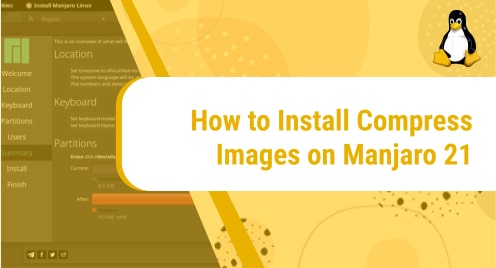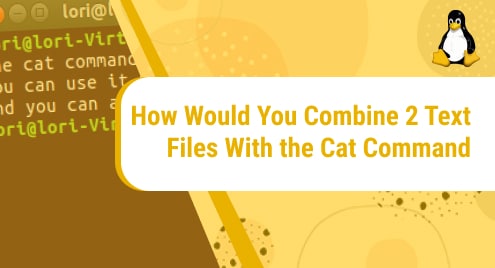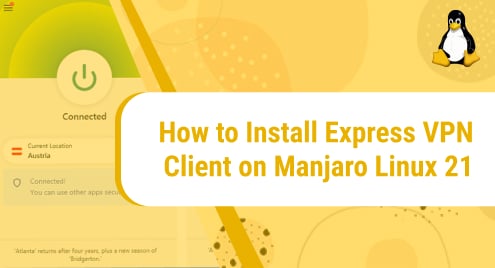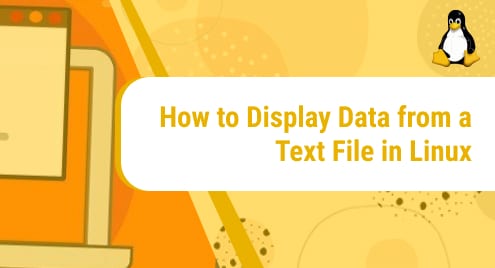Introduction
The goodness of Linux is that you get what you want. In this case, we need an image compression tool and Linux repositories have it. I introduce Trimage Image Compressor. We will see how to install it and get used to it.
I would appreciate it if you install Trimage Compressor Studio Client using Manjaro repositories only. The most important thing is that You will observe the XFCE Desktop. However, Desktop Environment is your personal choice.

Trimage Compressor Studio Package Prerequisites for Manjaro
The Trimage Compressor Studio Client does not require any dependencies. It is a single installer package and does not have any special libraries.
Step 1. Trimage Installation on Manjaro 21
We talked previously, the only way to make Trimage Compressor Studio Client install is the use of Manjaro Rolling repositories. Arch Linux PPAs have lots of issues and have the potential to break the Manjaro environment. We will make the Trimage Compressor Studio Client installation process quite simpler. Here update the operating system first.
$ sudo pacman -Syu
Step 2. Installation using AUR
Now the distribution is up to date. It is ready to install the available application. Now I am going to use the given command to begin the installation of Trimage Compressor Studio Client.
$ sudo pacman -S trimage

Step 3. Running Trimage on Manjaro 21
The package of our very own Trimage Compressor Studio Client is now successfully installed. Now we want access to the package. It is important to make sure that we can fully verify using both the command line and the GUI. We often use the following command to make any sort of version verification Trimage Compressor Studio Client on Manjaro Rolling.
Let’s do some magic here:

Use the following command to access the application
$ Trimage Compressor --version

Step 4. Trimage On Manjaro CLI
The package of our very own Trimage Compressor Studio Client is now successfully installed. Now we want access to the package. It is important to make sure that we can fully verify using both the command line and the GUI. We often use the following command to make any sort of version verification Trimage Compressor Studio Client on Manjaro Rolling.

Step 5. Remove Trimage Compressor
You remember, I used Manjaro’s Rolling repositories, so I am using simple pacman command to get rid of it.
$ sudo pacman -Rs trimage

Conclusion
The guide guides us how the installation, launching, and removing procedures of Trimage Compressor Studio Client on a Manjaro Rolling system look like. I hope you enjoy using Trimage Compressor Studio Client on Manjaro as your default image compression application.