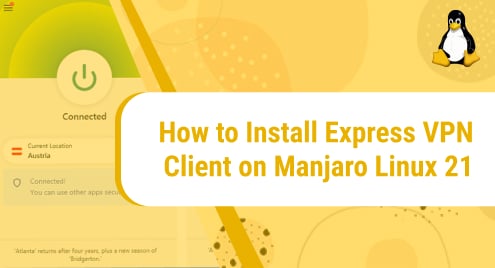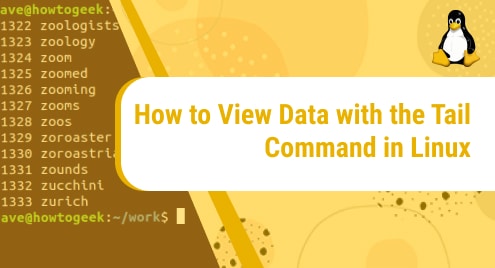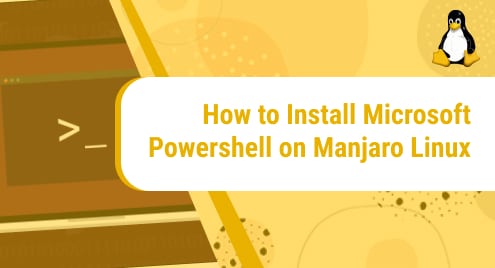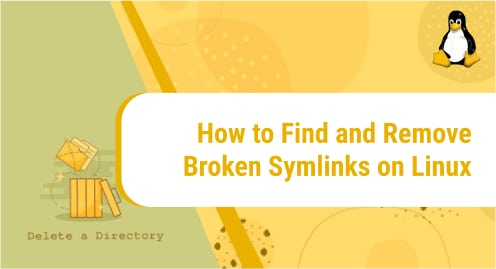What is ExpressVPN?
ExpressVPN is a VPN service provided by Express Technologies. It is security software that maintains a user’s privacy, encrypts the user’s web traffic, and masks the IP addresses. ExpressVPN currently has above 3 million active users. It is available for Linux, Windows, macOS, Android, iOS, and routers. The protocols that ExpressVPN supports are OpenVPN (with TCP/UDP), Lightway, PPTP, SSTP, and L2TP/IPSec. It also has a Smart DNS feature known as MediaStreamer that allows you to add VPN capabilities to devices that do not support them.
Today, we will explore how to install ExpressVPN on Manjaro Linux 21 system. Manjaro is a highly efficient, free, and open source distribution of Linux. It is widely used by technology experts as well as beginners who just switched from Windows to Linux. Manjaro Linux is arch-based and a great distribution to begin with. To know more about this distro, visit:
The installation will take place using Manjaro’s terminal. With the help of a few straightforward and understandable commands, we will install ExpressVPN on our system.
Without any further ado, let’s get started!
Installation Guide:
Following are the steps involved in installing ExpressVPN on Manjaro Linux 21:
Remove the old ExpressVPN
First of all, we will remove the old ExpressVPN if it already exists in the system.
Step 1: Disconnect Expressvpn
To remove the VPN, we will first disconnect expressvpn. To do that, run the following command:
expressvpn disconnect
![]()
Step 2: Stop expressvpn
Once the application is disconnected, we will stop it. To do that, run the following command:
sudo systemctl stop expressvpn
![]()
Step 3: Disable expressvpn
After disconnecting and stopping expressvpn, we will disable it. To do that, execute the following command:
sudo systemctl disable expressvpn
![]()
Step 4: Remove ExpressVPN
This is the step where we can finally remove the VPN. Issue the following command to do that:
sudo pacman -Rns expressvpn
![]()
Install Expressvpn
Now that the old VPN has been successfully removed, we can install the new updated ExpressVPN.
Step 1: Download Expressvpn package
First of all, we will install the new ExpressVPN package for Arch. We require the 64-bit package. To install the package, execute the following command:
sudo pacman -U /path/to/expressvpn.package.tar.xz
![]()
Step 2: Copy service scripts to the right location
After installing the package, we will copy the service scripts to the right location. To do that, issue the following command:
sudo cp /usr/lib/expressvpn/expressvpn*.service /etc/systemd/system/
![]()
Step 3: Enable expressvpn
This step includes enabling the expressvpn service which can be done by running the following command:
sudo systemctl enable expressvpn
![]()
Step 4: Start ExpressVpn
Now we will start the ExpressVPN service following the below-mentioned command:
sudo systemctl start expressvpn
![]()
Step 5: Activate Expressvpn
To activate the ExpressVPN service, issue the following command:
expressvpn activate
![]()
Step 6: Connect VPN
To connect to the expressVPN, run the following command:
expressvpn connect smart
![]()
Step 7: Check VPN status
You can also check the status of the VPN by using the following command:
expressvpn status
![]()
Conclusion:
In today’s tutorial, we saw in detail how to install ExpressVPN in Manjaro Linux 21 using a few easy to follow commands. We first saw how to remove the older version of ExpressVPN from our system and then we proceeded with the installation process of the new ExpressVPN version. The installation time can vary from system to system. In our case, the installation took 10 minutes.
With ExpressVPN, you can now securely use web applications and enjoy safe browsing.
I hope you liked our tutorial.
To see how you can install FortiClient VPN on Ubunutu 20.04 LTS, check this out:
https://linuxways.net/ubuntu/how-to-install-forticlient-vpn-on-ubuntu-20-04-lts/