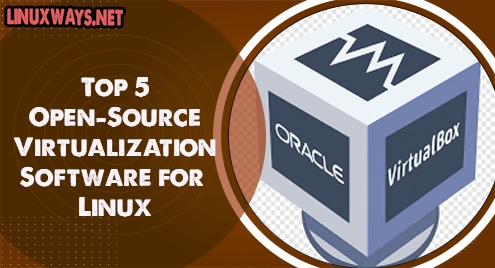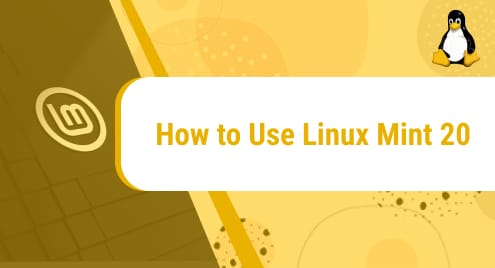Introduction:
Before accessing any file on your computer system, it is always good to check its permissions to find out whether it will be accessible or not. The file permissions mainly are of three types i.e. read, write, and execute which are represented by “r”, “w”, and “x” characters respectively. In this article, we will discuss the methods of checking the file permissions with the “ls” command on Linux Mint 20.
Methods of Checking the File Permissions with the “ls” Command on Linux Mint 20:
To check the file permissions with the “ls” command on Linux Mint 20, you can follow either of the following two methods:
Method # 1: Displaying all the File Permissions along with some other Information on Linux Mint 20:
For displaying all the file permissions along with some other information, you will have to use the “ls” command with the “-l” flag in the manner shown below:
$ ls –l
![]()
This command will display all the files within the current directory along with their permissions and some other information as shown in the following image:
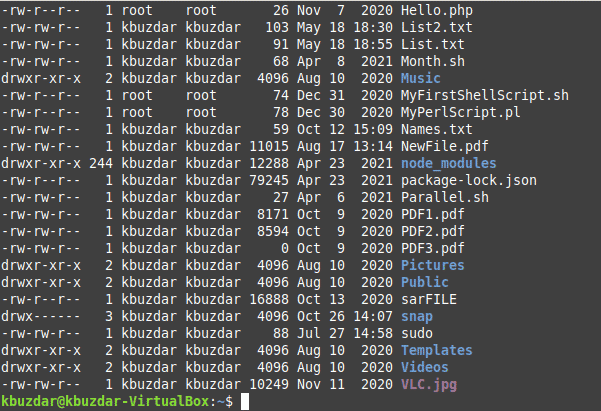
However, if you want to view the permissions of the files present in any other directory, then you will have to navigate manually to that directory.
Method # 2: Displaying all the File Permissions along with some other Information in Human Readable Format in Linux Mint 20:
For displaying all the file permissions along with some other information in a human-readable format, you will have to use the “ls” command with the “-lh” flag in the manner shown below:
$ ls –lh
![]()
This command will display all the files within the current directory along with their permissions and some other information in a human-readable format as shown in the following image:
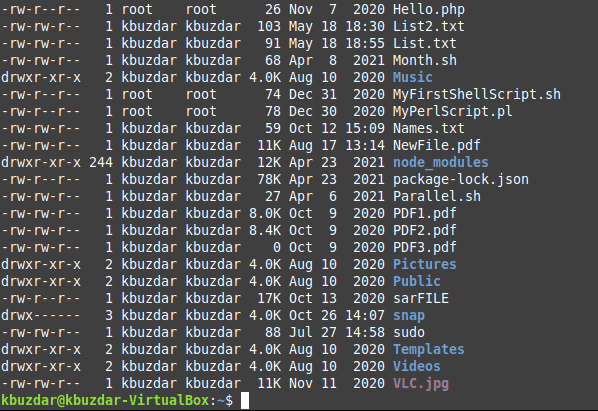
However, if you want to view the permissions of the files present in any other directory in a human-readable format, then you will have to navigate manually to that directory.
Conclusion:
With the help of the two methods discussed above, you can conveniently check the file permissions of all the files existing on your Linux Mint 20 system using the built-in “ls” command.