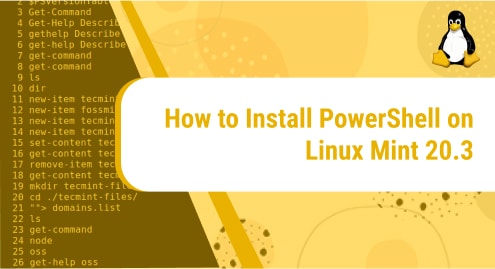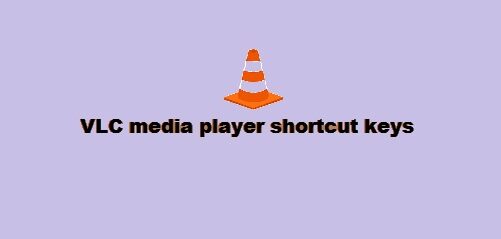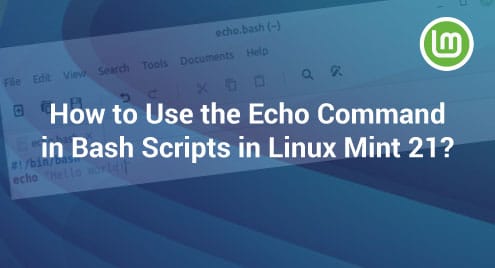Introduction:
The Dart programming language was specifically designed for developing the client side of the web and mobile applications. Despite being a programming language of the modern computing world, Dart still finds a close resemblance with the C programming language in terms of its syntax. This is exactly why it is a piece of cake for the C developers to learn the Dart programming language. In this guide, we will explain to you the method of installing the Dart programming language on a Linux Mint 20.3 system.
Pre-Requisite for Installing the Dart Programming Language on Linux Mint 20.3:
For installing and using the Dart programming language on a Linux Mint 20.3 system, you must have Flutter installed on it. If you do not have Flutter present on your system, then you can install it by executing the command shown in the following image:

Procedure of Installing the Dart Programming Language on Linux Mint 20.3:
For installing the Dart programming language on a Linux Mint 20.3 system, you will have to carry out the steps shown below:
Step # 1: Adding the Dart PPA Repository to Linux Mint 20.3:
First, you have to add the Dart PPA repository to your system by running the following command:
$ sudo apt-add-repository ppa:dartsim/ppa
![]()
A successful execution of this command will produce the output shown in the image below on your terminal:
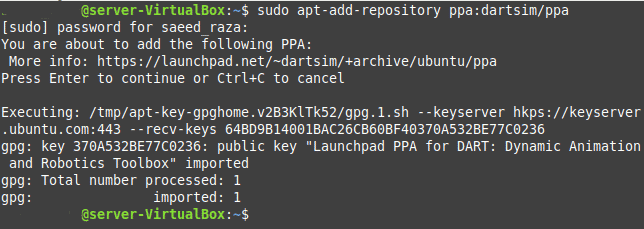
Step # 2: Updating the Linux Mint 20.3 System:
After adding the Dart PPA repository to your system, you need to update it with the following command:
$ sudo apt-get update
![]()
Step # 3: Installing the Dart Programming Language on Linux Mint 20.3:
Now, you can install the Dart programming language on your Linux Mint 20.3 system by executing the command shown below:
$ sudo apt-get install libdart6-all-dev
![]()
When you will run this command, you will be asked for confirmation before proceeding further as shown in the following image:
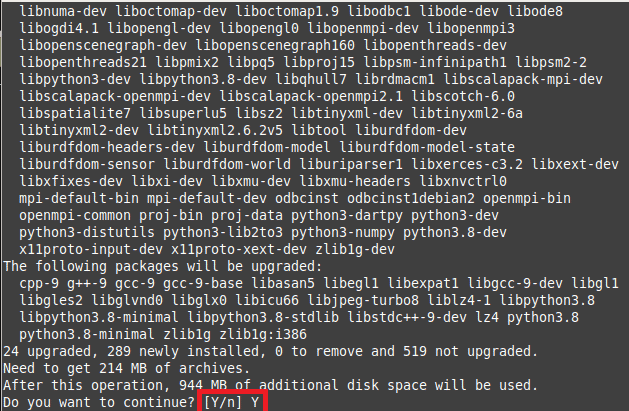
As soon as you will provide this confirmation, the installation of the Dart programming language will continue on your system and this command will terminate once Dart has been successfully installed.
Step # 4: Verifying the Installation of the Dart Programming Language on Linux Mint 20.3:
You can verify the successful installation of Dart on your system by running the command stated below:
$ dart --version
![]()
The output of this command shown in the following image implies that the Dart programming language has been successfully installed on your Linux Mint 20.3 system.

Conclusion:
You can quickly install the Dart programming language on a Linux Mint 20.3 system by following this tutorial. Moreover, after installing it on your system, you can conveniently learn to code in this language because of its similarity with the C programming language.