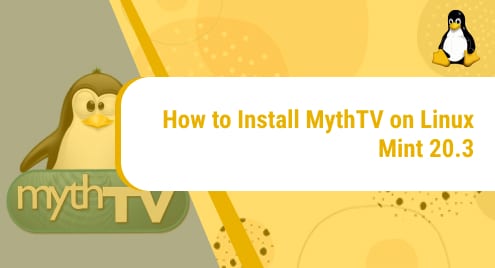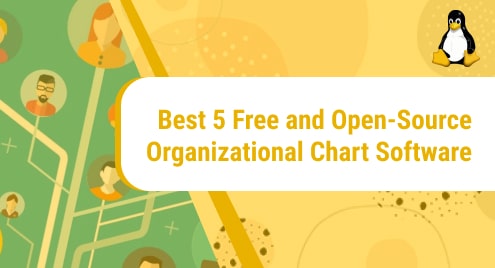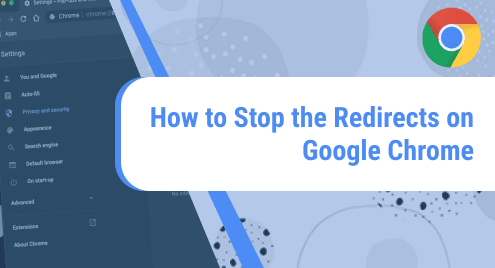Introduction:
Shotcut is a highly versatile video editing tool that can be used with the Linux, macOS, and Windows operating systems. This video editing tool provides support for different file formats. Moreover, it also allows you to capture your screen or even your real-time video with the help of your webcam. If you wish to install Shotcut on a Linux Mint 20 system, then you will have to go through this guide.
Installation of Shotcut on Linux Mint 20:
The installation of Shotcut on a Linux Mint 20 system requires the following six steps:
Step # 1: Addition of the Flatpak Repository to Linux Mint 20:
First, you need to add the Flatpak repository to your system with the help of the command stated below:
$ sudo add-apt-repository ppa:alexlarsson/flatpak
![]()
Step # 2: Updation of System:
After adding the Flatpak repository to your system, you have to update it with the following command:
$ sudo apt update
![]()
Step # 3: Installation of Flatpak on Linux Mint 20:
Now, you need to install the Flatpak package manager on your system with the command shown below:
$ sudo apt install flatpak
![]()
Step # 4: Addition of the Flathub Repository to Linux Mint 20:
After that, you need to add the Flathub repository to your system (if it does not exist on your system) by running the following command:
$ sudo flathub remote-add --if-not-exists flathub https://flathub.org/repo/flathub.flatpakrepo
![]()
Step # 5: Installation of Shotcut on Linux Mint 20:
Finally, you can install Shotcut with the help of the Flatpak package manager on your Linux Mint 20 system by executing the command shown below:
$ flatpak install flathub org.shotcut.Shotcut
![]()
Step # 6: Running Shotcut on Linux Mint 20:
To run Shotcut on your Linux Mint 20 system, you can simply execute the following command:
$ flatpak run org.shotcut.Shotcut
![]()
Uninstallation of Shotcut from Linux Mint 20:
Shotcut can be uninstalled from your Linux Mint 20 system via the Flatpak package manager with the help of the command shown below:
$ flatpak uninstall flathub org.shotcut.Shotcut
![]()
Conclusion:
This guide was all about the installation of Shotcut on a Linux Mint 20 system with the help of the Flatpak package manager. Apart from this installation method, we also made sure to include the uninstallation command of this tool from your system so that you can get rid of it very conveniently whenever you feel like it. The only thing that you need to consider before installing Shotcut on your system is your disk space i.e. this tool requires a sufficient amount of disk space to be installed and to work perfectly on your Linux Mint 20 system.