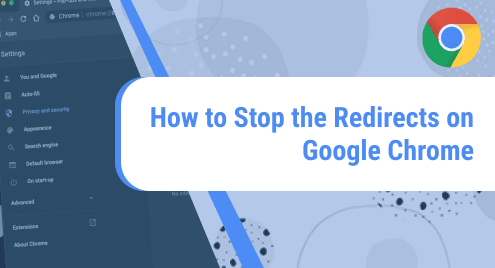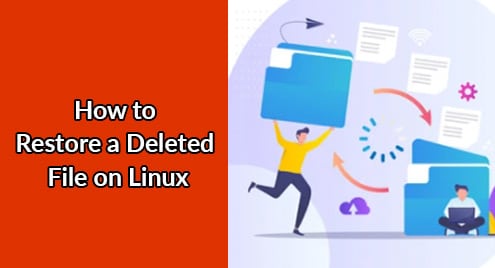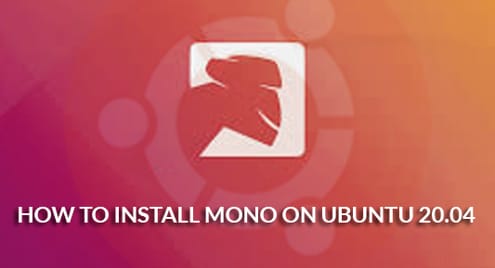Introduction:
At times, your web browser keeps redirecting you from one page to another. This situation gets extremely annoying when you are in the middle of an important task. Therefore, you might want to stop Google Chrome from redirecting you from one page to another. In this article, we will guide you on the method of stopping the redirects on Google Chrome.
Procedure of Stopping the Redirects on Google Chrome:
In order to stop the unwanted redirects on Google Chrome, you will have to proceed as explained in the following steps:
Step # 1: Visit the Security and Privacy Settings of the Google Chrome Browser:
You need to access the Security and Privacy Settings of Google Chrome by visiting the Settings window of your browser.
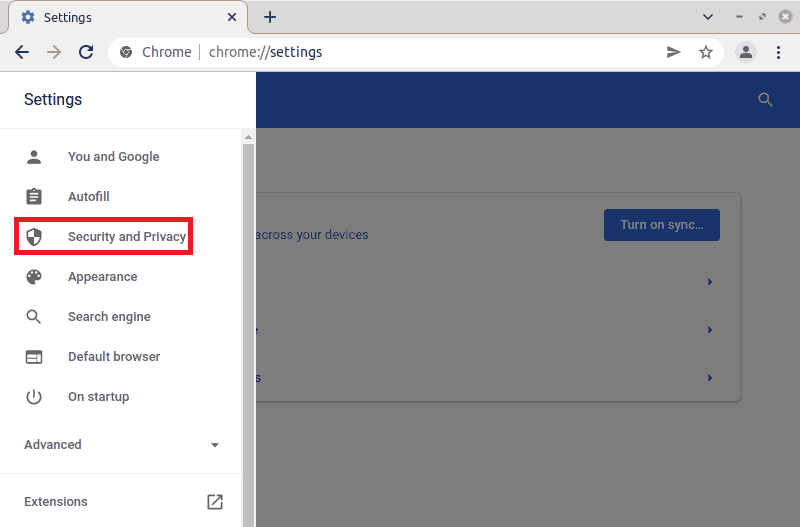
Step # 2: Launch the Site Settings of the Google Chrome Browser:
From these settings, you need to select the Site Settings option.
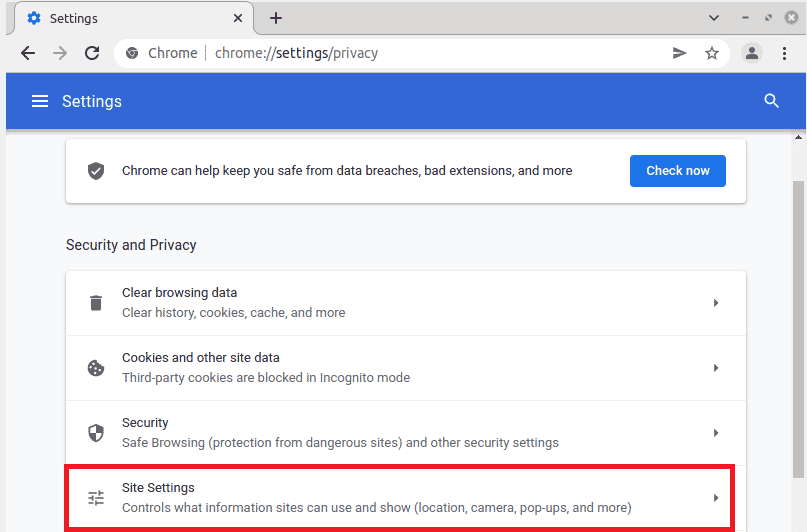
Step # 3: Stop the Redirects on Google Chrome by Accessing the Relevant Settings:
Then, you need to scroll down to the Content settings section and then click on the Pop-ups and redirects tab as highlighted in the image shown below:
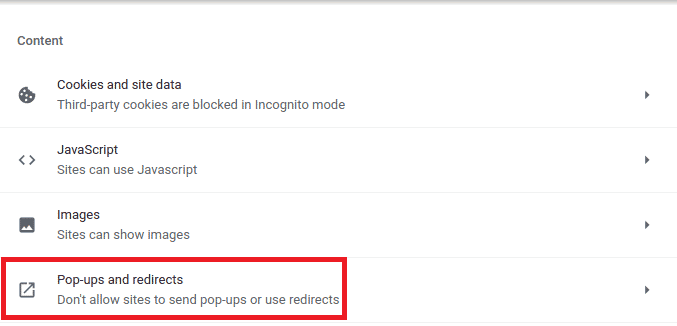
Finally, you need to select the “Don’t allow sites to send pop-ups or use redirects” option from the Pop-ups and redirects tab for stopping the redirects on Google Chrome.
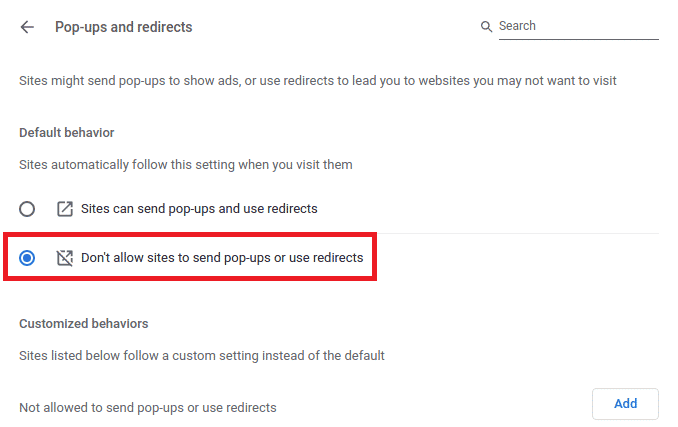
Conclusion:
This article discussed the method of stopping the redirects on Google Chrome. By following these steps, you will be able to save your precious time that is wasted by the unwanted page redirection.