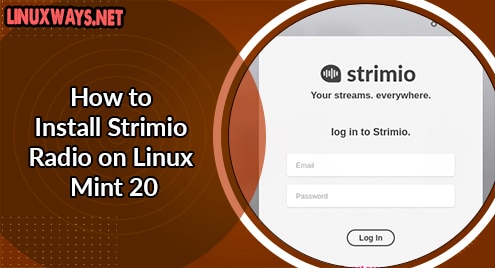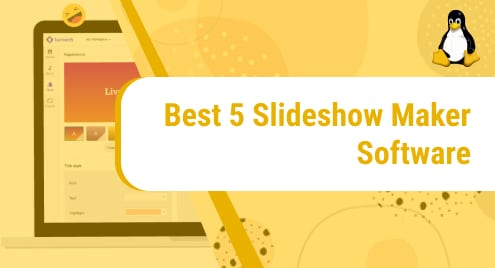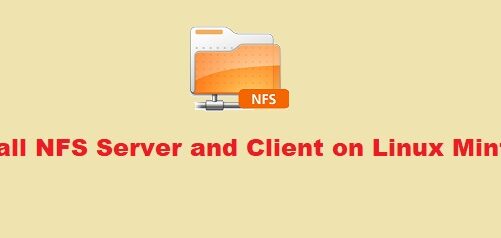Introduction:
Strimio is a free streaming service that lets you have all your radio stations and TV channels in one place. It is a cloud based service that is available for most of the well-known operating systems. In this article, we will be highlighting the procedure of installing this service on a Linux Mint 20 system.
The procedure of Installing Strimio Radio on Linux Mint 20:
For installing the Strimio Radio on your Linux Mint 20 system, you can easily perform the following four steps on it:
Step # 1: System Cache Update:
We will start our method by updating our Linux system with the command that follows:
$ sudo apt-get update
![]()
After executing this command, we will quickly head on to the next step.

Step # 2: Installation of the Snap Daemon:
We will install the Strimio Radio through the Snap Package Manager on our Linux Mint 20 system. Therefore, we will first install it with the command shown below:
$ sudo apt-get install snapd
![]()
If you already have it installed on your Linux Mint 20 system, then you can skip this step.
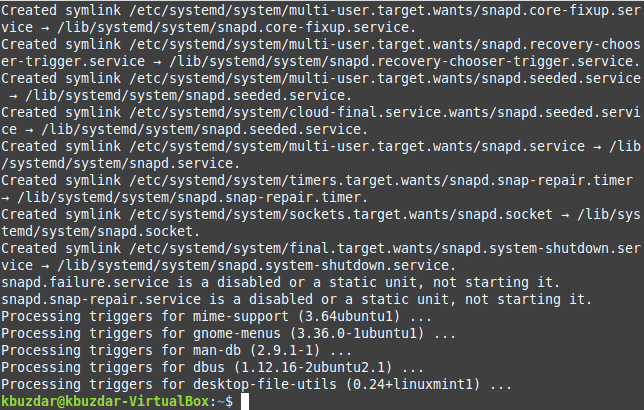
Step # 3: Installation of Strimio Radio:
Now, it is time to install the Strimio Radio on our Linux system with the following command:
$ sudo snap install strimio-desktop
![]()
It will take some time for the Snap Package Manager to install Strimio Radio on your system after which you will get the message shown in the image below on your terminal:

Step # 4: Launching the Strimio Radio:
You can launch the Strimio Radio via the Linux terminal with the help of the following command:
$ strimio-desktop
![]()
You will be able to see the welcome screen of the Strimio Radio after executing this command. From here, you can log into your account if you already have one or you can even create a new one and just start using the Strimio Radio as shown in the image below:
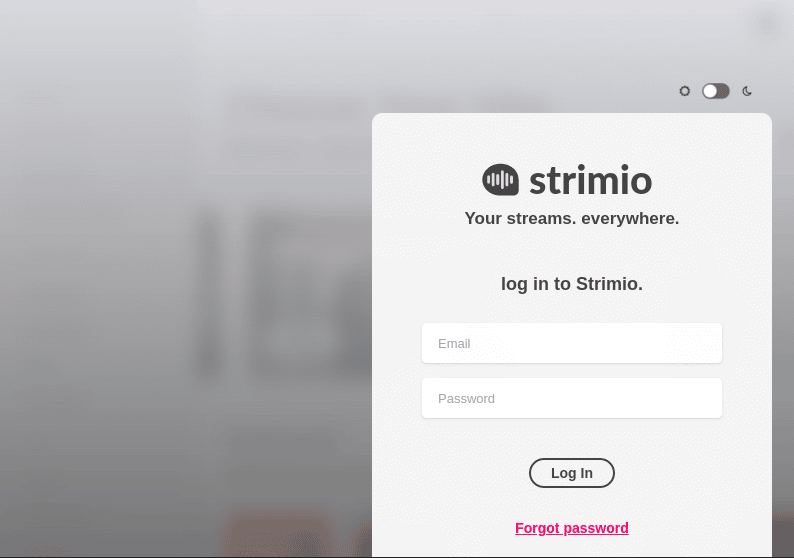
How to Remove Strimio Radio from Linux Mint 20?
If you wish to uninstall the Strimio Radio from your Linux Mint 20 system, then you can execute the following command:
$ sudo snap remove strimio-desktop
![]()
The “removed” message in the output will indicate that the specified package has been successfully removed from your Linux Mint 20 system as shown below:

Conclusion:
By going through this tutorial, you will be able to install the Strimio Radio on your Linux Mint 20 system very conveniently. Moreover, you can also uninstall it any time you want with a one-liner command shared in this article.