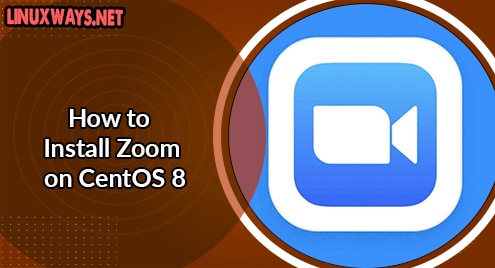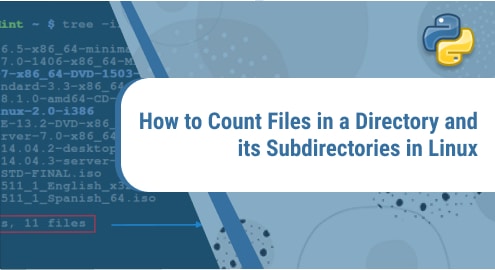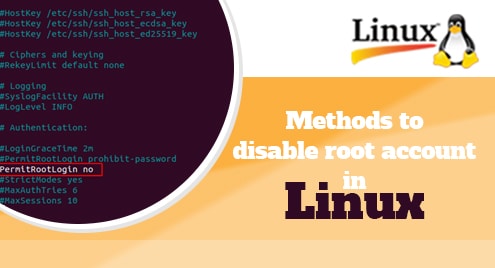Zoom is one of the top web conferencing platforms. It allows making video calls, attend online meetings, and perform collaborative tasks. After the workplaces have been closed due to Covid-19, the popularity of Zoom has been increased to keep work running smoothly. Zoom is free to use. However, to use its advanced features, you will have to purchase it.
We described installation of Zoom on Ubuntu in one of our previous posts. This post is about the installation of Zoom on CentOS 8.
This post will cover how to install Zoom on CentOS using the following two methods:
- Installation via RPM package
- Installation via snap
Requirements:
You will require:
- CentOS system
- A user with sudo access
Note: We will be demonstrating the procedure on CentOS 8 machine.
Installation via RPM package
This method involves downloading the Zoom package from the Zoom official Downloads page and then installing it using the yum package management tool. The complete steps are as follows:
1. Go to Zoom’s official Downloads page. Select CentOS as Linux Type, and then select OS Architecture 32-bit or 64-bit and Version of CentOS. Then click Download to download the package on your machine.
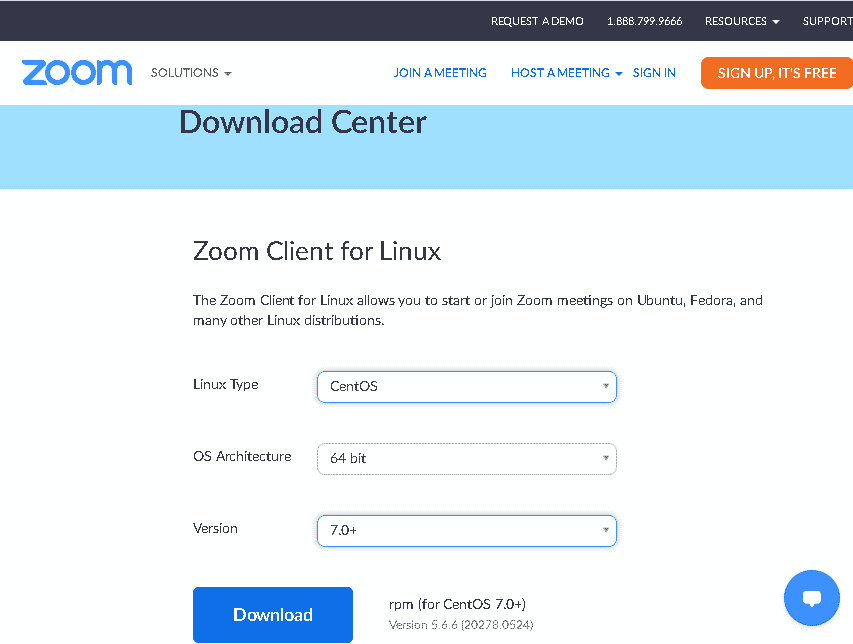
You can find the downloaded RPM file in your Downloads folder.
Alternatively, you can also download RPM file for Zoom using the command below:
$ wget https://cdn.zoom.us/prod/5.6.20278.0524/zoom_x86_64.rpm
This command will download the Zoom version 5.6.20278.0524 on your current directory.

2. After the Zoom RPM file is downloaded, next, we will need to install it. Move inside the directory where the downloaded RPM file is placed. On the other hand, if it is in the current directory, then you can directly use the command below to install it:
$ sudo yum localinstall zoom_x86_64.rpm
Provide sudo password and hit y when prompted with y/N.
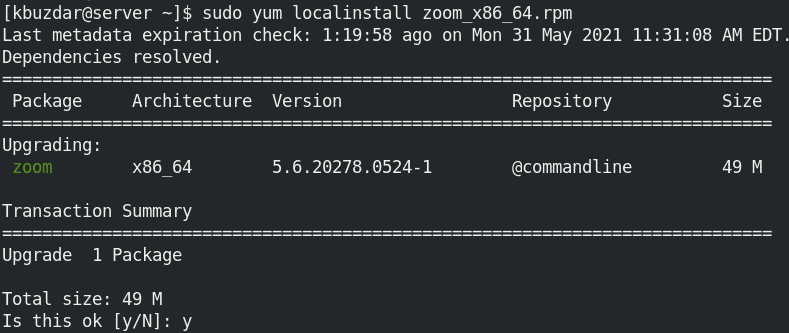
After the Zoom application is installed, you should see a similar view:

Launch Zoom
To launch Zoom, you can either use the command line or the GUI.
To launch Zoom via command line, use the following command:
$ zoom
To launch Zoom via the graphical interface, hit the super key and type zoom in the search area. When the Zoom icon appears, click it to launch Zoom.
Installation via Snap
The snap package for Zoom is also available for installation on CentOS. The complete steps are as follows:
1. In order to install a snap application, you will first have to install snapd. For snapd, you must first enable the EPEL repository. Here is the command to do so:
$ sudo yum install epel-release
Provide sudo password and hit y when prompted with y/N.
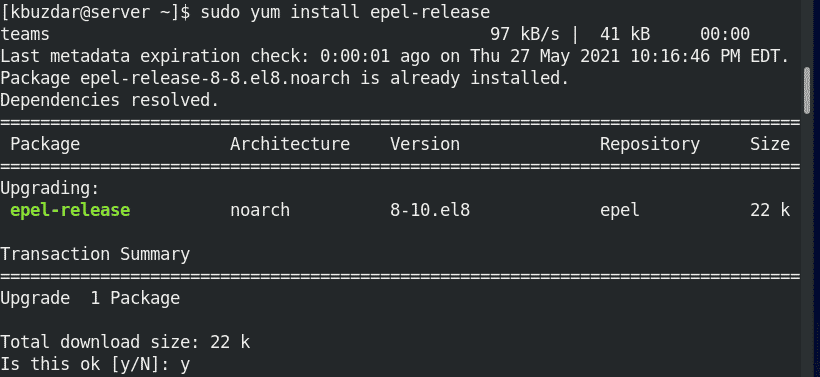
2. Now, you can install snapd using the yum command as follows:
$ sudo yum install snapd
Provide sudo password and hit y when prompted with y/N.
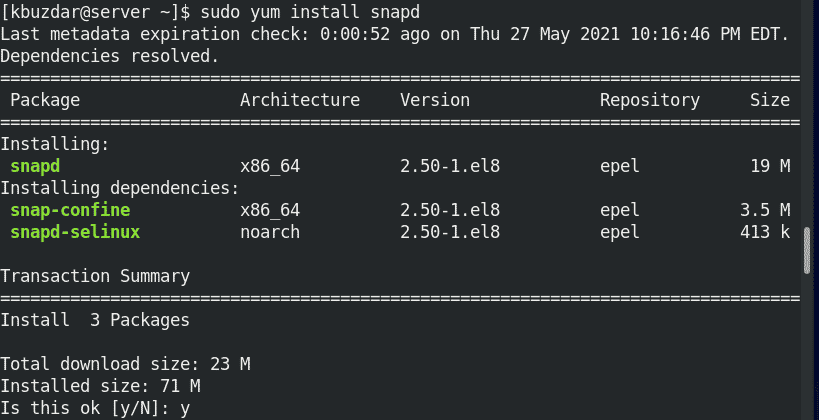
3. After snapd is installed, you will need to enable the snapd.socket as follows:
$ sudo systemctl enable --now snapd.socket
4. Then create a symlink for enabling classic snap support:
$ sudo ln -s /var/lib/snapd/snap /snap
5. Now, you can install Zoom as follows:
$ sudo snap install zoom-client
Once Zoom is installed, you should see the following similar output:

Launch Zoom
To launch Zoom, use the following command:
$ zoom
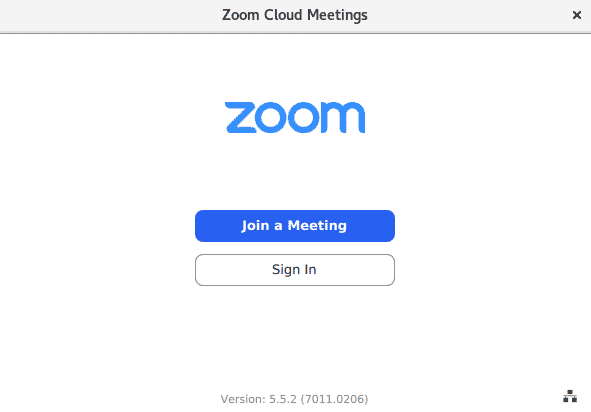
Remove/Uninstall Zoom
If you ever need to remove/uninstall Zoom from your CentOS machine, you can do so as follows:
To remove/uninstall Zoom that you have installed using the RPM package, use this command:
$ sudo yum remove zoom
To remove/uninstall Zoom that you have installed using the snap package, use this command:
$ sudo snap remove zoom-client
That is how you can install Zoom on CentOS machine using two different methods i.e via RPM and via snap. You can use any installation method that is most convenient for you. In the end, the method to remove Zoom is also described in case you need to remove it from your machine.