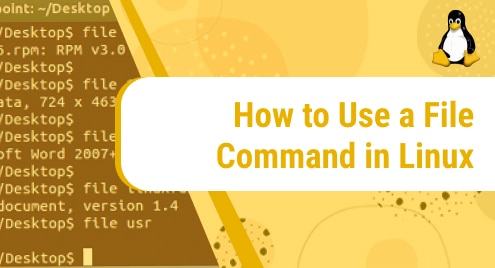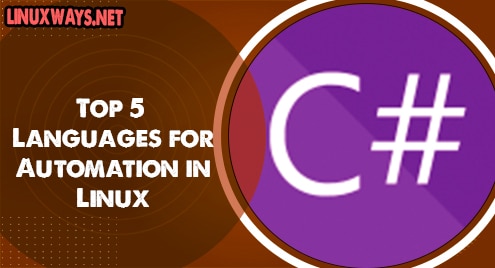Introduction:
Brackets is a code editor that was launched in 2014. It provides you with all the latest tools for frontend development. You can enjoy this code editor on Linux, macOS, and Windows operating systems. Today’s article will focus on installing this code editor on a Linux Mint 20 system.
Installing Steps of the Brackets Code Editor for a Linux Mint 20 System:
In order to install the Brackets code editor on a Linux Mint 20 machine, you should perform the following steps on it:
Step # 1: Installation of the Snap Daemon:
To use the Snap Package Manager for installing the Brackets code editor on your Linux Mint 20 system, you first need to install the Snap daemon with the command shown below:
$ sudo apt install snapd
![]()
Step # 2: Installation of the Brackets Code Editor:
Once the Snap daemon has completed its installation on your system, you can install the Brackets code editor through it by running the following command:
$ sudo snap install brackets --classic
![]()
It will take a few minutes for the Brackets code editor to complete its installation after which you will see the success message shown in the image below:

Step # 3: Launching the Brackets Code Editor:
After installing the Brackets code editor on your system, you can launch it via your terminal by executing the following command:
$ brackets
![]()
The welcome interface of the Brackets code editor is shown in the image below:
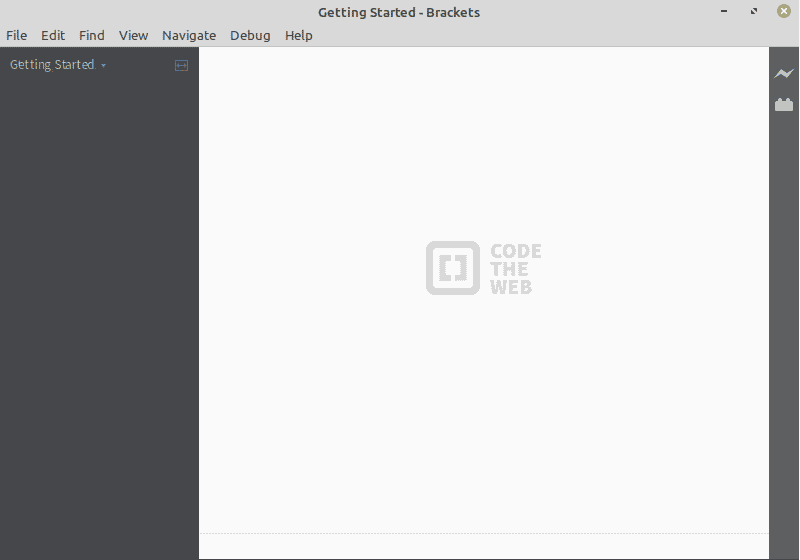
Removal of the Brackets Code Editor from a Linux Mint 20 System:
For removing the Brackets code editor from your Linux system, you need to execute the following command:
$ sudo snap remove brackets
![]()
When this command will execute, the Brackets code editor will be removed successfully from your Linux system as shown in the image below:

Conclusion:
The method prescribed in this article is perfect for installing Brackets on a Linux Mint 20 system. Once this code editor is installed on your system, you can conveniently use it for professional-level frontend development. However, when you feel like you do not want to continue using this code editor any further, then you can conveniently remove it from your system by executing the command that we shared in the section before the conclusion of this article.