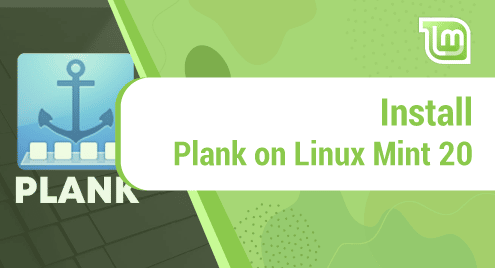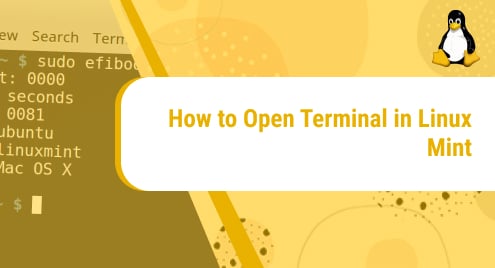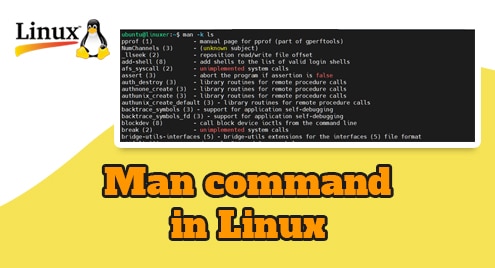Introduction:
Wireshark is a very popular network monitoring tool and packet analyzer. With the help of this tool, you can easily visualize the entire network communications. Moreover, you can also use the information provided by this tool for network troubleshooting and avoiding security issues. This tutorial will guide you on the installation procedure of Wireshark on Linux Mint 20.
Method of Installing Wireshark on Linux Mint 20:
If you want to install Wireshark on your Linux Mint 20 machine, then you will have to perform all the steps stated below:
Step # 1: Prepare your System for Wireshark Installation:
For preparing your system for Wireshark installation, you will have to update it with the following command:
$ sudo apt update
![]()
Step # 2: Install Wireshark through the “apt” Package Manager:
Once your system is well prepared, you can install Wireshark on it by executing the command mentioned below:
$ sudo apt install wireshark
![]()
During the installation of Wireshark, a prompt will be presented on your system’s terminal from which you will have to select the “No” option as highlighted in the following image and proceed further by pressing the Enter button.
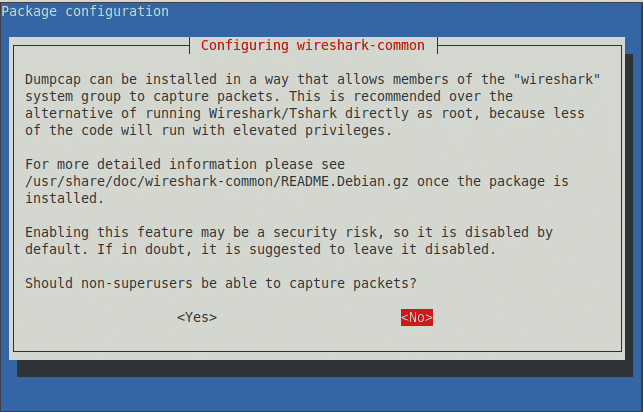
When all the required packages and dependencies of Wireshark have been successfully installed on your Linux Mint 20 machine, you will be able to see the messages shown in the image below on your screen:
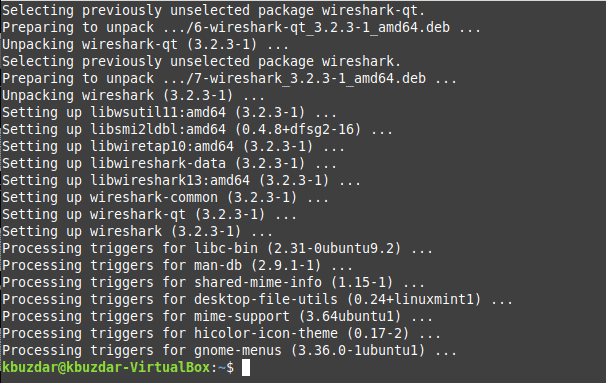
Step # 3: Verify Wireshark Installation by Checking its Version:
You can verify this whole installation process i.e. whether it has been carried out successfully or not by checking the Wireshark version with the following command:
$ apt policy wireshark
![]()
The version of Wireshark along with some additional information is shown in the image below:
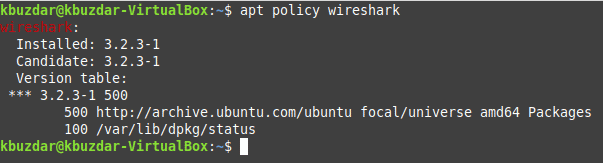
Removing Wireshark from Linux Mint 20:
If you want to remove Wireshark from your system, then you can do that by executing the following command:
$ sudo apt-get purge --autoremove wireshark
![]()
Conclusion:
This is how you can quickly install Wireshark on a Linux Mint 20 system. This whole process will hardly take 2 minutes to complete. Moreover, if you do not intend to use this tool any longer on your system, then you can even remove it very easily by the command shared in this article. In this way, the installation and removal of Wireshark on a Linux Mint 20 system is no longer a hassle for anyone out there.