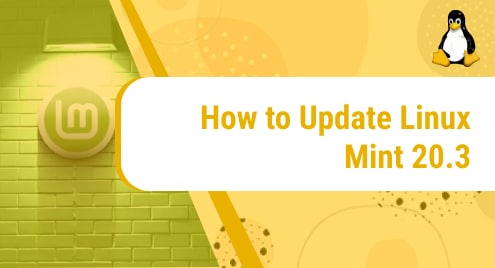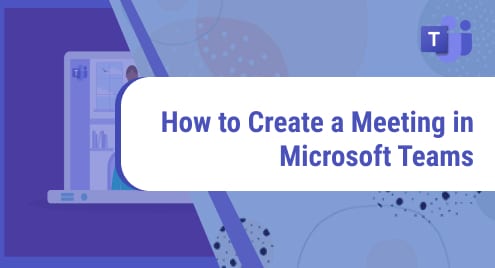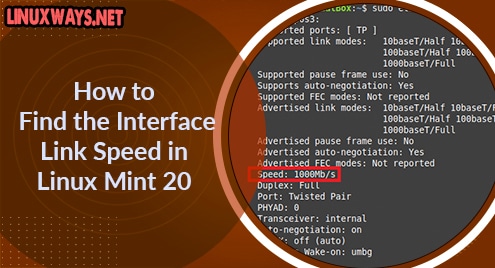Introduction:
For getting the best performance out of your system, it is mandatory that you always keep it up to date. There are different of updating your operating system. However, as far as this particular article is concerned, then, we will be sharing with you the different methods of updating a Linux Mint 20.3 system.
Methods of Updating Linux Mint 20.3:
You can update your Linux Mint 20.3 system by following any one of the two methods explained below:
Method # 1: Updating Linux Mint 20.3 through Terminal:
For updating Linux Mint 20.3 using the system’s terminal, you can run either of the following two commands:
$ sudo apt update
![]()
Or
$ sudo apt-get update
![]()
The difference between these two commands is that the former one just updates the existing packages whereas the latter one also removes the unnecessary or irrelevant packages from your system hence freeing up the extra space occupied by those packages.
Once you will execute either of these two commands, you will be asked to enter your sudo password after which these commands will start running on your system.
![]()
Finally, when the execution of these commands will complete, your Linux Mint 20.3 system will have been updated successfully.
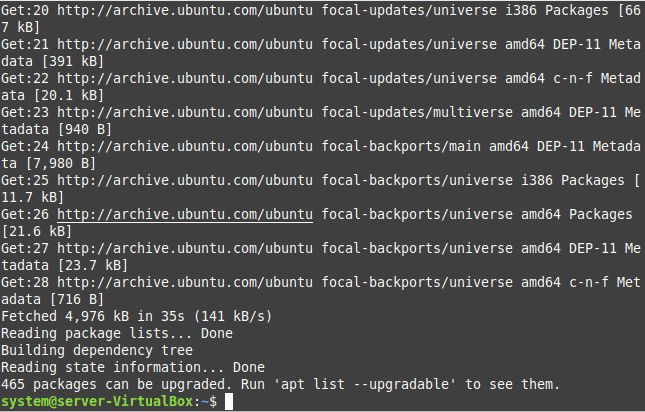
Method # 2: Updating Linux Mint 20.3 through GUI:
For updating your Linux Mint 20.3 system through its GUI, you will have to open its Update Manager in the manner shown below:
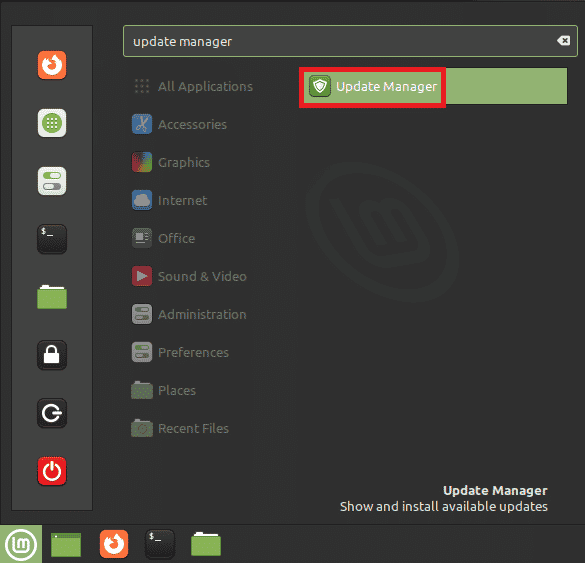
From your Update Manager window, you can install all the desired updates for updating your system by clicking on the Install Updates button as highlighted in the following image. Moreover, you can also press the Refresh button so that all the available updates can easily be displayed within your Update Manager.
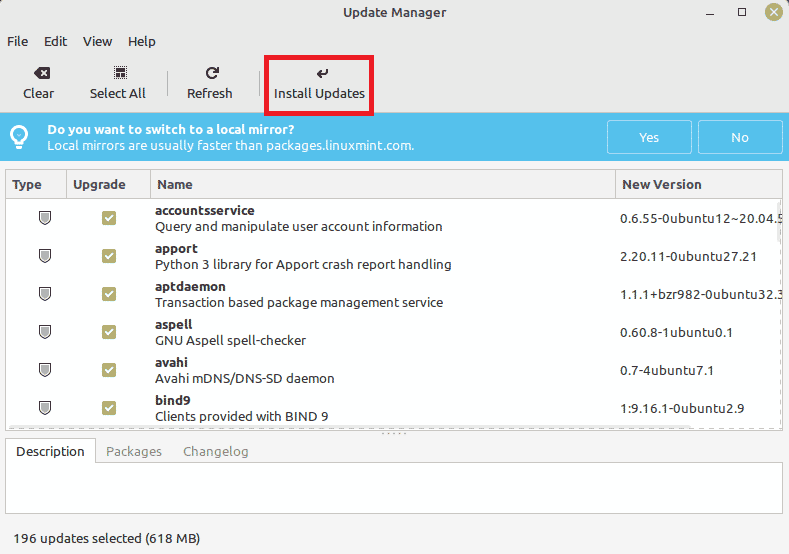
Conclusion:
From this guide, you can easily learn the two methods of updating a Linux Mint 20.3 system. These methods can be conveniently used by all the users i.e. the ones who prefer to use CLI as well as the ones who prefer to use GUI.