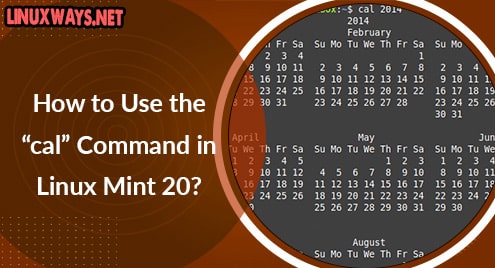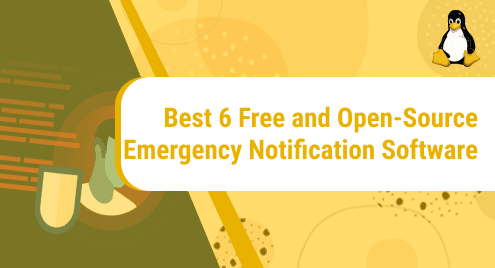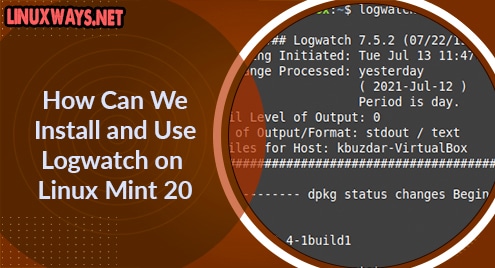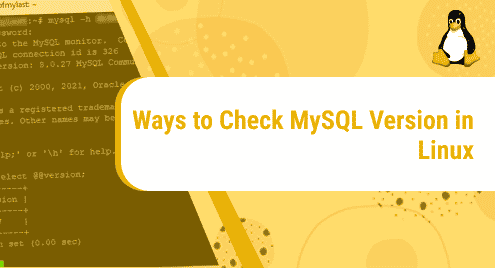Introduction:
There are different built-in commands in Linux that are there to serve some very special purposes. One such commands is the “cal” command that is used to print the calendar on the terminal. The goal of this article is to discuss the different methods in which the “cal” command can be used on a Linux Mint 20 system.
Method of Using the “cal” Command in Linux Mint 20:
For learning the usage of the “cal” command in Linux Mint 20, you will have to proceed with the following examples:
Example # 1: Displaying the Calendar for the Current Month:
You can display the calendar for the current month by using the “cal” command without any options as shown in the image below:
$ cal
![]()
The calendar for the current month with the current date highlighted is shown in the following image:
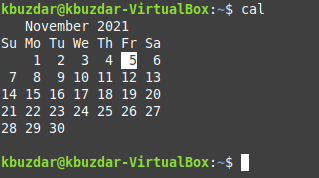
Example # 2: Another Way of Displaying the Calendar for the Current Month:
There is another way of displaying the calendar for the current month and it is stated below:
$ cal 11 2021
![]()
In this command, you will have to mention the current month and year with the “cal” command. Since the current month is “November” and the current year is “2021”, that is why we have written “11 2021” in the above-mentioned command.
The calendar for the current month with the current date highlighted is shown in the following image:
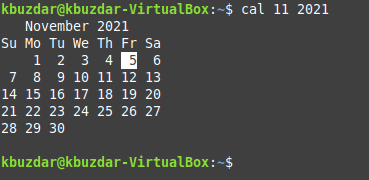
Example # 3: Displaying the Calendar for the Current Year:
You can also display the whole calendar for the current year i.e. the calendar for all the months of the ongoing year at once. For that, you will have to execute the command shown below:
$ cal 2021
![]()
The calendar for the year 2021 i.e. the current year is shown in the following image:

Example # 4: Displaying the Calendar for any Specific Year:
You can also display the whole calendar for any specific year whether it is previous, next, or current with the help of the “cal” command by running it in the manner shown below:
$ cal 2014
![]()
In this example, we wanted to display the whole calendar for the year 2014 and it is shown in the following image:
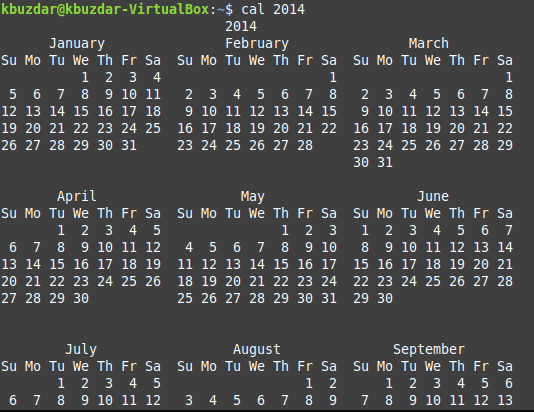
Example # 5: Displaying the Calendar for the Previous, Current, and Next Month:
If you just want to display the calendar for the previous, current, and next month of the current year i.e. the calendar for the month of October, November, and December in this case, then you will have to use the “cal” command in the manner shown below:
$ cal -3
![]()
The calendar for the previous, current, and next month with the current date highlighted is shown in the following image:
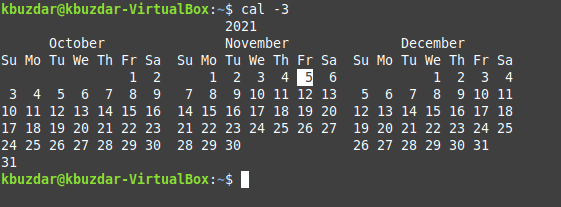
Example # 6: Displaying the Julian Calendar for the Current Month:
You can even display the Julian calendar for the current month by running the “cal” command. Julian calendar is the one in which the dates start from 001 and go up till 365 (for the normal years) and 366 (for the leap year). This can be done with the “cal” command shown below:
$ cal –j
![]()
The Julian calendar for the current month with the current date highlighted is shown in the following image:

Conclusion:
In this article, we talked about the six different methods in which the “cal” command can be used on a Linux Mint 20 system. All of these methods simply imply that the “cal” command is indeed a very useful Linux command.