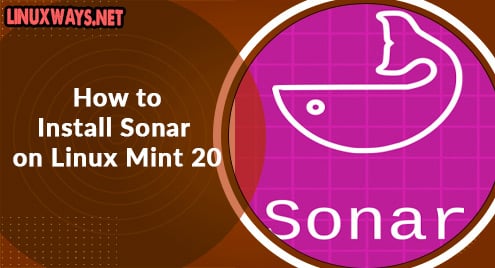Introduction:
The PDF Mix Tool is a very lightweight and open-source tool for editing PDFs while using the Linux operating system. You can perform operations such as merging two or more PDFs, deleting pages from the PDFs, extracting pages from the PDFs, etc. In this article, we will learn to install the PDF Mix Tool on a Linux Mint 20 system.
Installation of the PDF Mix Tool on Linux Mint 20:
To install the PDF Mix Tool on a Linux Mint 20 machine, you will have to perform the following two steps:
Step # 1: Install the PDF Mix Tool on Linux Mint 20:
First, you need to install the PDF Mix Tool using the Snap daemon by running the command shown below:
$ sudo snap install pdfmixtool
![]()
This command will install the version of the PDF Mix Tool shown in the following image on our Linux Mint 20 system:

Step # 2: Launch the PDF Mix Tool on Linux Mint 20:
You can launch the PDF Mix Tool from your system’s terminal by executing the command shown below:
$ pdfmixtool
![]()
The PDF Mix Tool is shown in the following image:
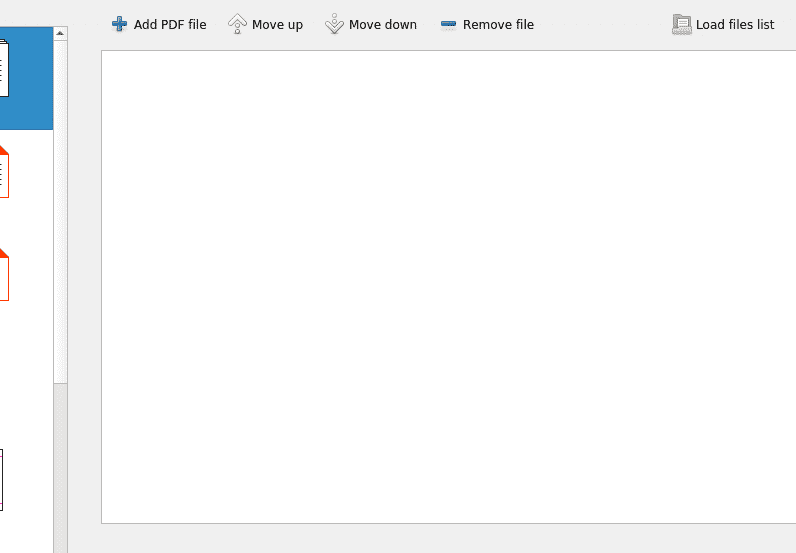
Removal of the PDF Mix Tool from Linux Mint 20:
The PDF Mix Tool can be removed from Linux Mint 20 by running the command shown below:
$ sudo snap remove pdfmixtool
![]()
This command will remove the PDF Mix Tool from your system as shown in the following image:

Conclusion:
In this article, we taught you the method of installing and launching the PDF Mix Tool on a Linux Mint 20 system. Moreover, this excellent and lightweight PDF editor can also be uninstalled very easily from a Linux Mint 20 system.