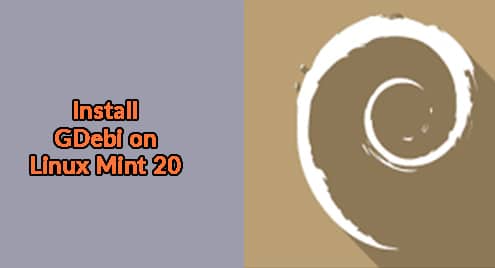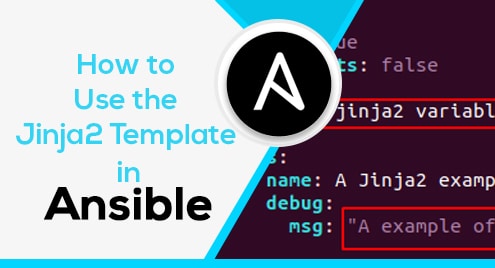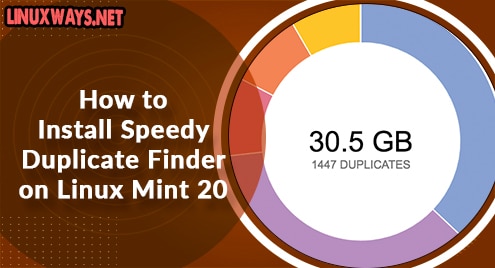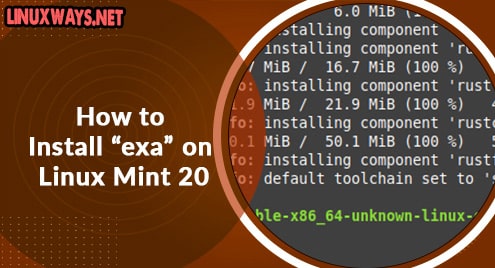Introduction:
GDebi is a tool that helps you in the efficient installation of the .deb packages on a Linux-based system. It is an extremely lightweight tool that handles the resolution of the packages and dependencies really well. Moreover, apart from its accessibility from the Linux terminal, it also offers a graphical user interface (GUI). Today, we will learn to install GDebi on a Linux Mint 20 system with the help of this guide.
Installation Steps of GDebi on Linux Mint 20:
If you want to install GDebi on your Linux Mint 20 machine, then you will have to proceed as discussed below:
Step # 1: Install the Latest System Update:
First, you need to install the latest system update by executing the following command:
$ sudo apt update
![]()
Step # 2: Install GDebi on your Linux Mint 20 System:
Now, after the installation of the latest system update, you can install GDebi on your Linux Mint 20 system with the execution of the command shown below:
$ sudo apt install gdebi
![]()
On our target Linux Mint 20 system, we already had GDebi installed which is why we received the following messages in the output:
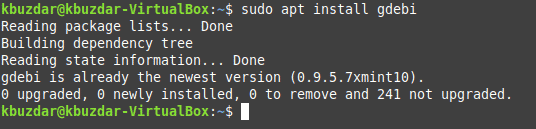
Step # 3: Find out the Version of GDebi Installed on your Linux Mint 20 System:
Once GDebi is installed on your system, you can figure out its version by running the command shown below:
$ gdebi --version
![]()
The version of GDebi that was installed on our Linux Mint 20 machine is shown in the following image:

How to Remove GDebi from Linux Mint 20?
To remove GDebi from your Linux Mint 20 machine, you just need to execute the command shown below:
$ sudo apt-get purge --autoremove gdebi
![]()
Conclusion:
This article described the installation method of the GDebi tool on a Linux Mint 20 system. Once you will follow this guide and install this tool on your system, you will be able to efficiently manage the installation of the .deb packages on your Linux Mint 20 system.