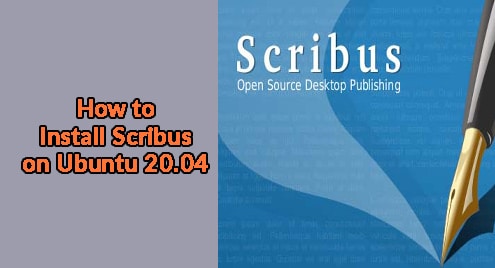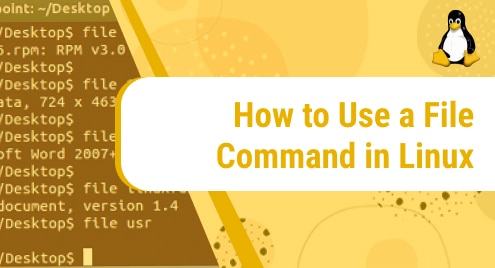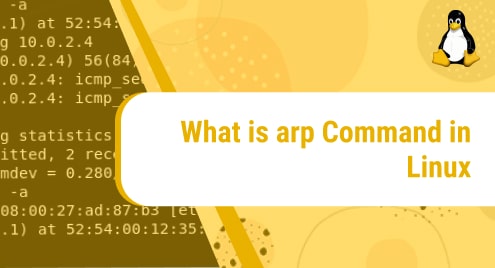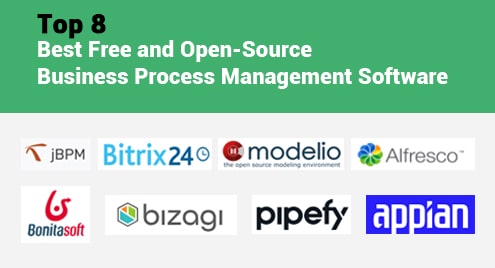Scribus is an open-source and multi-platform page layout software. It can be installed on most of the common operating systems including Linux, Windows, OpenBSD, MacOS, Solaris, FreeBSD, and NetBSD. This software is suitable for both beginners and experts. With Scribus, you can create a variety of documents, animated and interactive presentations and forms, business cards, flyers, brochures, posters, newsletters, magazines, etc.
In today’s guide, we are going to describe how to install Scribus on Ubuntu OS.
Note: The installation procedure shown here has been tested on Ubuntu 20.04 LTS (Focal Fossa).
Installing Scribus on Ubuntu
Scribus is already available in the default repositories of Ubuntu OS. Therefore, you can install it using the apt command line package management tool.
Open the Terminal application on your Ubuntu system and use this command to update the repository index. This step is required to update the package index files with new and updated packages information.
$ sudo apt update
Enter sudo password when prompted. Wait until the repository index is updated.
After the update is finished, use the below command to install Scribus:
$ sudo apt install scribus
Provide sudo password. Then it will list all the dependencies that are going to be installed along with the Scribus and ask for confirmation, hit y to confirm. After this, the installation of Scribus and all the dependent packages will be started.
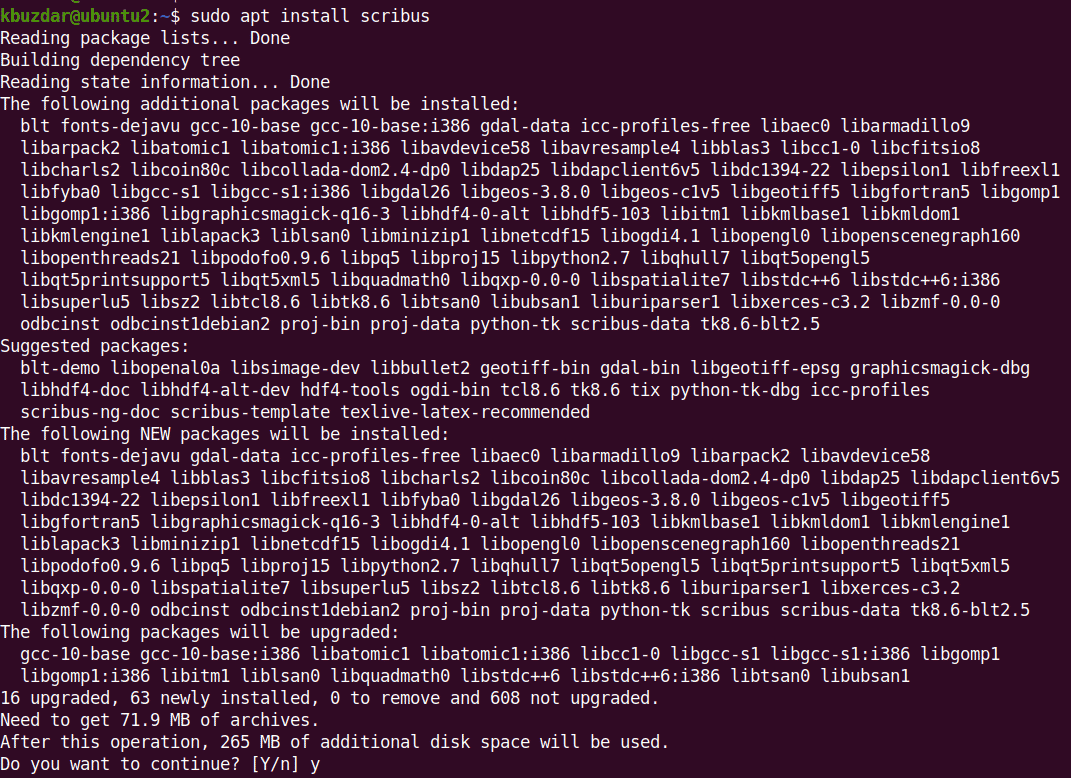
Wait for a while for the installation of Scribus to be completed on your system.
Verify Installation
Once Scribus is installed, you can confirm it using this command:
$ scribus --version
The output here shows that Scribus version 1.5.5 has been installed on our machine.
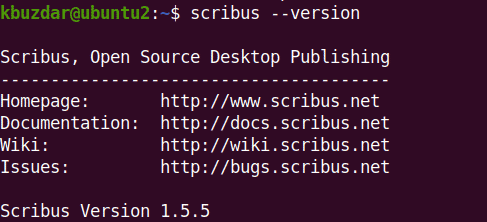
Launch Scribus
To launch the Scribus application via command line, just type the below command and hit Enter:
$ scribus
To launch the Scribus application via GUI, press the super key on the keyboard and type scribus in the search box that appears on the top. When the search result shows up, click Scribus to open it.
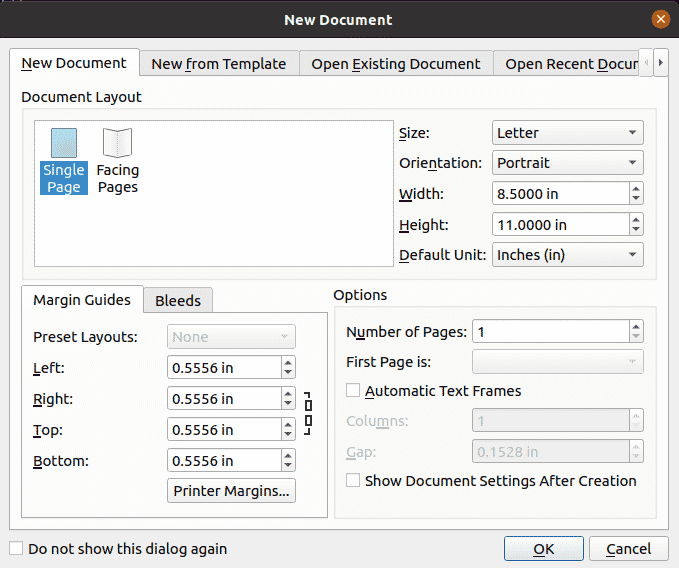
Uninstall Scribus
In case you no longer require Scribus on your machine, it can be uninstalled as follows:
$ sudo apt remove scribus
That is all there is to it! In this guide, we covered the installation of Scribus on Ubuntu OS. We also covered how to verify the installation, launch Scribus, and also how to uninstall it in case you no longer require it on your Ubuntu system.