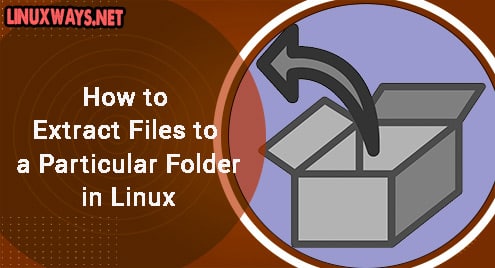Introduction:
GParted or Gnome Partition Editor is a disk partition manager available for the different flavors of Linux. This tool is used to create and manage the disk partitions as well as for viewing information about the different disk partitions. It is very easy to have this partition manager installed on any distribution of Linux, however, this guide will mainly focus on installing this on a Linux Mint 20 system.
How to Install GParted on Linux Mint 20?
For having GParted installed on a Linux Mint 20 machine, you need to take the following measures:
Step # 1: Execute the Updation Process on your System:
First, we need to run a complete updation process on our Linux Mint 20 system with the command shown below:
$ sudo apt update
![]()
Step # 2: Install GParted on your System:
Now, to install GParted on our Linux Mint 20 system, we will run the following command:
$ sudo apt install gparted
![]()
Step # 3: Launch GParted from your System:
You can launch GParted from your system’s terminal once it is successfully installed by running the command shown below:
$ gparted
![]()
Once you will run this command for launching GParted on your Linux Mint 20 system, you will be asked to provide authentication of your user account with its password as shown in the following image:
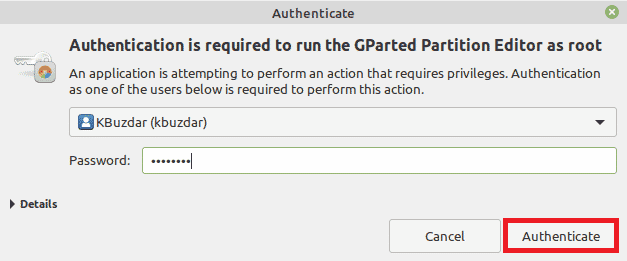
After you authenticate yourself successfully, you will get access to the GParted interface as shown in the image below:
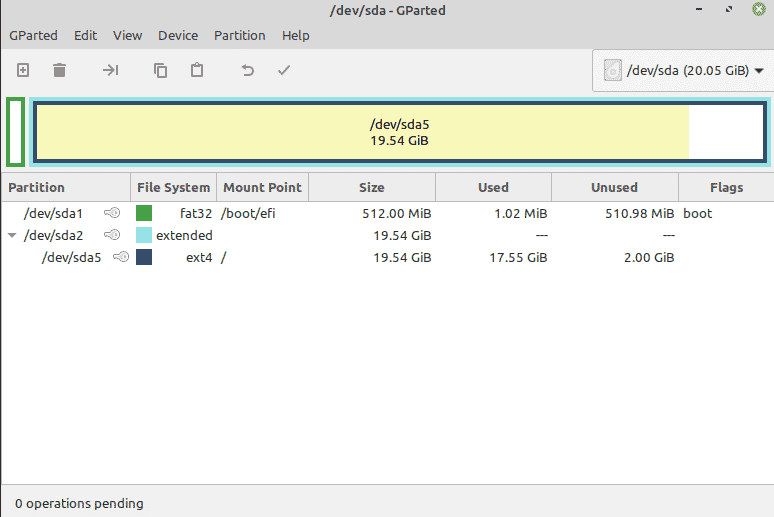
Uninstalling GParted from Linux Mint 20:
To uninstall GParted from your system, you have to run the following command:
$ sudo apt-get purge --autoremove gparted
![]()
Conclusion:
GParted can be installed on a Linux Mint 20 system by following two very simple steps and it can be launched by another very quick and easy step. Apart from just sharing the installation procedure of GParted on a Linux system, we also shared the command that can help you in uninstalling this tool from your system.