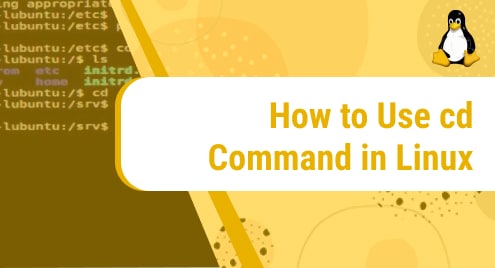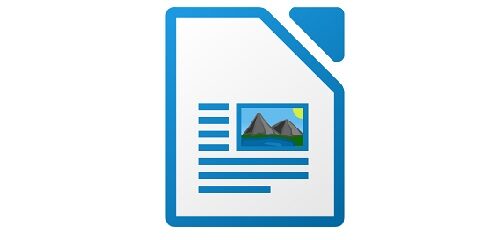Juju is an open-source modeling tool that focuses on reducing the operational overhead of software applications by providing deploying, scaling, configuring, integrating facilities. It helps to deploy applications efficiently on public clouds and physical servers. The Juju client is an executable single binary that supported and published on multiple operating distributions and CPU architectures.
We will discuss the installation of the Juju client on the Ubuntu 20.04 Linux system in this article.
Installing Juju on Ubuntu 20.04
Using the following two different methods Juju can install on Ubuntu 20.04:
- Install Juju by downloading the binary
- Install Juju using snap
Method 1: Install Juju by downloading the binary
For systems that do not support the snaps, Juju can install using this installation method on those types of systems. By following the below-given steps you can install Juju client on Ubuntu 20.04 system easily:
Step 1: Download the package binary
Download the Juju client’s binary and version that matches your system architecture. Download the Juju client binary package from the projects downloads page. Users can also download the binary by running the following command:
$ curl -LO https://launchpad.net/juju/2.9/2.9.0/+download/juju-2.9.0-linux-amd64.tar.xz

Step 2: Unpack and install the Juju client’s binary
The downloaded compressed tar file saves into the system’s directory. First, unpack this juju client’s binary package by using the tar command.
$ tar xf juju-2.9.0-linux-amd64.tar.xz

After extraction, install the Juju application on the Ubuntu system by using the below-mentioned command:
$ sudo install -o root -g root -m 0755 juju /usr/local/bin/juju

Step 3: Check the Juju version
Display the installed Juju client version by running the below-mentioned command:
$ juju version

To interact with the Juju shell client’s environment, just type ‘Juju’ on the terminal as follows:

Method 2: Install Juju using snap
The recommended method to install a Juju client is using snap. Installing Juju client using the snap method ensures that the installed client will automatically update as new Juju client release becomes available.
To install the latest Juju client stable version using snap, use the command, which is given-below:
$ sudo snap install juju --classic
Snap allows you to choose a desire Juju client version by specifying the particular
–channel argument using the following syntax:
$ sudo snap install juju --classic --channel=<version/release>
To view the list of all available snap channels for the Juju client installation, use the terminal command, which is given-below:
$ snap info juju
Conclusion
We installed the Juju client on the Linux system Ubuntu 20.04 in this article. We have experienced two different methods for the Juju client installation: downloading Juju client binary and using snap. I hope the above methods will help you in the installation of the Juju client on your Linux system. Thanks!