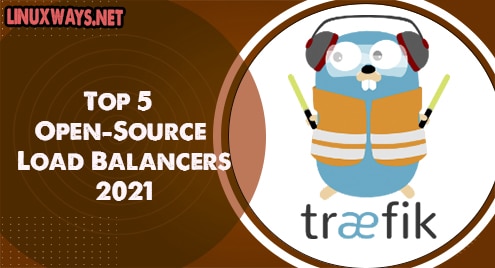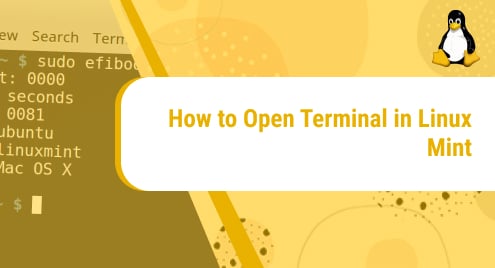Telegram Messanger, or simply Telegram, is a fast, simple, and secure cross-platform online messaging application that came into the picture in August 2013. It rivals other popular messaging applications such as Facebook Messenger and WhatsApp. Just like other messaging apps, you can send and receive text & voice messages, multimedia files like images & videos, as well as make and receive video calls.
With Telegram, you can sync and access your chats across multiple devices such as your Android smartphone, PC, and even tablet. Your messages are heavily encrypted to protect your privacy and can self-destruct.
There are two ways of installing Telegram – you can use the APT package manager or turn to snap packages. Either of these will work seamlessly.
Let’s begin.
Install Telegram Desktop using the APT package manager
To start off with installing Telegram, launch your terminal and refresh your repositories as follows:
$ sudo apt update
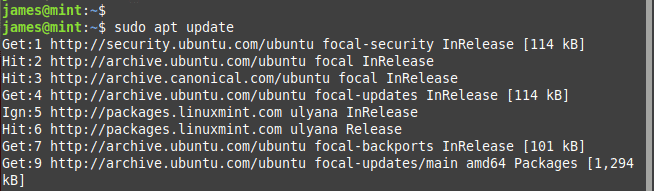
Afterward, after the package index has been updated, install Telegram as follows using APT.
$ sudo apt install telegram-desktop
The command installs Telegram along with additional packages and libraries required by the messaging application.
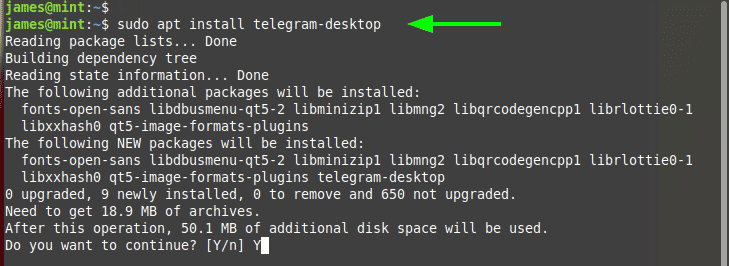
Install Telegram Desktop from snap packages
Alternatively, you can install Telegram from snap as demonstrated in the command herein.
$ sudo snap install telegram-desktop
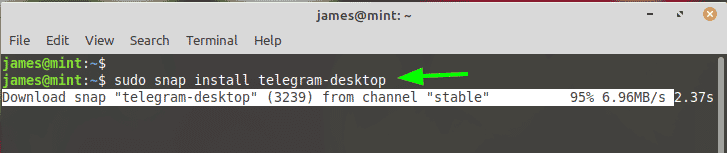
This installs Telegram along with all the dependencies and libraries. Snaps are quite chunky in size and patience is recommended during installation. If you don’t need to worry about disk space, then installing Telegram from snap is the way to go.
Once the installation of Telegram is complete, verify that Telegram is installed as shown.
$ snap list | grep -i Telegram
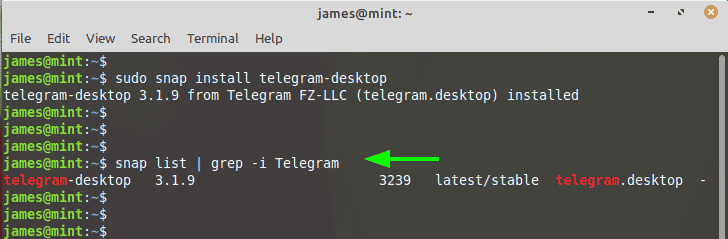
Launch Telegram
To start using Telegram, use the Application manager to search and launch Telegram.
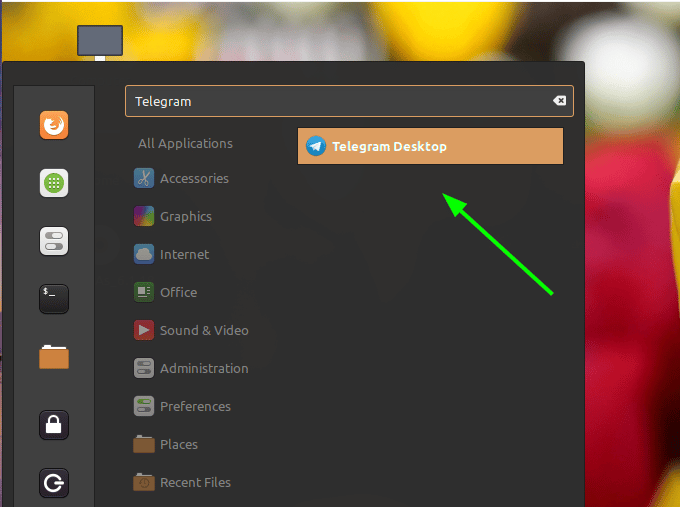
On the pop-up Telegram GUI that appears, click on the ‘Start Messaging’ button.
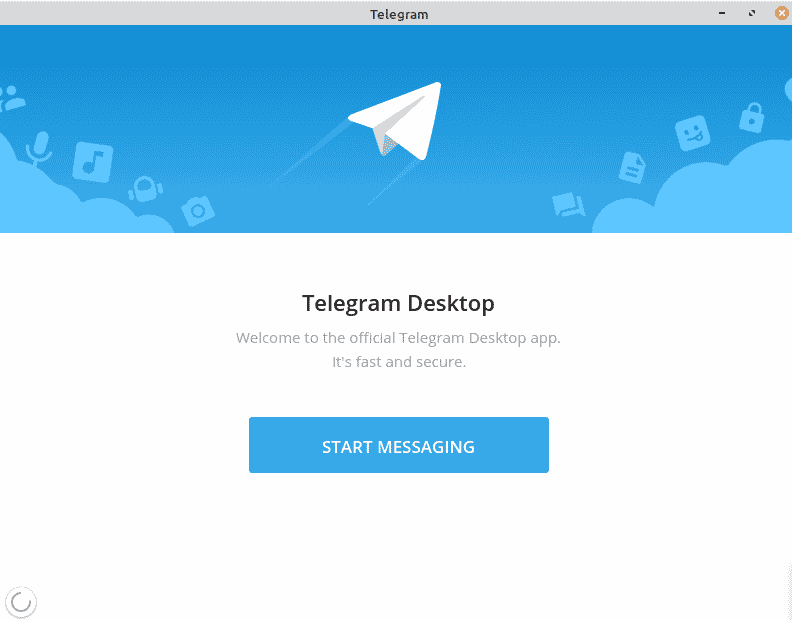
Key in your phone number and hit the ‘Next’ button.
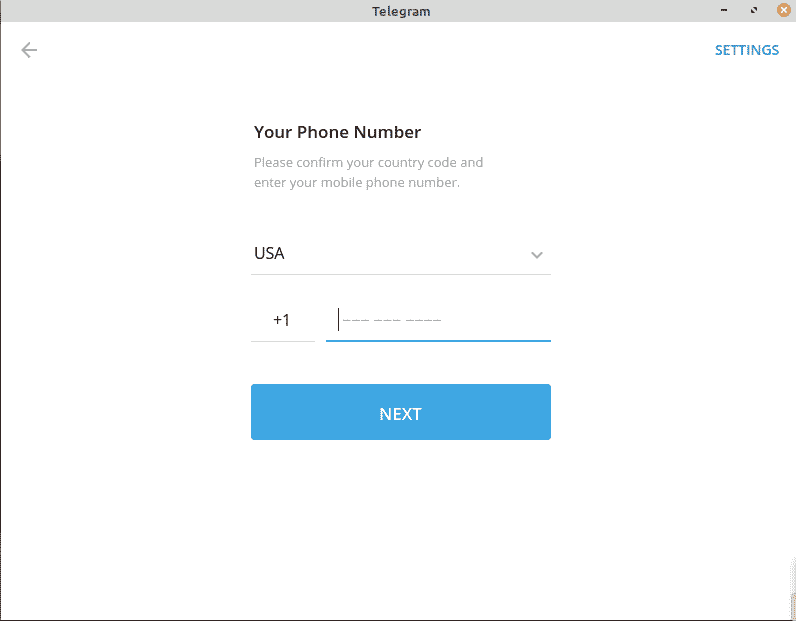
An OTP will be sent to your smartphone. Use this code and press ENTER to access the messaging platform.
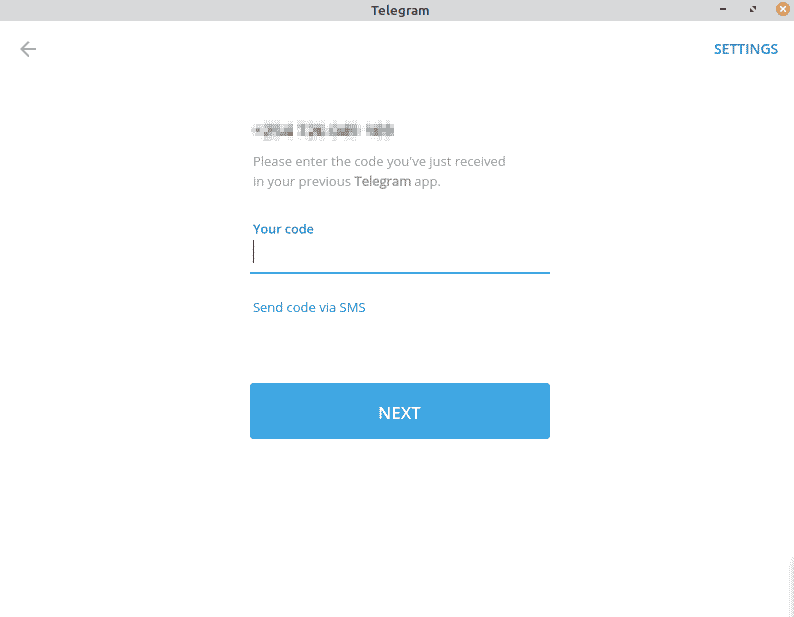
Thereafter, you can start chatting with your friends, join groups and share your files with them. You can also install Telegram from Google PlayStore to your Android device or from Apple PlayStore for your iOS device and get caught up with all the conversations on the go.
This wraps up this guide on the installation of Telegram on Linux Mint 20. It’s our sincere hope that this tutorial was beneficial in getting Telegram on your Linux Mint 20.