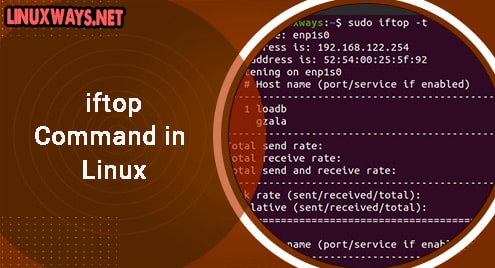Introduction:
OBS Studio or Open Broadcaster Software Studio is known for its streaming and screen casting features. This software can conveniently be used with Linux, macOS, and Windows operating systems. It is free and open-source and can also be used for video recording. In this guide, we will see how we can install the OBS Studio on a Linux Mint 20 system.
Installing OBS Studio on Linux Mint 20:
For having the OBS Studio installed on a Linux Mint 20 system, you have to perform the following steps:
Step # 1: Install a Mandatory Package before OBS Studio Installation:
First, you need to install a package that is mandatory to be installed before installing the OBS Studio with the command mentioned below:
$ sudo apt install software-properties-common
![]()
Step # 2: Adding the OBS Studio Repository to Linux Mint 20:
Now, you need to add the OBS Studio repository to your system by executing the following command:
$ sudo add-apt-repository ppa:obsproject/obs-studio
![]()
Upon the successful addition of this repository to Linux Mint 20, you will see the output shown below on your screen:
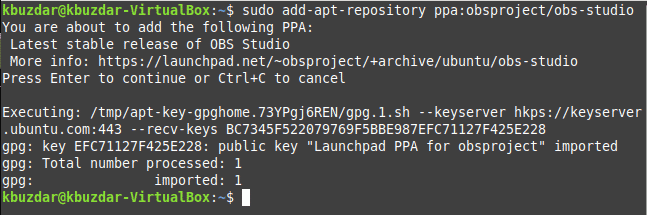
Step # 3: Updating the System’s Cache:
After that, you need to update the system’s cache with the following command:
$ sudo apt update
![]()
Step # 4: Installing the OBS Studio on Linux Mint 20:
Then, you can install the OBS Studio on your system by running the command shown below:
$ sudo apt install obs-studio
![]()
Step # 5: Checking the Version of OBS Studio Installed:
Finally, you can check the version of OBS Studio by running the following command:
$ obs --version
![]()
The version of the OBS Studio is shown in the image below:

Removing OBS Studio from Linux Mint 20:
To remove the OBS Studio from your Linux Mint 20 system, you need to run the following command:
$ sudo apt-get purge --autoremove obs-studio
![]()
Conclusion:
This article was dedicated to the procedure of installing the OBS Studio on a Linux Mint 20 system. Apart from installing this software on your system, we also shared the method of removing it from Linux Mint 20.