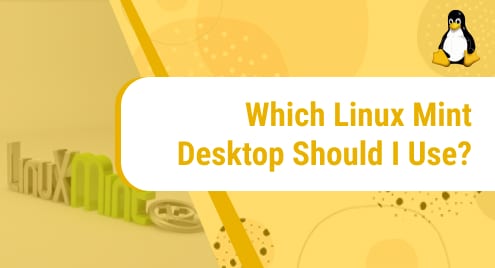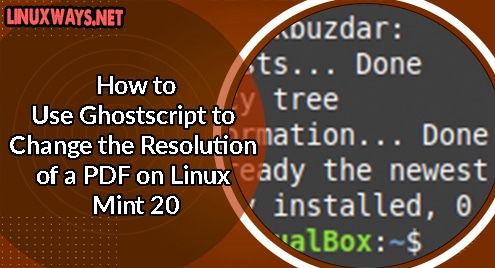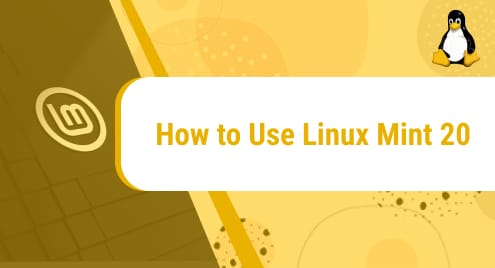Introduction:
MPV is a free and open-source media player for Linux, macOS, iOS, and Windows operating systems. Moreover, it also has a dedicated Android version known as MPV-Android. This media player can be installed very conveniently on a Linux Mint 20 machine and in this article, we will show you the procedure of doing so on a Linux Mint 20 system.
Installation of the MPV Player on Linux Mint 20:
For doing the installation of the MPV player on your Linux Mint 20 machine, you will have to perform the following steps:
Step # 1: Adding the MPV Player Repository to Linux Mint 20:
First, you have to add the MPV Player repository to your Linux Mint 20 system by running the command given below:
$ sudo add-apt-repository ppa:mc3man/mpv-tests
![]()
Step # 2: Updating the Installed Packages:
Once this repository is successfully added to your system, you need to update the system’s cache for once by running the following command:
$ sudo apt-get update
![]()
Step # 3: Installing the MPV Player on Linux Mint 20:
Finally, the MPV player can be installed on Linux Mint 20 by executing the command shown below:
$ sudo apt-get install –y mpv
![]()
This command will instantly install the MPV player on your Linux Mint 20 system without even prompting you to provide any confirmation.
Removal of the MPV Player from Linux Mint 20:
To remove the MPV player from your system, you have to proceed as follows:
Step # 1: Uninstalling the MPV Player from Linux Mint 20:
First, you should simply uninstall the MPV player from your system by running the command given below:
$ sudo apt-get purge --autoremove mpv
![]()
Step # 2: Removing the MPV Player Repository from Linux Mint 20:
Then, you should also remove the MPV player repository from your Linux Mint 20 system by running the following command:
$ sudo add-apt-repository --remove ppa:mc3man/mpv-tests

Conclusion:
This article discussed the method of installing the MPV player on a Linux Mint 20 system. Moreover, we also shared with you the two commands through which you can remove all the traces of this media player from your Linux Mint 20 system.