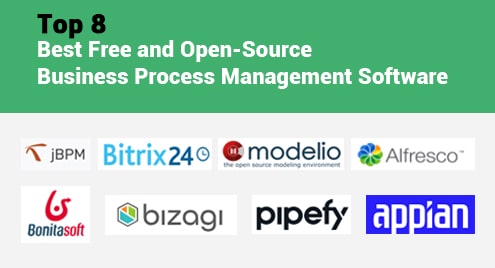Introduction:
Tmux is a famous terminal multiplexer tool that allows you to launch and operate multiple terminal windows from a single screen at once. It can be used to run multiple command-line programs at the same time. In this guide, we will teach you the method of installing Tmux on a Linux Mint 20 system.
How to Install Tmux on Linux Mint 20?
To install Tmux on a Linux Mint 20 system, the following steps are to be followed:
Step # 1: Get an Updated System:
First, you need to have an updated system so that you can fix all the dependency issues beforehand for which you need to execute this command:
$ sudo apt-get update
![]()
Step # 2: Install Tmux on Linux Mint 20:
Then, you can install Tmux on your system with the help of this command:
$ sudo apt-get install tmux
![]()
How to Start a Tmux Session on Linux Mint 20?
After installing Tmux on your desired system, you can start a Tmux session with the execution of this command:
$ tmux
![]()
The new Tmux session window is shown in the following image:
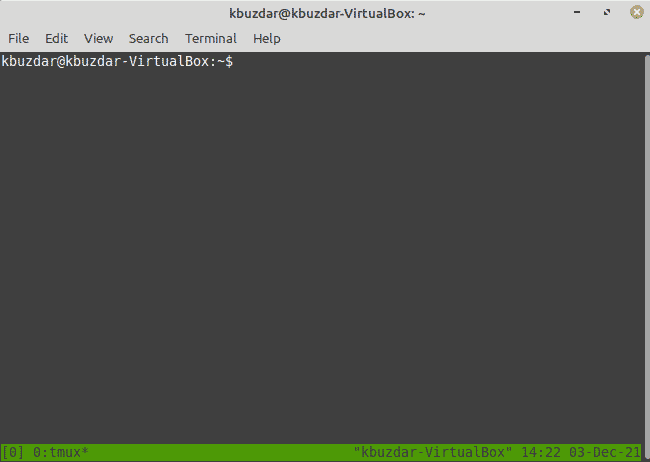
How to End a Tmux Session on Linux Mint 20?
You can end an active Tmux session by pressing the following key combination “Ctrl+b d” after which you will get back to your regular terminal window as shown in the image below:
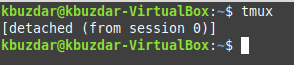
How to Remove Tmux from Linux Mint 20?
For removing Tmux from your Linux Mint 20 system, you need to run this command:
$ sudo apt-get purge --autoremove tmux
![]()
Conclusion:
This guide talked primarily about the installation method of Tmux on a Linux Mint 20 system. Moreover, we also taught you how you can launch a new Tmux session and also abort it followed by the method of uninstalling Tmux from a Linux Mint 20 system.