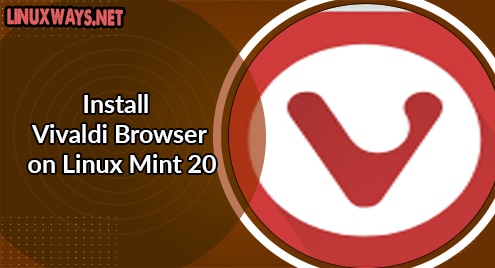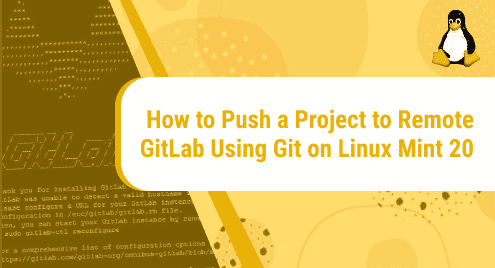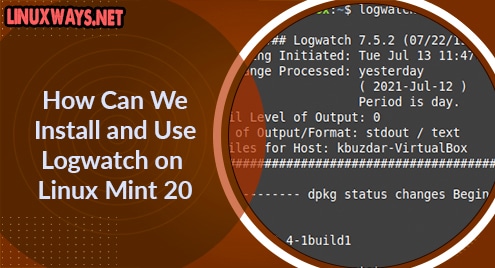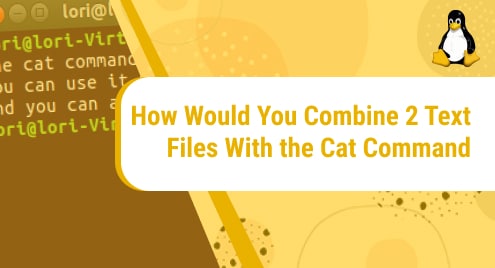Introduction:
The Vivaldi browser was launched in the year 2016. It is a cross-platform web browser that is used to do faster, private, and secure browsing. It provides a very high level of control and flexibility to its users. The following article is based on the installation method of this browser on a Linux Mint 20 system.
Installation Procedure of the Vivaldi Web Browser on Linux Mint 20:
To have the Vivaldi browser installed on your Linux system, you should follow all the steps that have been listed over here:
Step # 1: Install all the Necessary Packages:
Before installing Vivaldi on your system, you need to have some important packages installed on it. These packages can be installed with the following command:
$ sudo apt install wget gnupg2 software-properties-common –y
![]()
When these packages are successfully installed on your system, you can proceed to the next step in the method.
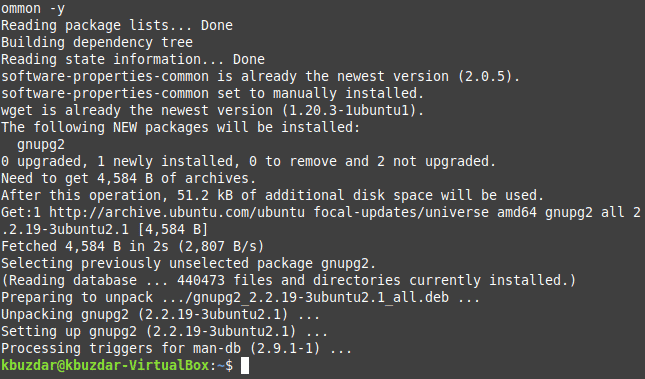
Step # 2: Import the Relevant GPG Key to your Linux System:
Now, you need to import the relevant GPG key to your system with the command shown below:
$ wget –qO- https://repo.vivaldi.com/archive/linux_signing_key.pub | sudo apt-key add –
![]()
The “OK” message in the output of this command will indicate that the GPG key has been added successfully to our Linux system.
Step # 3: Add the Vivaldi Repository to your Linux System:
After adding the GPG key, you can add the Vivaldi repository to your Linux system with the following command:
$ echo ‘deb https://repo.vivaldi.com/archive/deb/ stable main’ | sudo tee /etc/apt/sources.list.d/vivaldi.list
![]()
Once this command is executed successfully without rendering any error messages, you can proceed to step # 4.

Step # 4: Perform a System Update:
Finally, you will have to perform a system update with the command shown below after which you will be able to install Vivaldi on your Linux system:
$ sudo apt update
![]()
After performing a system update, you are ready to install the Vivaldi browser on your Linux system.
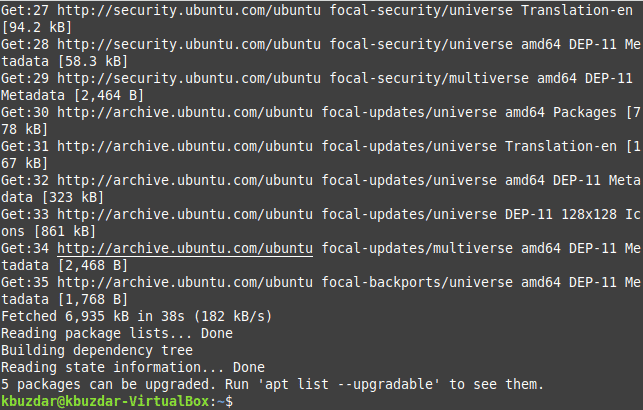
Step # 5: Install Vivaldi Browser on your System:
The Vivaldi browser can be installed on your Linux system with the following command:
$ sudo apt install vivaldi-stable
![]()
This command will immediately install the Vivaldi browser on your Linux system if you have followed the whole procedure as it is.
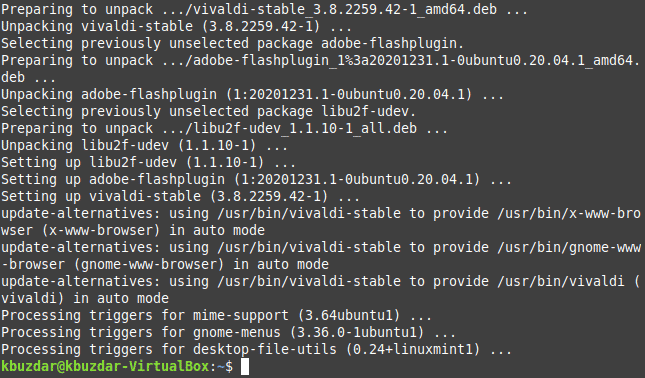
Step # 6: Access the Vivaldi Browser through your System’s Terminal:
You can also access this browser through your system’s terminal by executing the command shown below:
$ vivaldi
![]()
The welcome screen of the Vivaldi browser is shown in the following image from where you can start surfing the Internet through this browser.
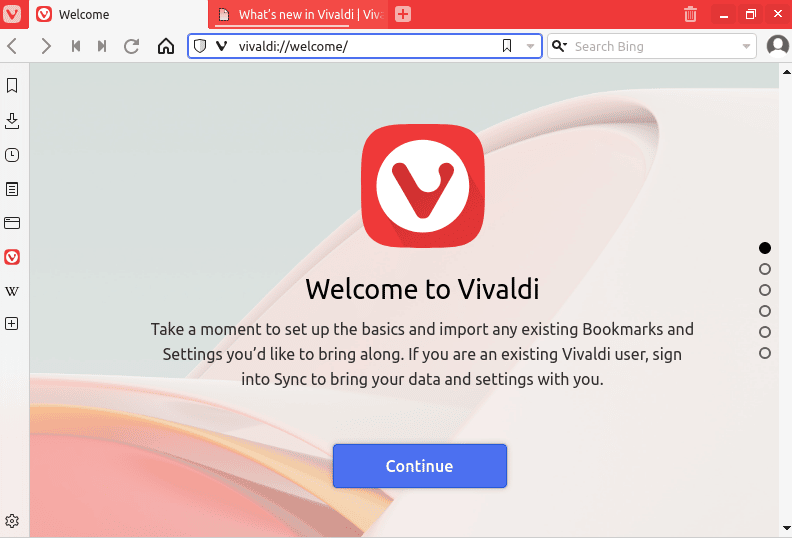
Vivaldi Removal Method:
If you want to remove the Vivaldi browser from your Linux system, then you can do it with the command shown below:
$ sudo apt-get purge --autoremove vivaldi-stable
![]()
Conclusion:
This article started while highlighting some features of the relatively newer web browser in the market i.e. Vivaldi. It shared with you the installation procedure of this browser on a Linux system and concluded with its removal method from a Linux system.