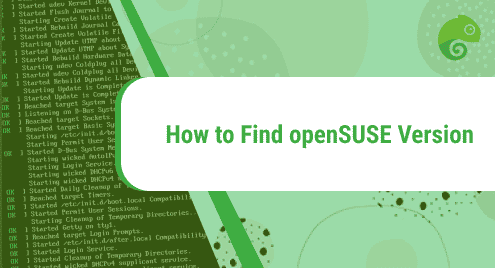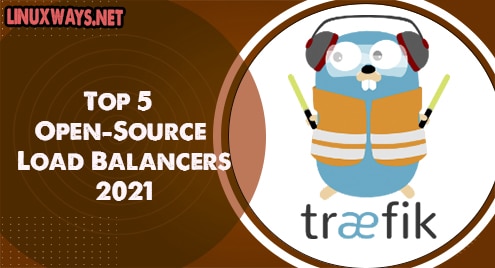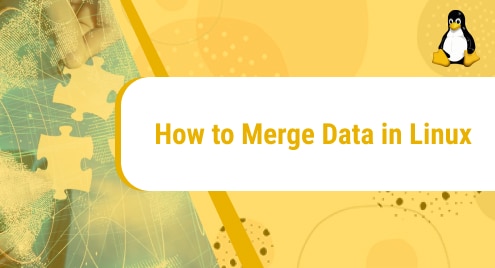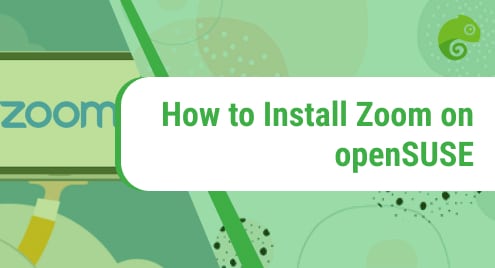Do you know which openSUSE version you have on your system? Usually, there is little to no reason to care about it. However, if you need to upgrade your system or want to install software that requires a particular version of OS, then you must know the version of OS. Also, if you don’t know about your OS version number, you will not able to know where to exactly look for assistance. For these reasons, you must know about the OS version (major and minor). The major versions of openSUSE are 12, 13, 15, etc. and the minor versions are 12.2, 12.3, 13.1, 15.0, etc.
In today’s post, we will share with you some easiest methods including both the command line and the graphical methods to find the openSUSE version.
Method#1 Through lsb_release
The lsb_release command is not installed by default in OpenSUSE. You can install it through the command below:
$ sudo zipper install lsb-release
Then you will have to provide the sudo password. Type password for sudo and hit Enter. This will install lsb_release on your OpenSUSE.
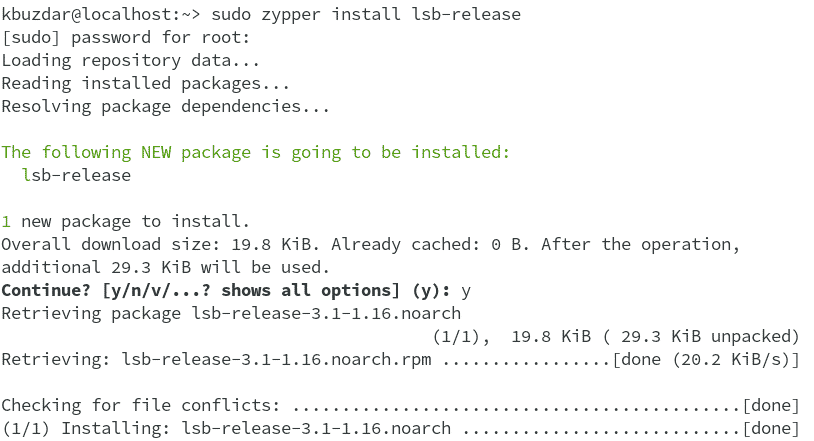
Now to check the version of your openSUSE OS, run the command below:
$ lsb_release -a
In the output of the lsb_release command, you will see the version number of your openSUSE which in our case is 15.3.
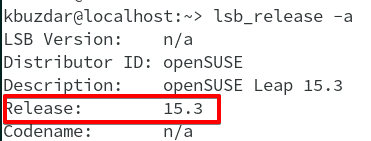
Method#2 Through hostnamectl
The hostnamectl command is commonly used to find and change the hostname of a Linux system. You can also use the hostnamectl command to find your OS version. Simply run the command below to find openSUSE version number:
$ hostnamectl
In the output of the hostnamectl command, you will see your openSUSE version which in our case is 15.3.
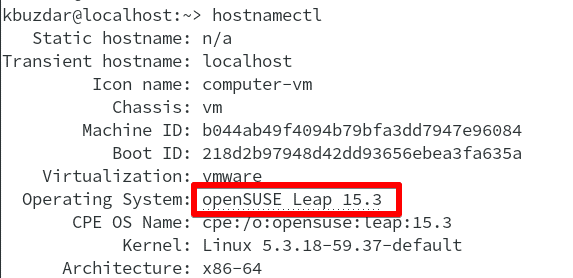
Method # 3 Through /etc/os-release
The /etc/os-release contains identification information about your OS including its version number. Run the command below to find your openSUSE version number:
$ cat /etc/os-release
In the output of the /etc/os-release command, you will see your openSUSE version which in our case is 15.3.
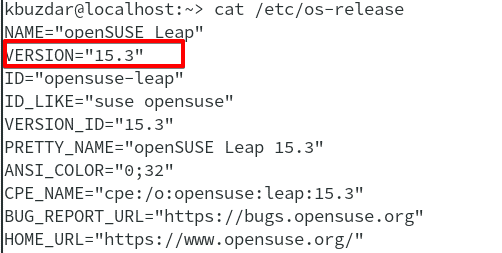
Method # 4 Through Settings Utility
You can also find your openSUSE version graphically using the Settings utility.
To do so, right-click on your openSUSE desktop and then click Settings.
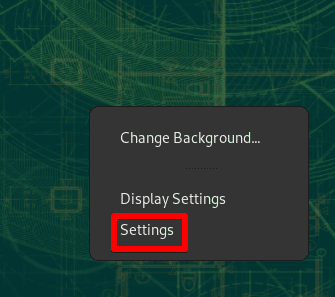
On the left tab of the Settings window, click Details.

Under the Details menu, click About. The About section shows information about your system including the version of your OS which in our case is openSUSE 15.3.
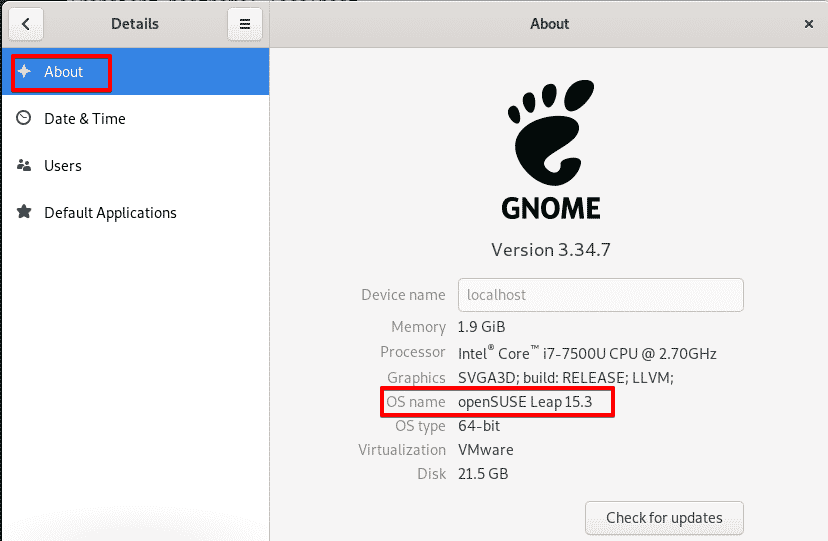
There is always more than one method to do something in Linux. Using any of the four methods described in this post, you can easily find your openSUSE version. If you are an Ubuntu user, visit How to Check Ubuntu Version.