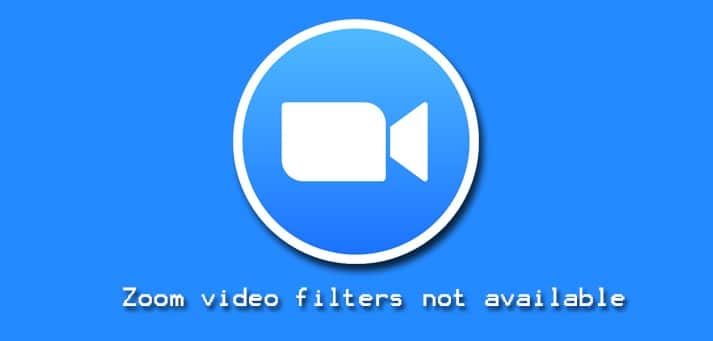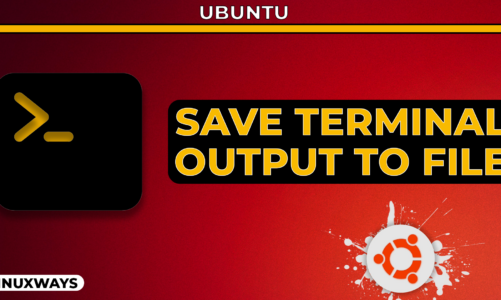As more and more users are moving towards video communication services like Zoom, they are also encountering some issues. This post is about one of the issues regarding Zoom video filters. Many Linux users are encountering this issue that they are not able to access Zoom video filters.
Problem: Zoom video filters not available
Video filters not available in Zoom for Linux. To confirm this issue, we have installed the latest version of Zoom on three Linux distributions: Ubuntu 20.04, Mint 20, and CentOS 8. On all three distributions, there was no Background and Filters tab available. Instead, there was a tab named Virtual Background which allows you to change your Zoom background.
Here are the screenshots for the Zoom interface for all the three different Linux distributions:
Zoom application in Ubuntu 20.04
This is the Zoom interface on Ubuntu 20.04 OS where there is no option available for the video filters.
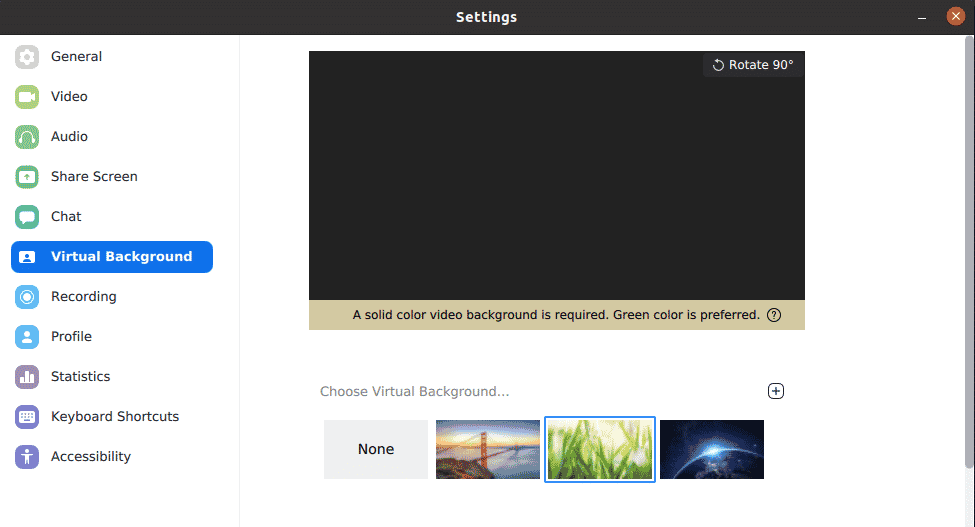
Zoom application in Mint 20
This is the Zoom interface on Mint 20 OS where there is no option available for the video filters.
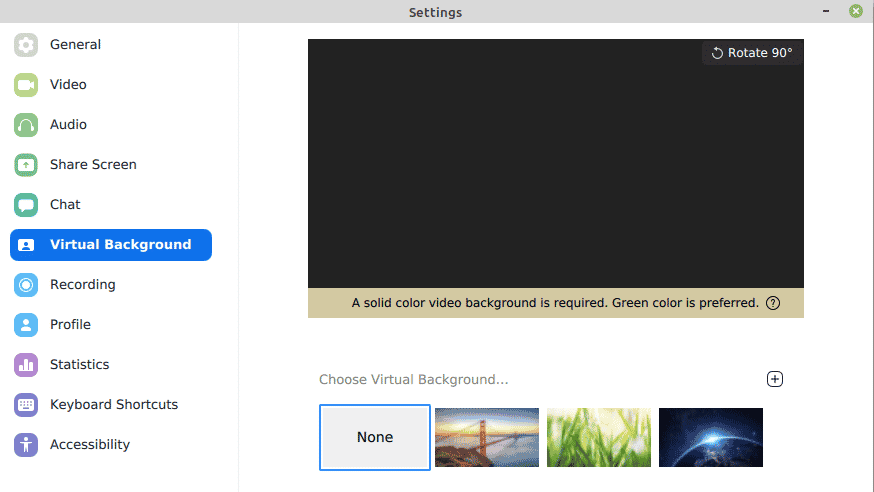
Zoom application in CentOS 8
This is the Zoom interface on CentOS 8 OS where there is no option available for the video filters.
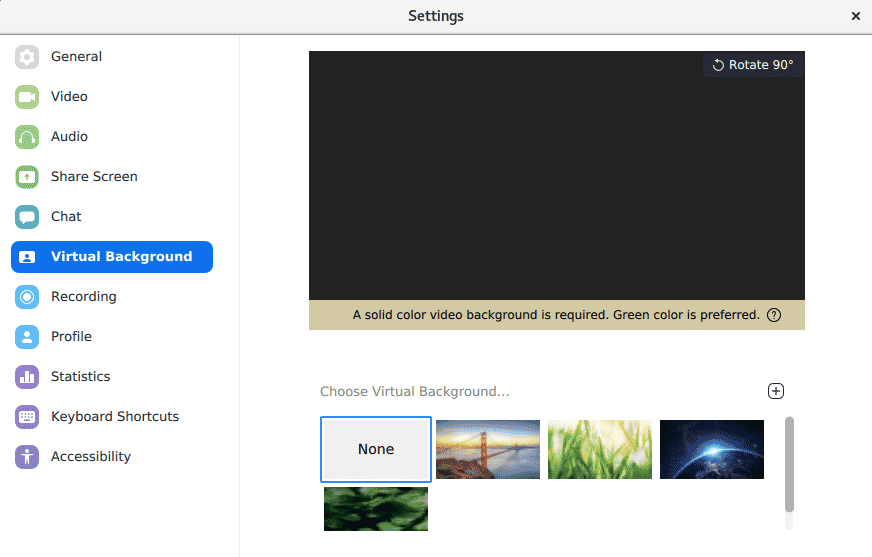
Workaround
Although, there is no proper solution available for this limitation. However, if you really need a video filter for your Zoom meetings, you can try it out in Windows OS or MacOS. Although, we have not tried Zoom in MacOS, but for Windows, video filters are available and work well.
How to use Zoom Video filters in Windows/MacOS
For using Zoom video filters, you must have:
- Zoom desktop client version 5.2.0 (42619.0804) or higher
- For Windows, 64-bit OS,
- For MacOS, macOS 10.13 or higher
1. Access the Zoom web portal and make sure the video filters option is enabled. To do so, point your browser at:
https://zoom.us/profile/setting
Now sign in to your Zoom account.
2. Under In Meeting (Advanced) tab, go to the Video filters option. Make sure the slider is in On position as shown in the following screenshot.
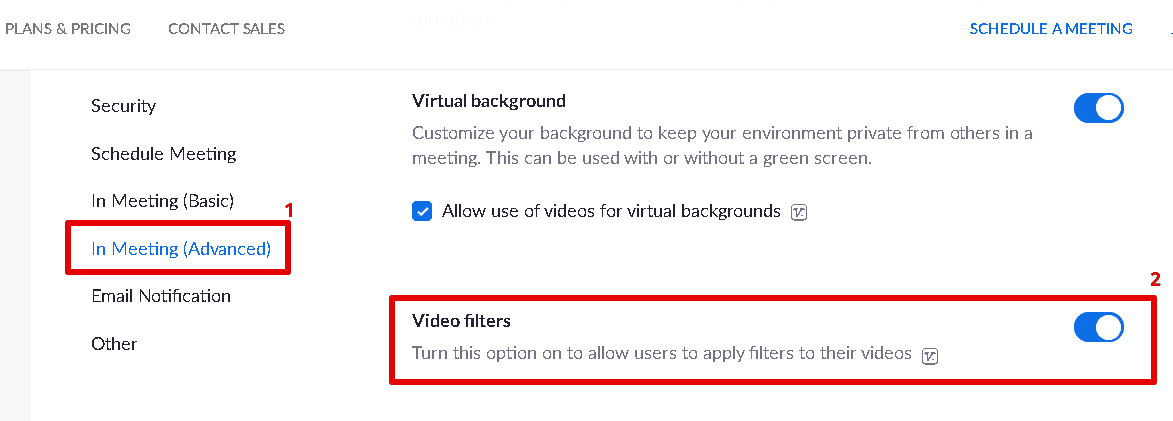
3. Now, open the Zoom desktop application in your Windows system and click the cog icon (settings icon).
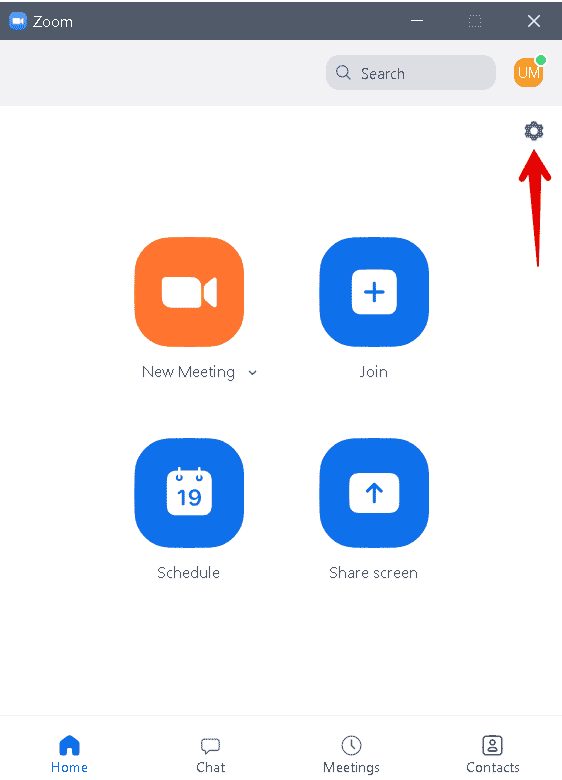
4. On the left panel in the Zoom application, select Background & Filters tab. Then on the right panel, select the Video Filters tab. From here, you can choose your desired filter.
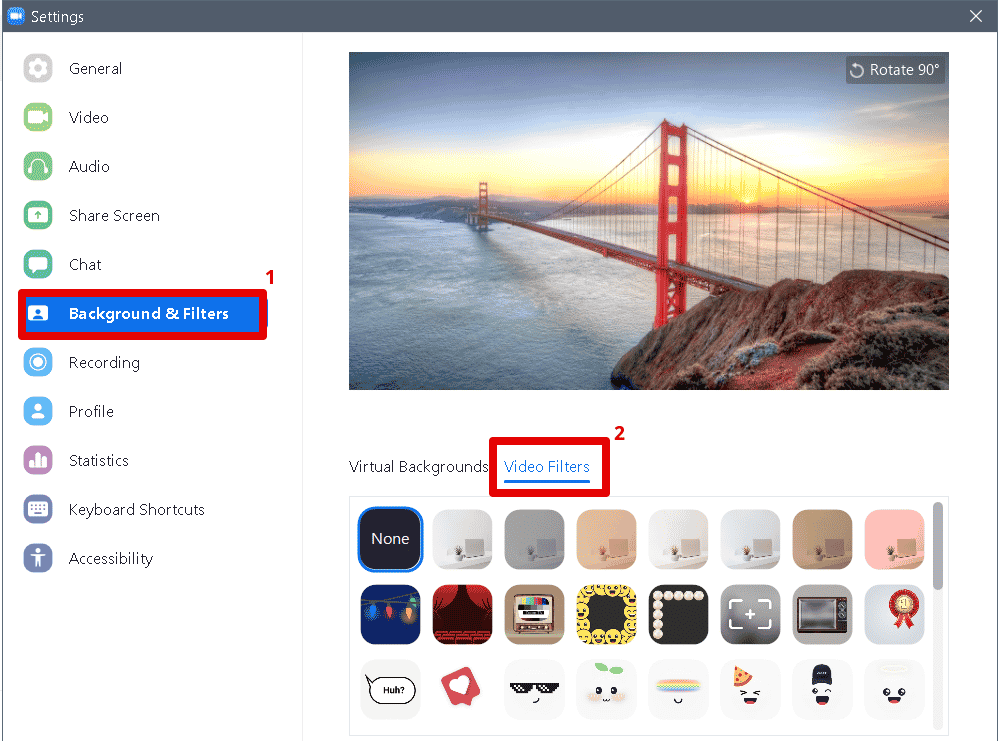
So this was the temporary workaround for Linux users who are facing issues regarding missing Video filters in Zoom. Hope this helps!