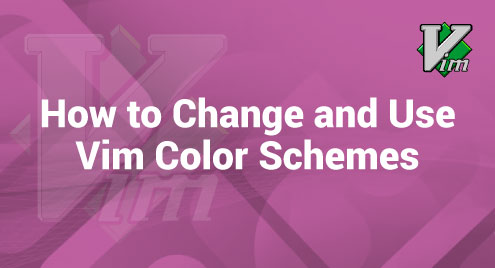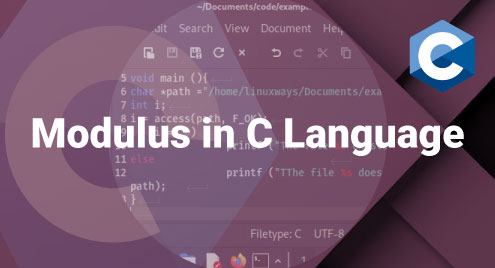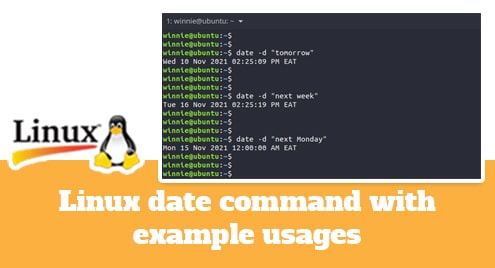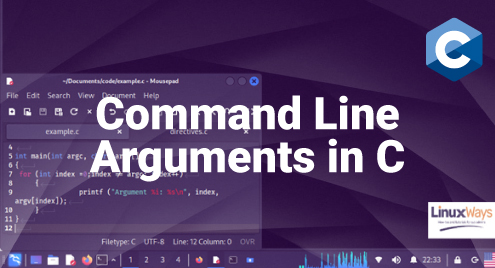Vim is known for its special features and versatility in Linux. The ability to change its appearance using color schemes is one of its most useful features.
Let us discuss about different Vim color schemes and their usage after downloading them. By understanding this article, we can make our Vim experience more colorful and it will help to make our coding experience very productive and visually appealing.
What Are Vim Color Schemes?
Vim color schemes are preset color schemes that are used to change the look of the Vim text editor. By setting the colors of various components inside the editor, these schemes play a critical role in improving the user experience.
Vim color schemes help us to make our code and text more understandable. These schemes promote a simpler code understanding. These color schemes provide a faster discovery of syntax problems and a more pleasant overall editing experience by giving separate colors to different components like as keywords, strings, and many more.
Vim color schemes are very useful for developers who spend a lot of time working in the text editor. By decreasing the eye strain and making it simpler to discover the coding trends, these color schemes enable the customization and increase the efficiency. Vim allows us to choose the color scheme that best matches our coding style with various by-default color schemes available.
Check the Number of Installed Vim Color Schemes
Before we begin changing our Vim color scheme, let us have a see at what’s already available. The Vim text editor has many by-default color schemes that can be changed based on whether we are using a light or dark terminal.
We can type the “:colorscheme” followed by a “space” key and then the “Ctrl + D” key combination to see the available Vim text editor color schemes.
Output:
blue delek evening morning peachpuff slate
darkblue desert industry murphy ron torte
default elflord koehler pablo shine zellner
:colorscheme
Change the Vim Color Schemes
Changing the Vim color schemes is a simple operation that allows the users to customize their editing experience. After we examine the many color schemes on offer, we can easily change the color schemes according to our needs.
We can follow this syntax to change the Vim color scheme:
Let us change the Vim color scheme to “delek”. We have to simply type this following command in our Vim text editor:
Instead of “colorscheme”, we might use “colo”.
This command changes the overall Vim text editor’s color scheme to a deeper color. This adaptability allows us to find a color scheme that matches with our need and enhances our coding environment.
Download and Use the Vim Color Schemes
We can easily download different Vim color schemes using our Linux terminal. These different color schemes play a very important role in increasing the user experience of our Vim text editor. We can easily get different Vim color schemes from GitHub.
Here are the steps to download and use a Vim color scheme:
- At first, we need to locate the directory where the Vim color schemes are stored during installation.
These color schemes are stored in the “/usr/share/vim/vim81/colors/” directory.
- We need to go to the directory where our Vim color schemes are stored. We mentioned that these are located in “/usr/share/vim/vim81/colors/”.
- Then, we can download the required color scheme from GitHub.
- Then, we can simply apply the downloaded color scheme in our Vim text editor. To use the new downloaded color scheme in Vim, we need to type this command:
Conclusion
Vim color schemes offer a dynamic way to personalize our text editor. Whether we prefer the design of a popular scheme or custom made, changing and using the color schemes allows us to create a coding environment that suits our style. Vim becomes a more enjoyable and useful tool for all our text editing needs with the right color schemes.