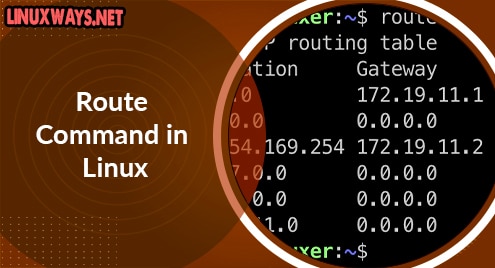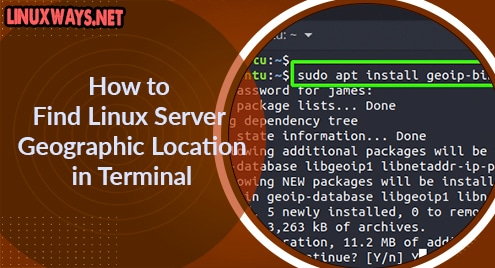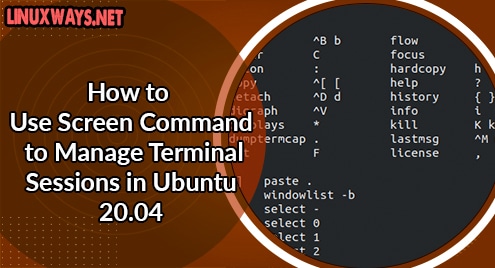Introduction:
In any software or application, there are dedicated GUI controls to interact with that application. Although these controls are really helpful, however, at times it gets very difficult for some users to locate those controls. Or they may not feel like using those controls. Such users generally prefer shortcut keys or their combinations at least for carrying out the basic routine tasks. Therefore, today we are going to share with you some very crucial shortcuts for the VLC media player.
VLC Media Player Shortcuts:
The important VLC media player shortcuts are as follows:
Shortcut # 1: Play or Pause:
In the VLC media player, instead of locating and using the Play or Pause button for playing or pausing your video or audio, you can use the space bar key for this purpose. If your video or audio is currently playing, then pressing the space bar once will pause it, and pressing it again will resume playing the video or audio.
Shortcut # 2: Show Time:
If you want to show the exact time or cursor position of your video or audio, then you can press the “T” key for this purpose.
Shortcut # 3: Enter Full-Screen Mode:
Whenever you launch the VLC media player, by default it is not in the full-screen mode. However, if you wish to enter the full-screen mode without clicking on its icon, then you can press the “F” key for this purpose.
Shortcut # 4: Stop:
At any instance, while your video or audio is playing, you can easily stop it in the VLC media player by pressing the “S” key.
Shortcut # 5: Play Fast or Slow:
If you want to play your video or audio faster i.e. you want to pass through more frames per second, then you can press the “+” key. On the other hand, if you wish to play your video or audio slower i.e. you want to pass through lesser frames per second, then you can press the “-“ key.
Shortcut # 6: Go to the Next or Previous Frame:
For jumping to the next frame of your video in VLC, you can press the “N” key whereas for jumping to the previous frame of your video in VLC, you can press the “P” key.
Shortcut # 7: Mute:
For muting your video or audio in VLC, you need to press the “M” key.
Shortcut # 8: Volume Up or Down:
For increasing the volume of your video or audio in VLC, you can press the “Ctrl + Up Arrow Key” shortcut key combination and for decreasing the volume of your video or audio in VLC, you can press the “Ctrl + Down Arrow Key” shortcut key combination.
Shortcut # 9: Quit VLC Media Player:
For exiting the VLC media player, you can press the “Ctrl + Q” shortcut key combination.
Conclusion:
By using the shortcuts discussed in this article for the VLC media player, you can control this application very conveniently. Doing this will not only increase your productivity but will also save your time in locating and using the GUI based controls.