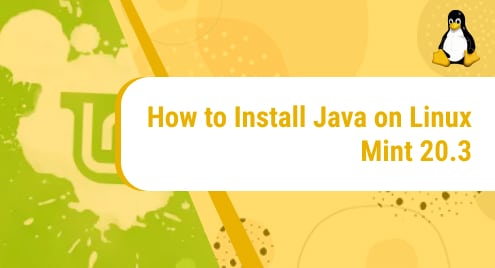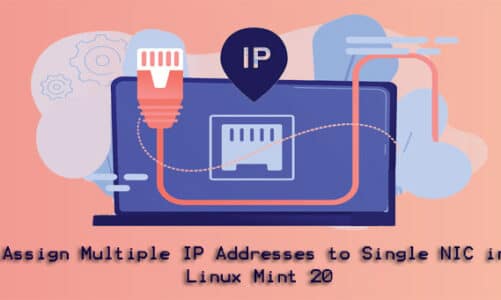Introduction:
Just like Debian 10, CentOS 8, Ubuntu 20.04, Linux Mint 20 is also a very popular distribution of Linux and is used very frequently. Because of its lighter weight, it is preferred by a much larger community of users. As we know that there are multiple methods of shutting down a running system, therefore, today’s discussion will be dedicated to all the methods of shutting down a Linux Mint 20 system.
Methods of Shutting Down Linux Mint 20:
If you wish to shut down your Linux Mint 20 system, then you can choose to follow any of the following four methods:
Method # 1: Using the Shutdown Button in Linux Mint 20:
For approaching the shutdown button in Linux Mint 20, you have to locate the Mint menu icon and click on it as highlighted in the image shown below:
![]()
After clicking on this icon, the Mint menu will appear on your screen. From this menu, you have to click on the red shutdown button as highlighted in the following image:
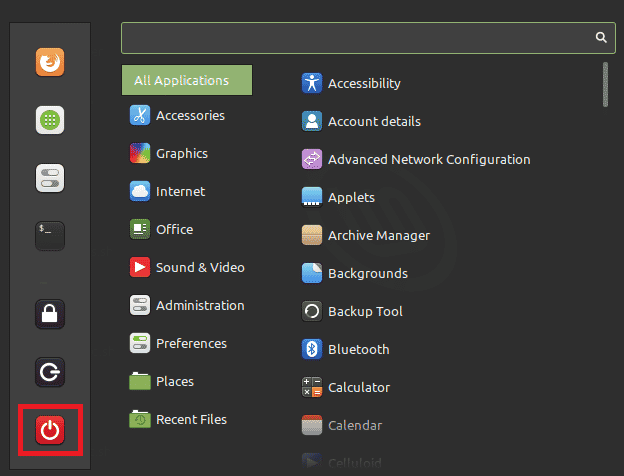
When you will click on this button, instead of immediately shutting down your Linux Mint 20 system, you will be presented with a dialogue box with a few options. You need to select the “Shut Down” option from this dialogue box to immediately shut down your Linux Mint 20 system.
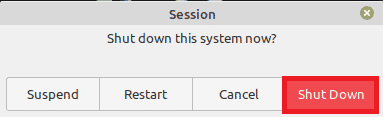
Method # 2: Using the “shutdown” Command in Linux Mint 20:
You can also run the “shutdown” command via the Linux Mint 20 terminal for shutting down your system in the following manner:
sudo shutdown
You must run the “shutdown” with the “sudo” keyword, otherwise, it will generate an error message.
![]()
When you will run this command, it will display a message on the terminal that your computer system will shut down exactly after one minute as shown in the image below:

Method # 3: Using the “shutdown –poweroff” Command in Linux Mint 20:
Another command for shutting down your Linux Mint 20 system via the terminal is “shutdown –poweroff” which can be used in the following manner:
shutdown --poweroff
![]()
When you will run this command, it will display a message on the terminal that your computer system will shut down exactly after one minute as shown in the image below:

Method # 4: Using the “systemctl poweroff” Command in Linux Mint 20:
The last command with which you can shut down your Linux Mint 20 system is “systemctl poweroff” which can be used in the following manner:
systemctl poweroff
![]()
The best thing about this command is that it does not delay the shutdown process even for a second rather it immediately shuts down your Linux Mint 20 system without displaying any messages.
Conclusion:
In this article, we shared with you both the GUI based and the CLI based methods of shutting down a Linux Mint 20 system. Whenever you are done with your work on your Linux Mint 20 system, you can easily pick any method out of these four to turn off your system till you wish to use it again.
Click here if you would like to shutdown Debian 10.