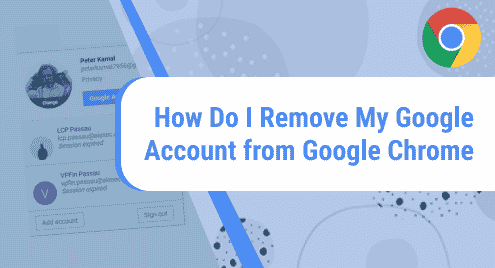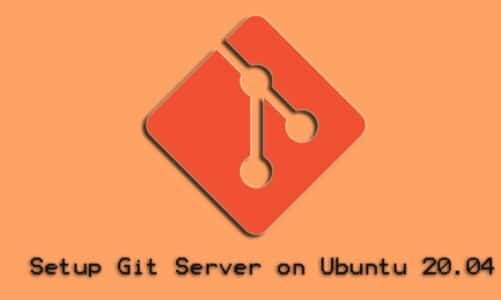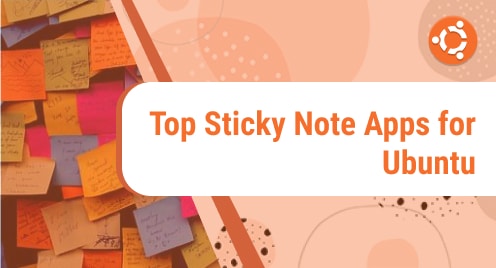Introduction:
For taking your personalization to the next level, the Google Chrome browser allows you to sign into it with your Google account. In this way, you will be able to customize your browsing experience in a better way. Moreover, you will also be able to synchronize your desired settings across multiple devices to which you have logged into using the same Google account. All you need to do is to download Google Chrome from its official site: www.google.com/chrome/. Once it is downloaded, you can install it and start using it after signing in to it with your Google account. However, if for any reason, you do not want to use that Google account any longer, then you have the option of removing it from your Google Chrome browser and this article will teach you how you can do it.
Procedure of Removing a Google Account from Google Chrome on Linux Mint 20:
If you have signed into Google Chrome with your Google account and you no longer want to use that account with Google Chrome, then you can easily remove that account by going through the process explained below:
Step # 1: Access the Target User Account Profile on Google Chrome:
After launching the Google Chrome browser on your Linux Mint 20 system, you need to locate the user account icon and click on it as shown in the following image:
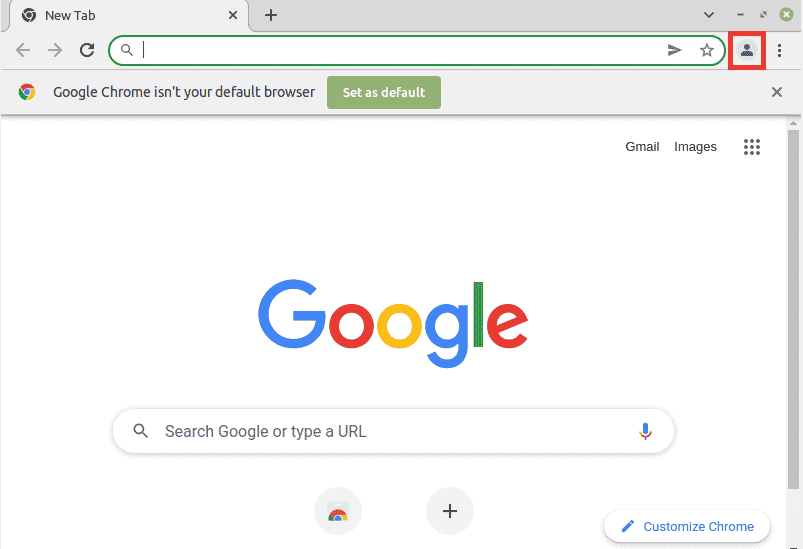
Step # 2: Click on the Other Profiles Icon on Google Chrome:
You will be presented with a menu from which you need to click on the gear icon located besides the Other Profiles label.
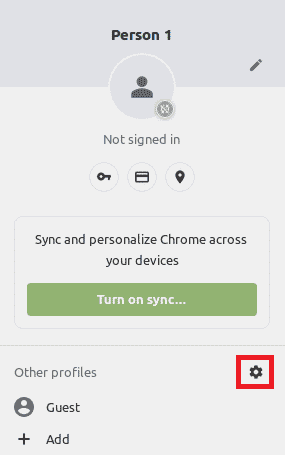
Step # 3: Select the User Account that you want to remove from Google Chrome:
When you will click on that gear icon, all the Google Accounts that you have used with your Google Chrome browser will be presented on your screen. From here, you need to locate the one that you wish to remove and then click on the associated Kebab Menu icon as highlighted in the image below:
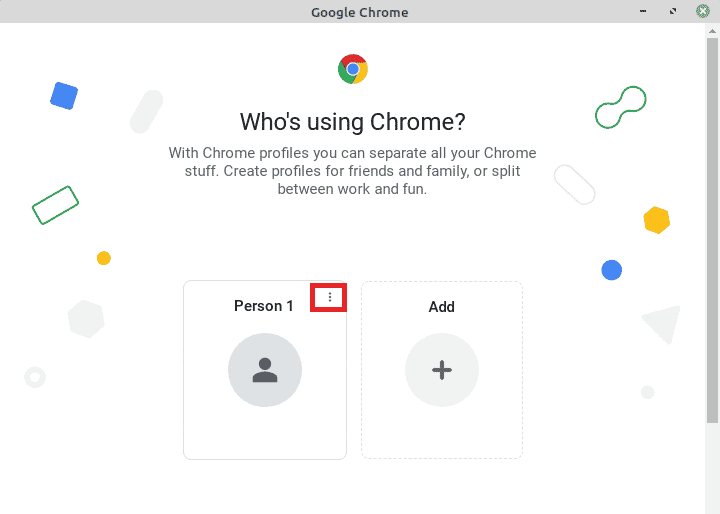
Step # 4: Select the Delete Option from the Menu that Appears:
Now, from the menu that appears, you need to click on the Delete option.
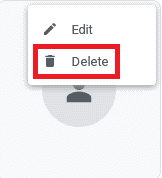
Step # 5: Confirm the Deletion of the Selected User Account from Google Chrome:
Finally, you will be presented with the details of all the data that will be wiped off as a result of removing the selected user account from Google Chrome. You need to click on the Delete option again from this dialogue box for additional confirmation. After doing this, the selected user account will be removed from your Google Chrome browser till the time you sign into your browser using the same account again.
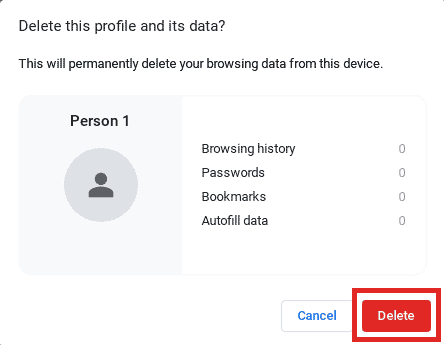
Conclusion:
This article thoroughly explained the procedure of removing a Google account from the Google Chrome browser. However, before removing a Google account from Google Chrome, you need to be well aware of the consequences i.e. the data that you are going to lose as a result of doing so.