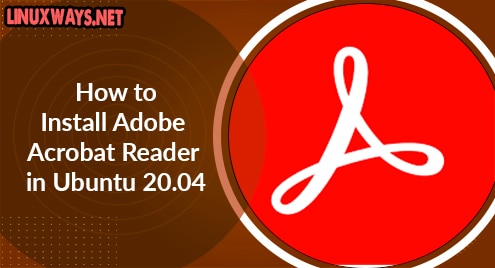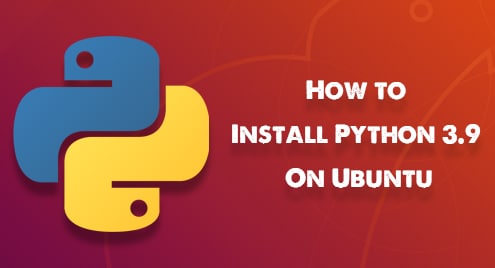PDF is the defacto file format used by companies and individuals alike to share files. When downloading documents online, chances are high that the documents will come in PDF format. The format offers several advantages over other file formats including preservation of graphics integrity, document security, and support for a wide range of content including text and images.
One of the most widely used PDF readers is Adobe Acrobat Reader. It allows users to view, print, annotate and perform advanced editing in PDF documents. Adobe Acrobat Reader is available in both Free and Premium editions. The premium edition is packed with additional features for digital signing, file conversion, editing, scanning among others.
Let’s now focus on the installation of Adobe Acrobat Reader.
Step 1: Update your system
It is important to ensure that your system packages are updated to their latest versions. Update the package lists for Ubuntu 20.04.
$ sudo apt update
Step 2: Add the i386 Architecture
Being an older version, Adobe Acrobat reader requires several i386 packages that will not install by default on Ubuntu 20.04. You need to enable the 32-bit architecture on your Ubuntu system.
$ sudo dpkg --add-architecture i386
Step 3: Install software dependencies for Adobe Reader
You require several additional packages to run Adobe Acrobat reader on Ubuntu 20.04. To install the required dependencies run:
$ sudo apt install libxml2:i386 libcanberra-gtk-module:i386 gtk2-engines-murrine:i386 libatk-adaptor:i386
Step 4: Grab Adobe Acrobat Reader binary package
With the dependencies installed, the next course of action is to download the latest Debian binary package for Acrobat reader. Currently, the latest version is version 9.5.5.
$ wget -O ~/adobe.deb ftp://ftp.adobe.com/pub/adobe/reader/unix/9.x/9.5.5/enu/AdbeRdr9.5.5-1_i386linux_enu.deb
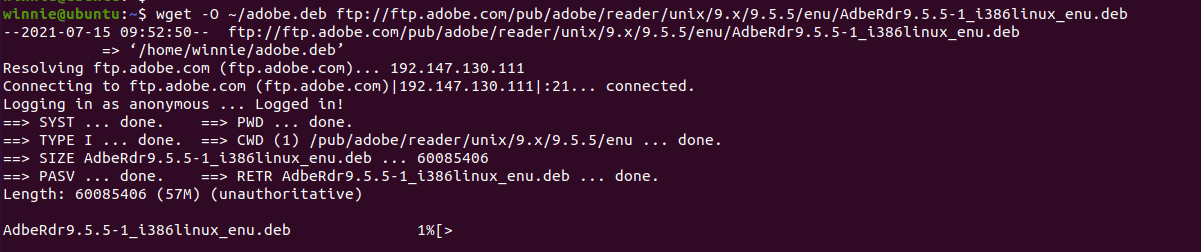
5: Install adobe acrobat Reader
Now that you have successfully downloaded adobe acrobat reader install it as shown below:
$ sudo dpkg -i ./adobe.deb

Step 6: Launch Adobe Acrobat Reader
Finally, go to the activities menu and search for Adobe Acrobat Reader. Simply click on the icon.
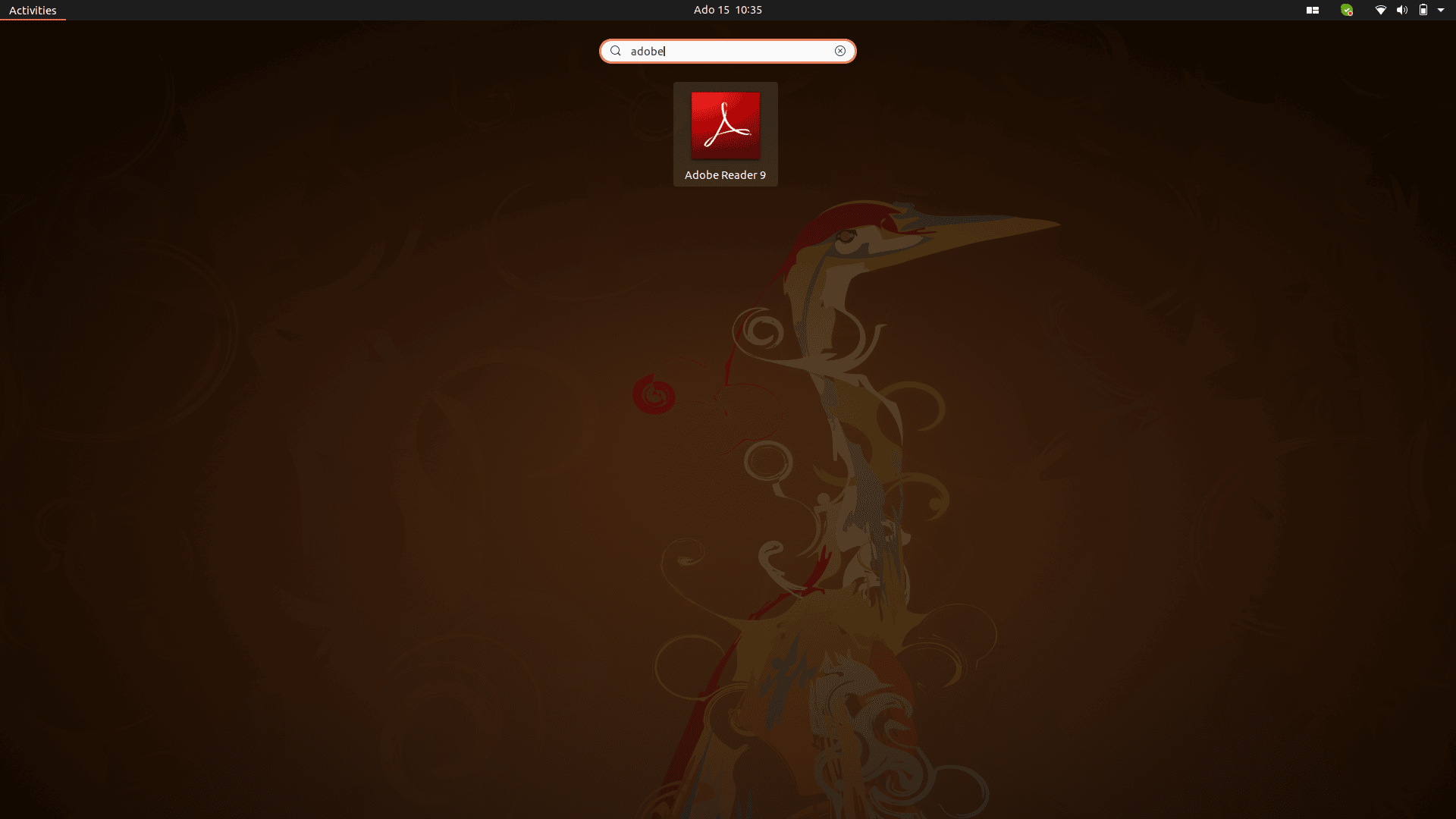
Alternatively, you can launch Adobe Acrobat Reader from the command line:
$ acroread
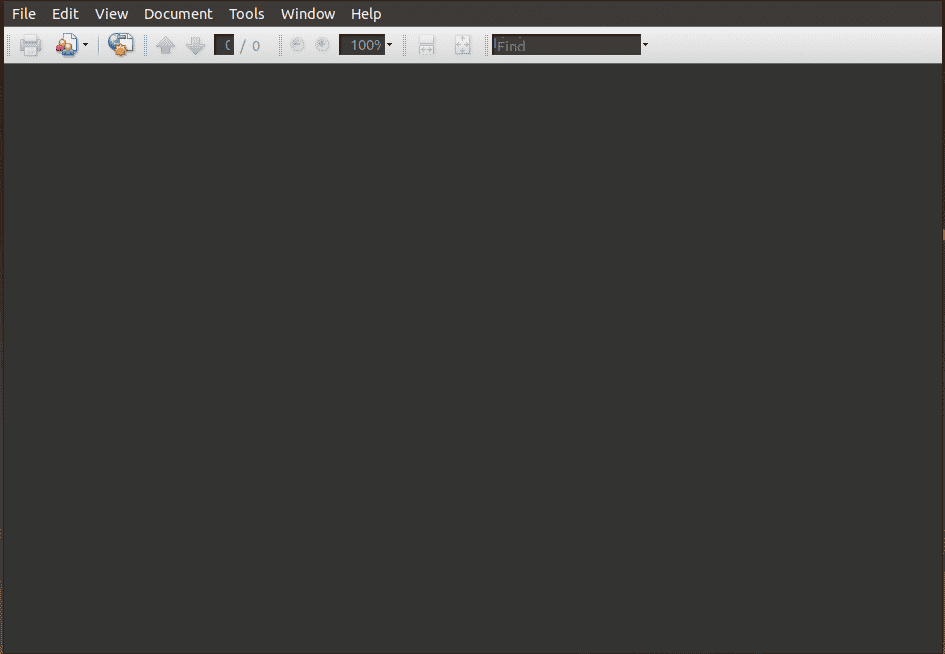
Conclusion
You can now use Adobe acrobat reader to view PDF files on your Ubuntu 20.04 system.