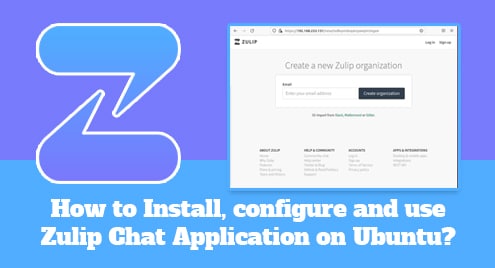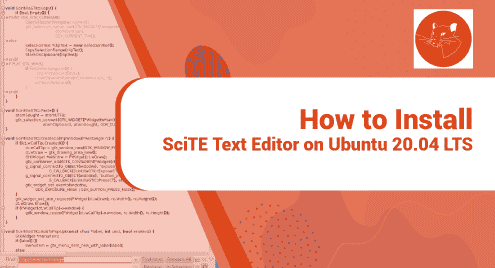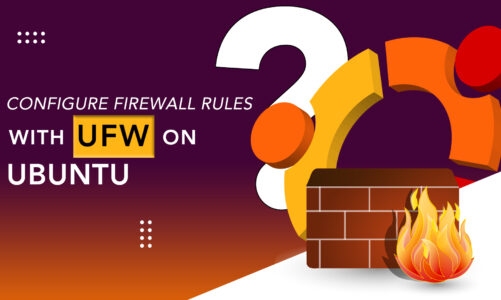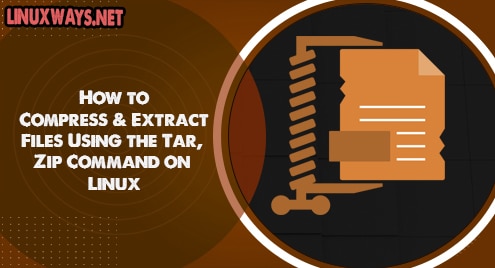Zulip is an alternative software to slack which is open-source and free. It is a powerful chat and collaborative application software which includes features like group chats, drag and drops file uploads, private messaging missed message email, etc. This was developed by over 700 open source contributors from all over the world using Django, PostgreSQL, Javascript, and Python.
This tutorial will help you to install, configure the zulip chat application on ubuntu 20.04 LTS.
Download the Latest Release of Zulip.
You can find the latest release of zulip using the wget command in your system. If you haven’t installed the wget command execute the following command to install it.
$ sudo apt update $ sudo apt install wget openssl
Then, download the latest build from the official site.
$ wget https://www.zulip.org/dist/releases/zulip-server-latest.tar.gz
Once the download is completed, decompress it using the following command.
$ tar -xvzf zulip-server-latest.tar.gz
Run Zulip Setup Using Installation Script
Now, execute the following script with a valid email and hostname.
$ sudo -s ./zulip-server-*/scripts/setup/install --self-signed-cert --email=example@gmail.com --hostname=192.168.233.131
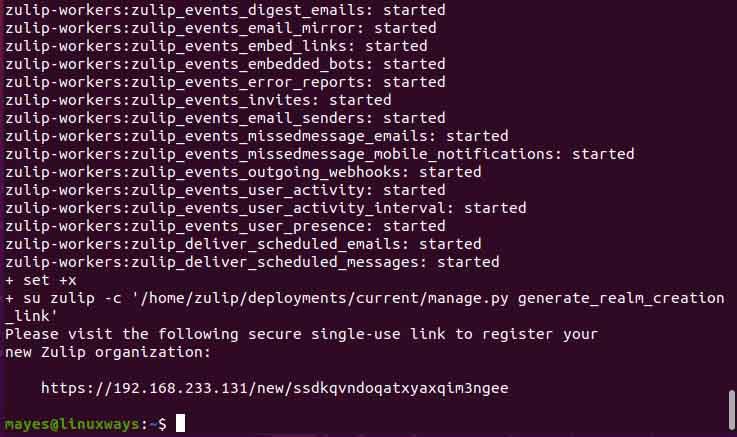
In the script, the email you provide will be used as an admin email. In the script, I am installing it locally so I will be providing my system IP as host if you have a valid domain you can use one. It will take some time for the complete setup.
Once setup is completed you will be given the URL where you can browse the zulip web interface at the end. You will view the following type of interface.
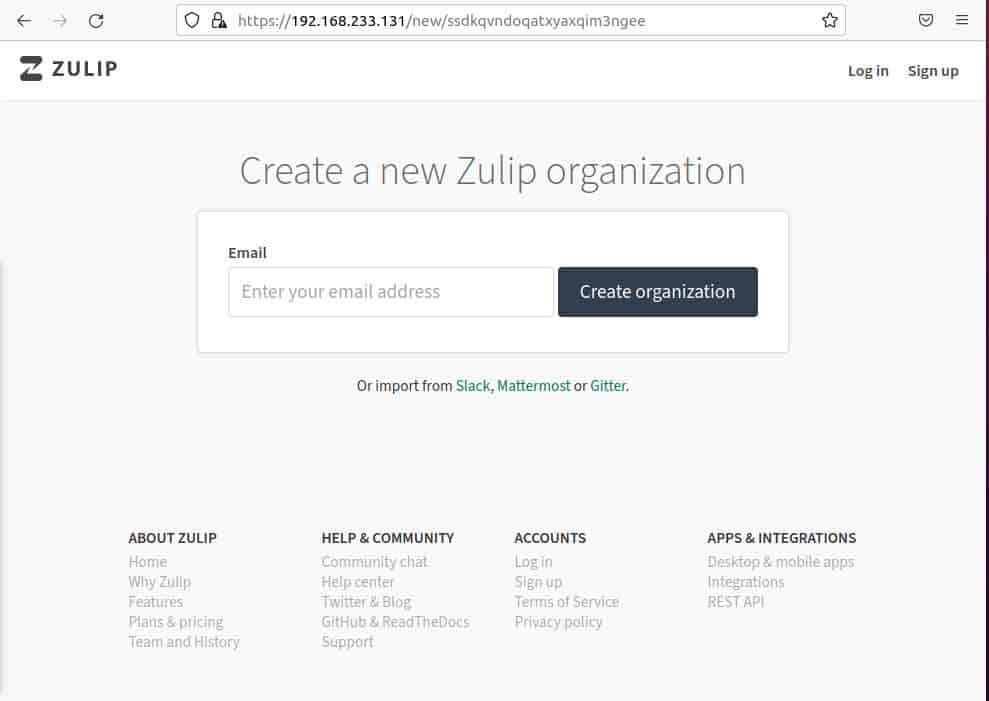
Enter the email you have provided during zulip setup installation and create the organization. You will be redirected to the following organization registration page.
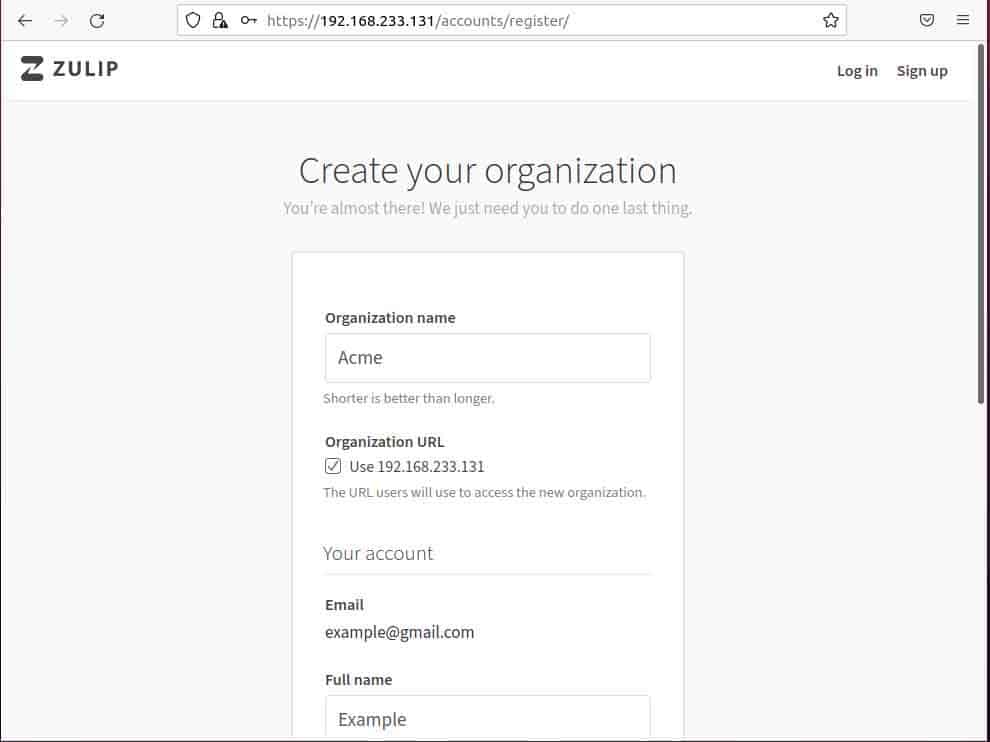
Fill up the required field and click on signup then, you will redirect to the following zulip dashboard page from where you can manage chat and many other things.
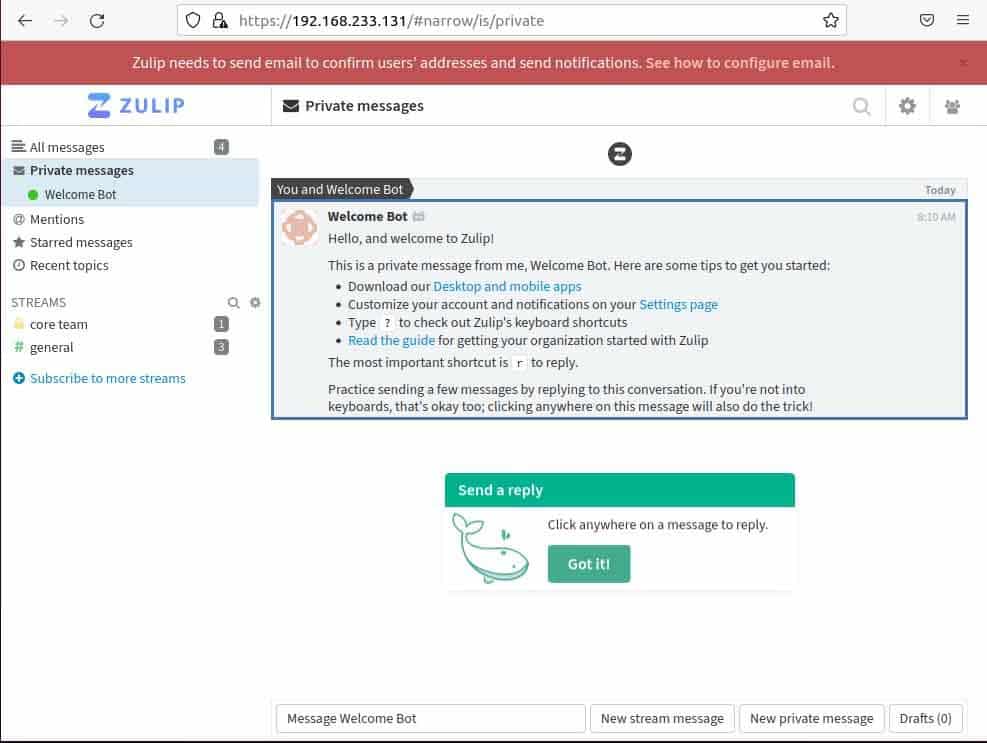
Conclusion
Zulip is available for different platforms and devices. I am grateful to you for reading this article to the end, I hope the tutorial is understandable. So here is the tutorial for installing and configuring the zulip chat application.