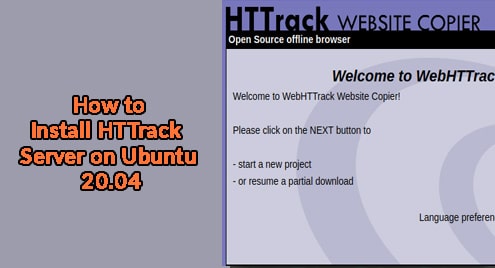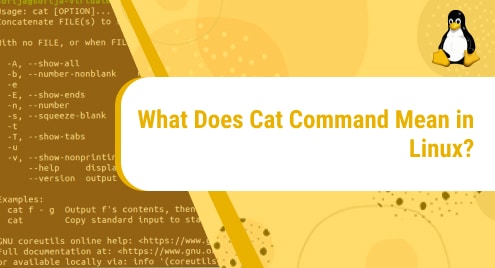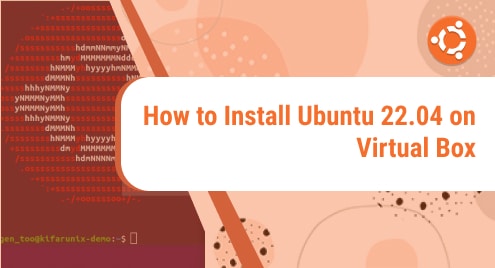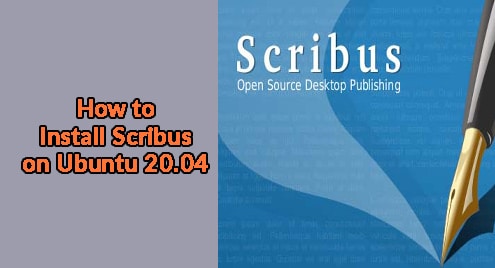Introduction
HTTrack is a web-based synchronization software for web pages. It takes any web page and fetches static content to store on the user’s local disk. It helps developers to navigate a website locally with ease. In this tutorial, I am going to explore how to install HTTrack on Ubuntu. I am using Ubuntu 20.04 Edition. All instructions and commands only apply to Ubuntu. They must not be run on Debian as they might break the system.
Installation
HTTrack comes as a web app for all Linux distributions. Standalone installers are available for Windows and Mac OS.
I am going to run the following two commands to install HTTrack on my Ubuntu 20.04 distribution. It is always good to update the repositories.
$ sudo apt update
$ sudo apt install httrack webhttrack
![]()
HTTtrack will be installed from the latest Ubuntu 20.04 repositories. You can access it from both your dashboard and CLI. As discussed before, It will only run in your browser. Your browser should be up to date.
To update your browser, you should run the update command and check with the repositories.
You can now enjoy the latest version of HTTrack now. It is available system-wide now using both the CLI and GUI. You can check it using your desktop manager as shown below.
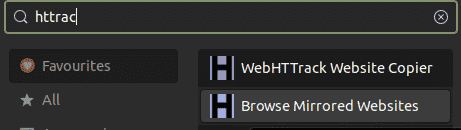
HTTrack does not display its version number on the command line. Therefore, we will confirm it using it. Let’s do it.
Launching HTTrack From CLI
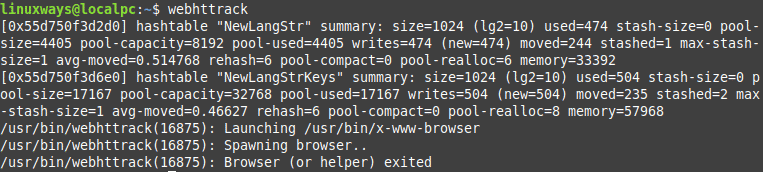
It is simple to launch HTTrack from the CLI. Simply write webhttrack and you are good to go.
Running HTTrack
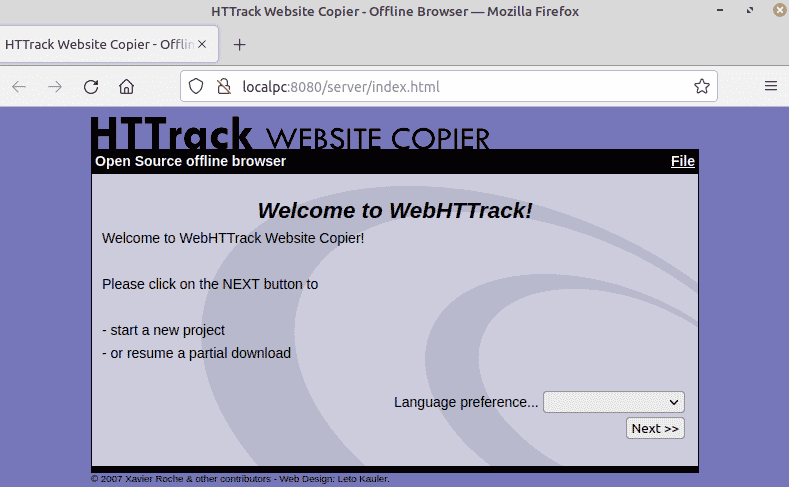
Uninstalling HTTrack
You must run the following command as shown below, and HTTrack packages will be gone for good from your Ubuntu system.
$ sudo apt remove webhttrack
![]()
This will remove HTTrack thoroughly. You can remove the remaining unwanted packages using the following command.
$ sudo apt remove autoremove
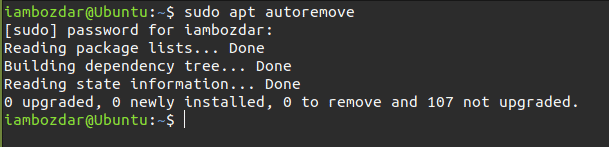
All unwanted packages related to HTTrack will automatically be removed without breaking the system.
Conclusion
In this guide, I explored HTTrack’s Linux version on Ubuntu 20.04 LTS edition. You learned how to install HTTrack, run, and remove it which is an exclusive utility to copy web pages to a local disk for offline development and browsing to test web applications. This guide is for Ubuntu users. These instructions do not apply to Debian and related distributions as they might break the system.