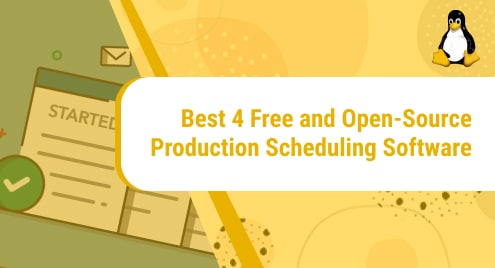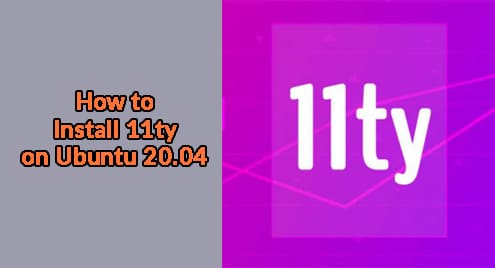Introduction
In this guide, I am going to demonstrate how to resize the terminal on your Ubuntu Linux machine. Most of the developers and system admins choose the terminal I am using Ubuntu 20.04 Edition. All instructions and commands only apply to Ubuntu.
Linux Terminal
I am using Mate Terminal for this guide as shown below:

Mate Terminal starts with a default 80 x 24 size. However, this size is never enough to manage the system. Regarding blocks of codes popping up or looking into htop, then we need a wide enough terminal.
The terminal also has four more builtin sizes that are 80 x 43, 132 x 24, and 132 x 43 respectively. In our case we need to resize the terminal manually.
Terminal Profile
As shown in the given screenshot, I want you to click on Profile Preferences in the terminal menu.
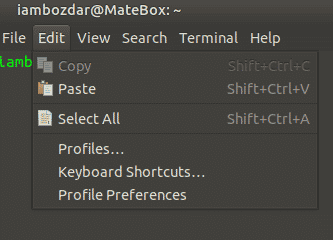
Profile Preferences
As soon as you click the preference, you will see a new dialogue box as shown below. You will notice that there is an option to use a custom terminal at the bottom.
Now you simply got to check it.
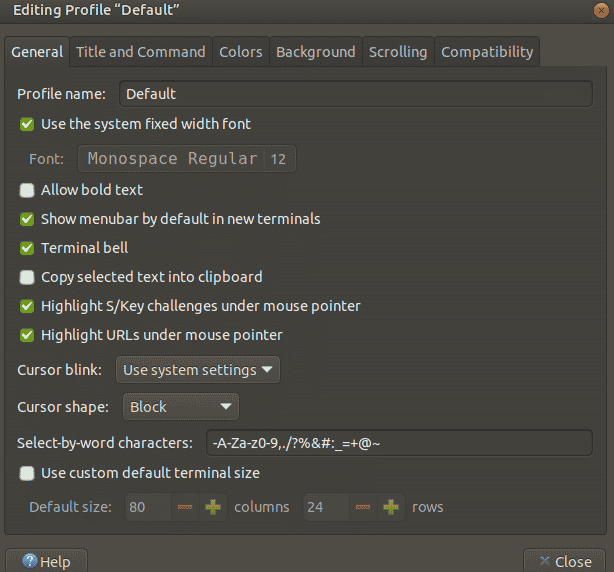
Increase the number value
Now when you check it, you can enter the desired number of the columns and rows in given fields. You will be ready to resize the terminal then.

Next time when you restart the terminal, you will get a different default window as stated above.
Change Block cursor into Beam cursor
Now we will change blinking “block cursor” to “beam cursor”.
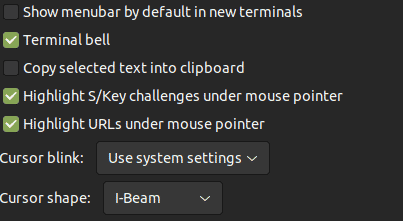
You will select I-Beam as shown in the above image, and the cursor will change into a thin line. Let me show you this in the next screenshot.
Making space
In the above screenshot, notice the first line. It states that by default we don’t need menubar. Once unchecked, you will gain about 2 lines of space in your terminal of the same size. Here is how it will look like.
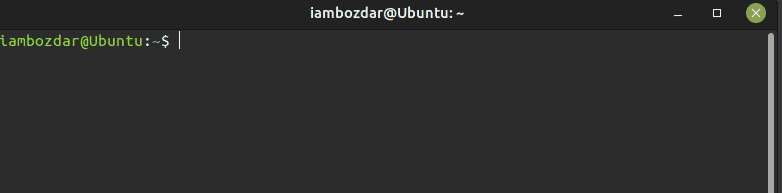
It looks fantastic now. There are amazing hidden features available to customize the terminal on Linux. I will share some more secrets in a future article.
Conclusion
In this guide, we learned how to resize and reconfigure our Ubuntu terminal. The given process is the simplest one. We have already published articles for other terminals using distributions. I implore you to read and share them with your friends and family.