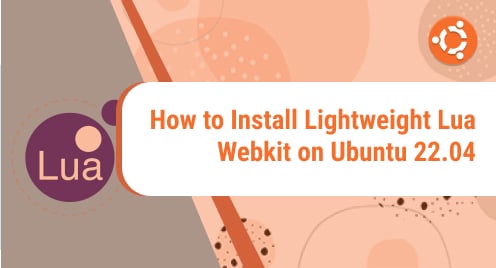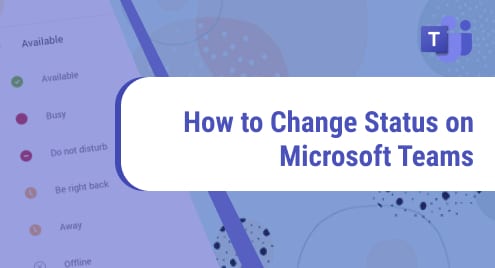Introduction
Luakit browser is built on top of webkit for a better and lightweight browsing experience. It helps users navigate faster, supports tabs, and comes under a GNU license. It is written in the Lua programming language. Therefore the application name drives from both Lua and Webkit. You do not need Lua or webkit installed before installing the browser packages.
The browser is readily available in Ubuntu repositories. However, you can also install it from the GitHub repositories. However, I will guide you using apt repositories in this guide. I am using Ubuntu 22.10 distribution with mate desktop environment.
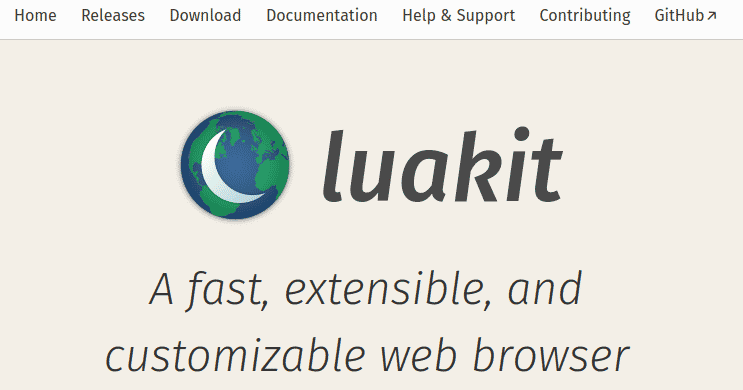
Prerequisites
You do not need Lua programming language or webkit in any case. There are also no separate dependencies to install the browser.
Step 1. Install LuaKit Borwser on Ubuntu
Luakit installation is dead simple on your Ubuntu 22.04 machine. Now we will work on how to install Luakit using the apt command.
$ sudo apt update
$ sudo apt install luakit
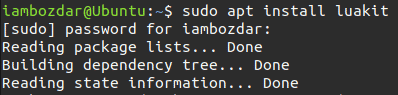
There is no need for any prerequisites as discussed before. The browser is tiny and takes less time to install. Depending on your internet connection it can be installed in a few seconds.
Step 2. Confirm the Luakit Browser Installation
Sometimes it happens that our system is not up to date, and when we install a package in Linux then it goes invisible. The background issue is that the software gets installed, but due to a pending update related to the graphical user interface does not let the software icon show in the start menu.
Now we will confirm if the browser is installed using the command line. Use the following command to view the installation and the latest version as well as some extra description.
$ luakit --version
Below will be the output of the command discussed above.

If you want to go one step ahead to confirm the browser installation, you can choose to see it in the start menu of your desktop environment. I am using mate desktop environment in my case. You can use any available environment depending on your needs.
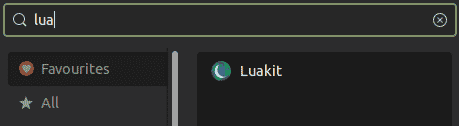
Step 3. Launch Luakit Browser
As soon as you locate the browser, you will be able to launch it too as well. It depends on you how to launch it. Both command line and graphical user interface can be used for the launching purpose.
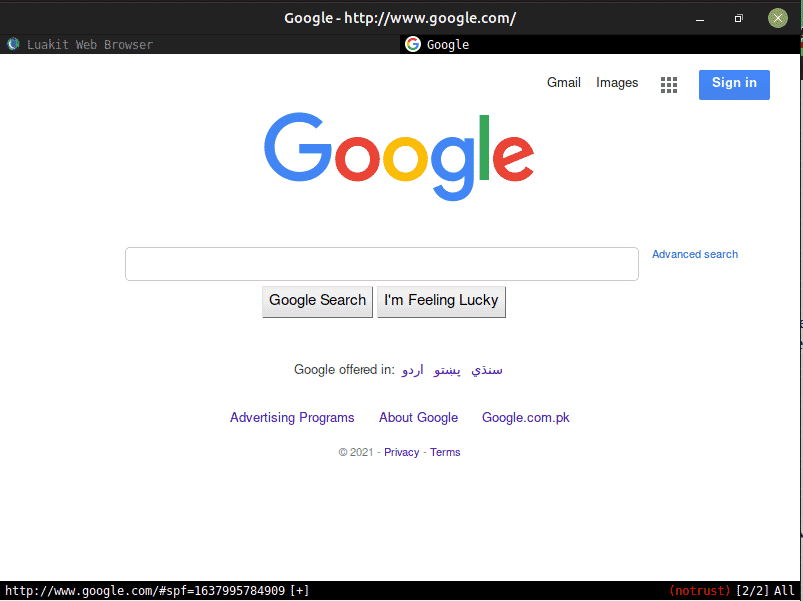
Step 4. Uninstall Luakit Browser From Ubuntu
Now we will remove Luakit from our Ubuntu system. It is simple to use the remove command as shown below.
$ sudo apt remove luakit
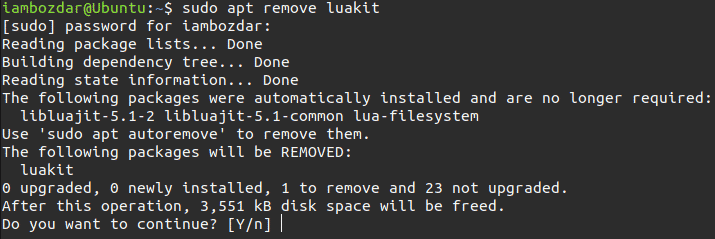
Conclusion
We worked on how to install a fantastic tiny browser that is super fast to use. In this article, we installed and remove it from our Ubuntu 21.04 system. Keep reading for more technical articles here.