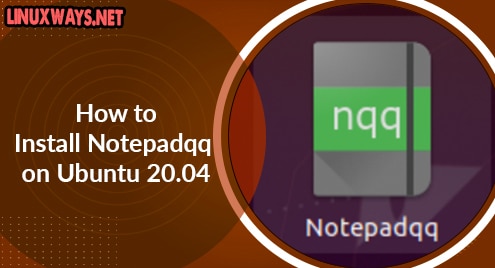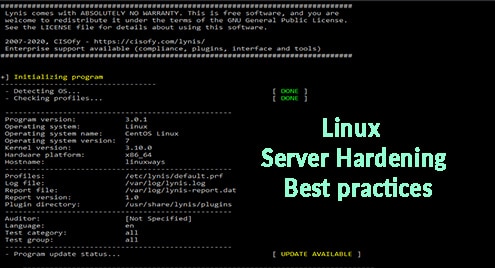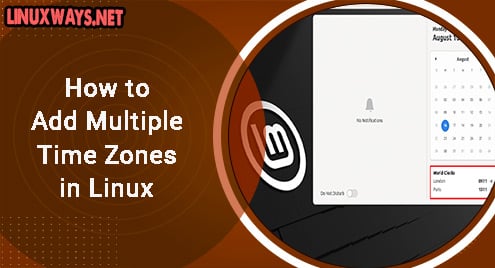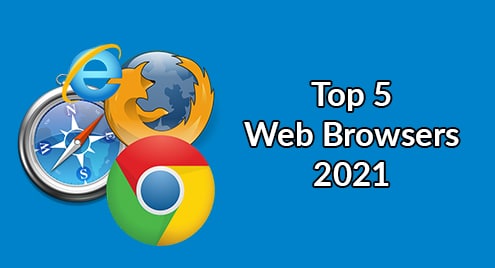Notepad++ is the most commonly used programming source code and text editor. It can easily install on the Windows operating environment. It provides helps to developers, programmers, researchers, and writers. Most of the people who work on the Linux distributions like CentOS, Ubuntu, Debian, etc. also want the notepad ++ editor on their system. However, on most of the Linux distribution notepad++ comes with a new application name Notepadqq that is quite similar to notepad++. It supports various programming languages syntax. If you need more features then, you can easily install Notepadqq packages on your system easily.
We will discuss in this article how to install Notepadqq on Ubuntu 20.04 Linux distribution.
Prerequisites
User need to log in as an administrator or from root account on your system.
Installation of Notepadqq on Ubuntu 20.04 Linux System
The user needs to perform a few simple steps to install Notepadqq. Implement the below-given steps for the installation of Notepadqq on Ubuntu 20.04 environment:
Step 1: Add PPA notepadqq repository
Open the terminal by pressing ‘Ctrl+Alt+t’. Add PPA Notepadqq repository in your system by typing the following command to navigate in this repository:
$ sudo add-apt-repository ppa:notepadqq-team/notepadqq
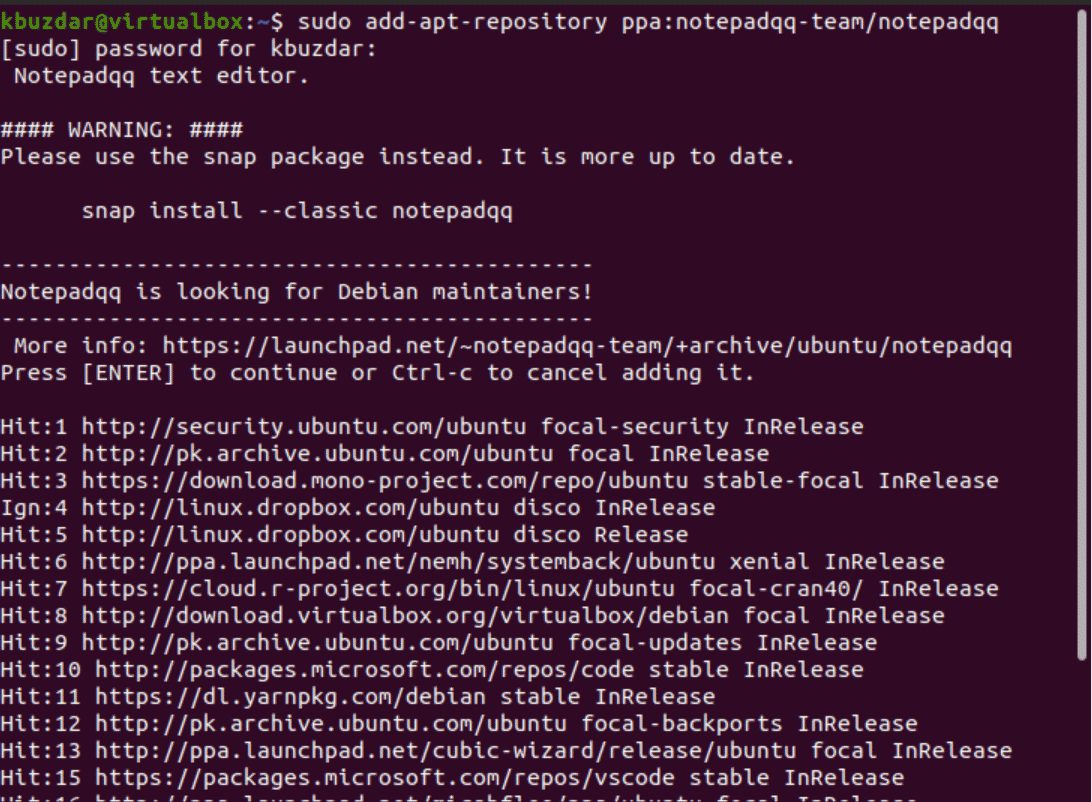
Step 2: Install Notepadqq
Once the Notepadqq PPA repository is included in to your system, run the following apt command to install Notepadqq on Ubuntu 20.04:
$ sudo apt install notepadqq
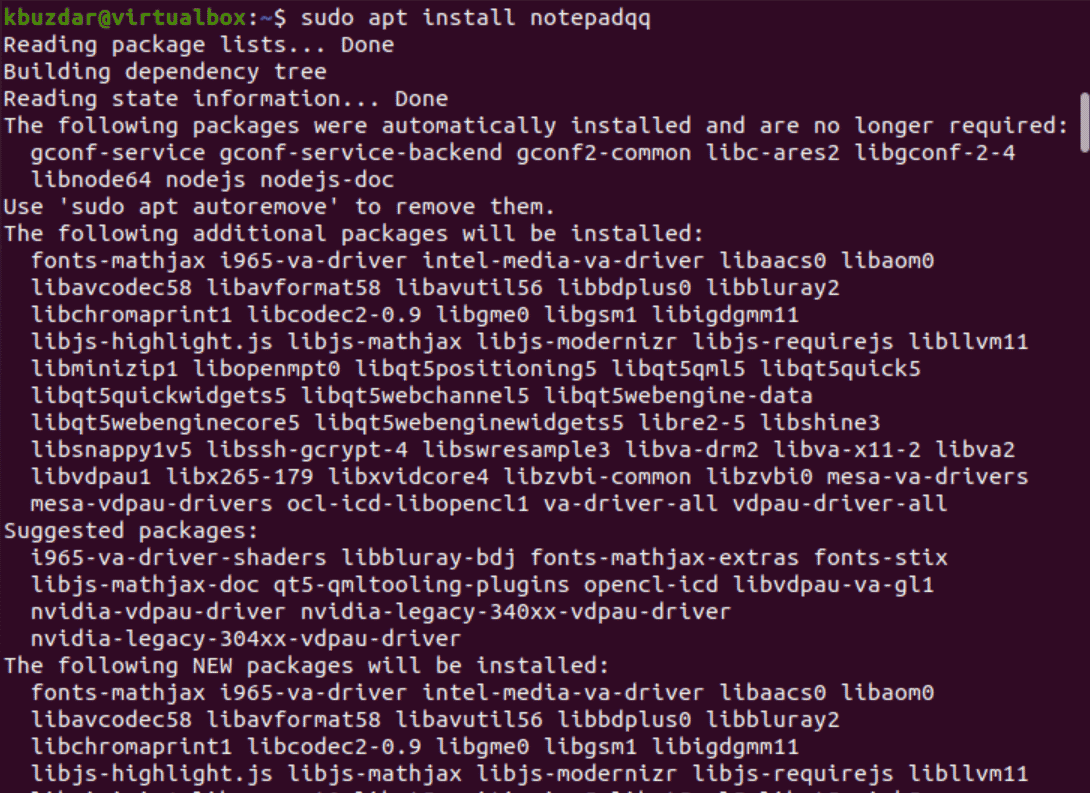
During the execution of the above command, a confirmation dialogue will display on the terminal window. Press ‘y’ and then hit ‘Enter’ to complete the Notepadqq installation. In a while, all necessary notepadqq packages will install on your Ubuntu system.
Step 3: Launch Notepadqq
Once the installation of notepadqq is completed, launch the notepadqq application through the terminal. Use the below-mentioned terminal command to access the notepadqq interface:
$ notepadqq
You can also launch the notepadqq editor using the graphical user interface. Click on the ‘Activities’ and then type ‘Notepadqq’ in the displaying search bar as follows:
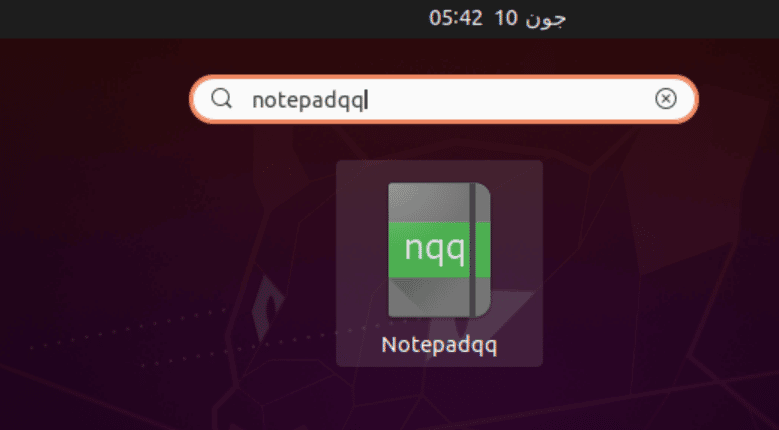
The installation of notepadqq is completed on your system. Now, you can use and customize its interface based on your requirements.
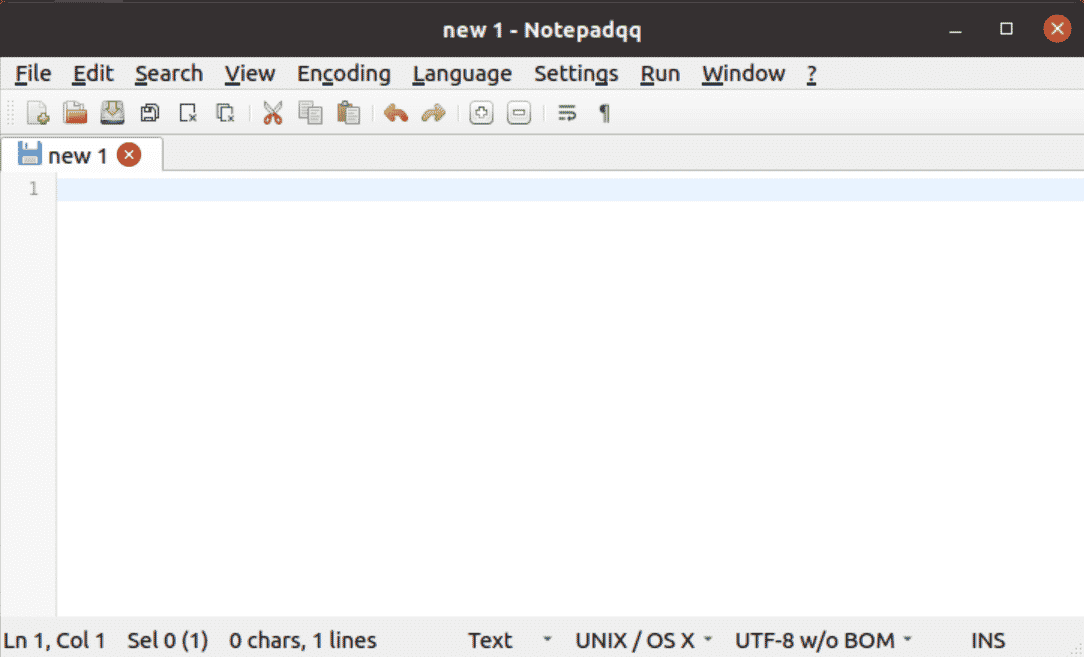
Uninstall Notepadqq from Ubuntu 20.04 system
You can also uninstall the notepadqq from your Ubuntu system by executing the below-mentioned command:
$ sudo apt remove notepadqq
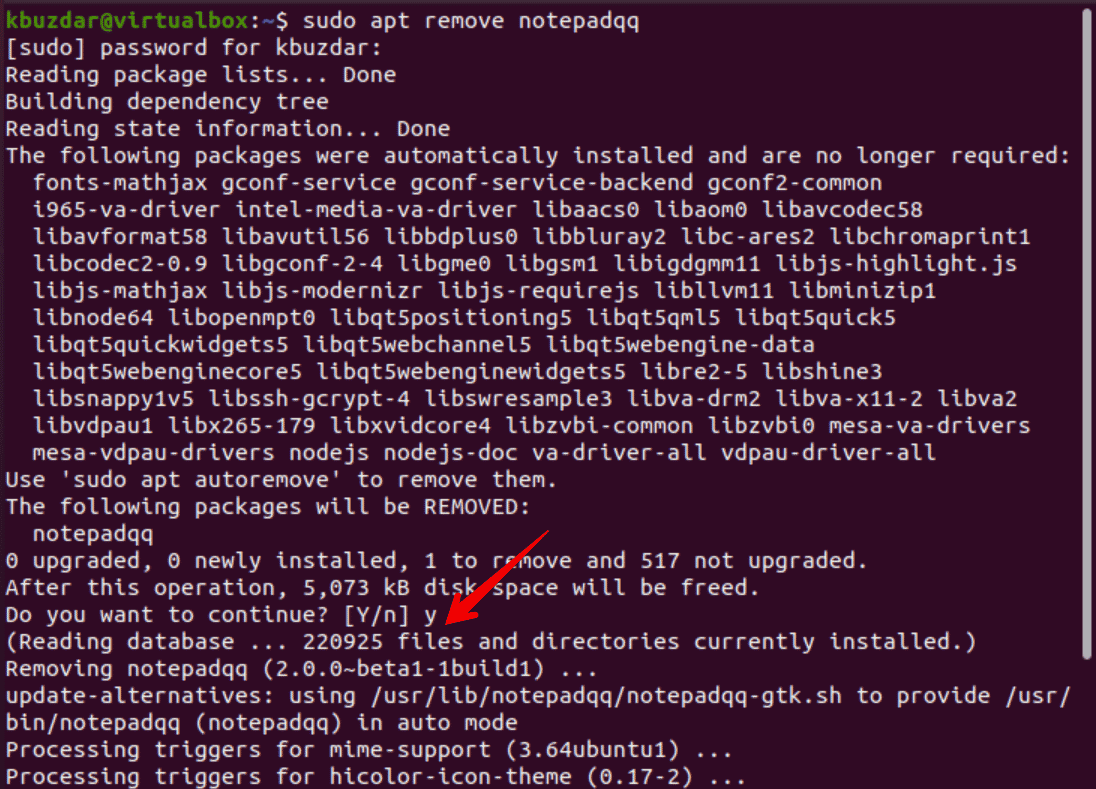
Conclusion
We have seen in this article how to install notepadqq on Ubuntu 20.04 Linux system. Notepad is a similar copy of the most popular editor notepad++. We have implemented all steps using the terminal window. Implement the all above commands on your system and install notepadqq.