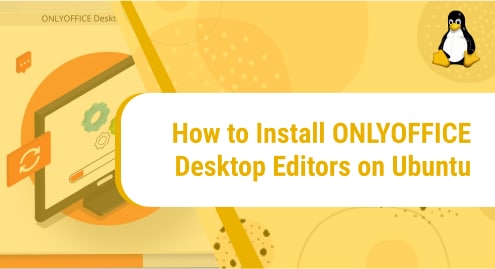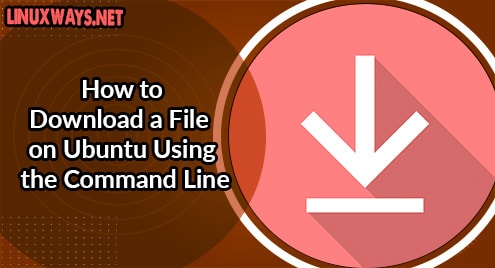ONLYOFFICE Desktop Editors is an office suite that consists of editors for offline documents, sheets, and slides. It allows you to create, modify, and view documents of any size and complexity. It supports most popular file formats such as DOCX, PPTX, ODT, CSV, , ODP, XLSX, ODS,etc.
ONLYOFFICE Desktop Editors allow real-time collaboration with cloud platforms such as ONLYOFFICE, Nextcloud, Seafile ownCloud, kDrive, and Liferay. It is available for all popular OS platforms like Mac OS, Windows, and Linux. The files created by ONLYOFFICE Editors are also compatible with Microsoft office.
In this post, we will cover how to install ONLYOFFICE Desktop Editors on the Ubuntu machine. We will demonstrate the installation methods on Ubuntu 20.04 LTS. However, you can also follow these methods on older and newer Ubuntu versions.
Method#1 Installing ONLYOFFICE Desktop Editors via Snap
In this method, we will install ONLYOFFICE Desktop Editors using the snap package. Follow the steps below for installing ONLYOFFICE Desktop Editors through this method on your Ubuntu system:
1. Install snapd through this command:
$ sudo apt install snapd
2. Then run the command below to install ONLYOFFICE desktop editors on your Ubuntu machine:
$ sudo snap install onlyoffice-desktopeditors
Once installed, you will see the below output on your screen.

To launch ONLYOFFICE Desktop Editors, hit the super key on your keyboard. This will open the search box at the top where you can type the keyword onlyoffice. From the search results, click the ONLYOFFICE Desktop Editors icon to launch it.
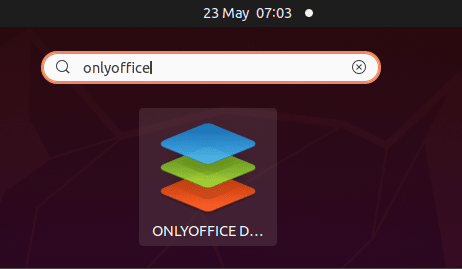
You can also launch ONLYOFFICE Desktop Editors using the below command:
$ sudo snap run onlyoffice-desktopeditors
Method#2 Installing OLYOFFICE Desktop Editors via deb Package
In this method, we will install ONLYOFFICE Desktop Editors using the deb file available on ONLYOFFICE’s official website. Follow the steps below for installing ONLYOFFICE Desktop Editors through this method on your Ubuntu system:
1. Visit the ONLYOFFICE website by visiting their Downloads page and download the deb file for Ubuntu. Then you can find the downloaded file inside the Downloads directory.
2. Move inside your Downloads directory using the command below:
$ cd Downloads/
3. You can also verify if the downloaded file is inside the Downloads directory using the command below:
$ ls
4. Now install the deb file using the command below:
$ sudo apt install ./onlyoffice-desktopeditors_amd64.deb
It will display all the packages that will be installed along with the ONLYOFFICE Desktop Editors package. It will then ask for confirmation to install these packages. Hit y and then Enter key to install all these packages.
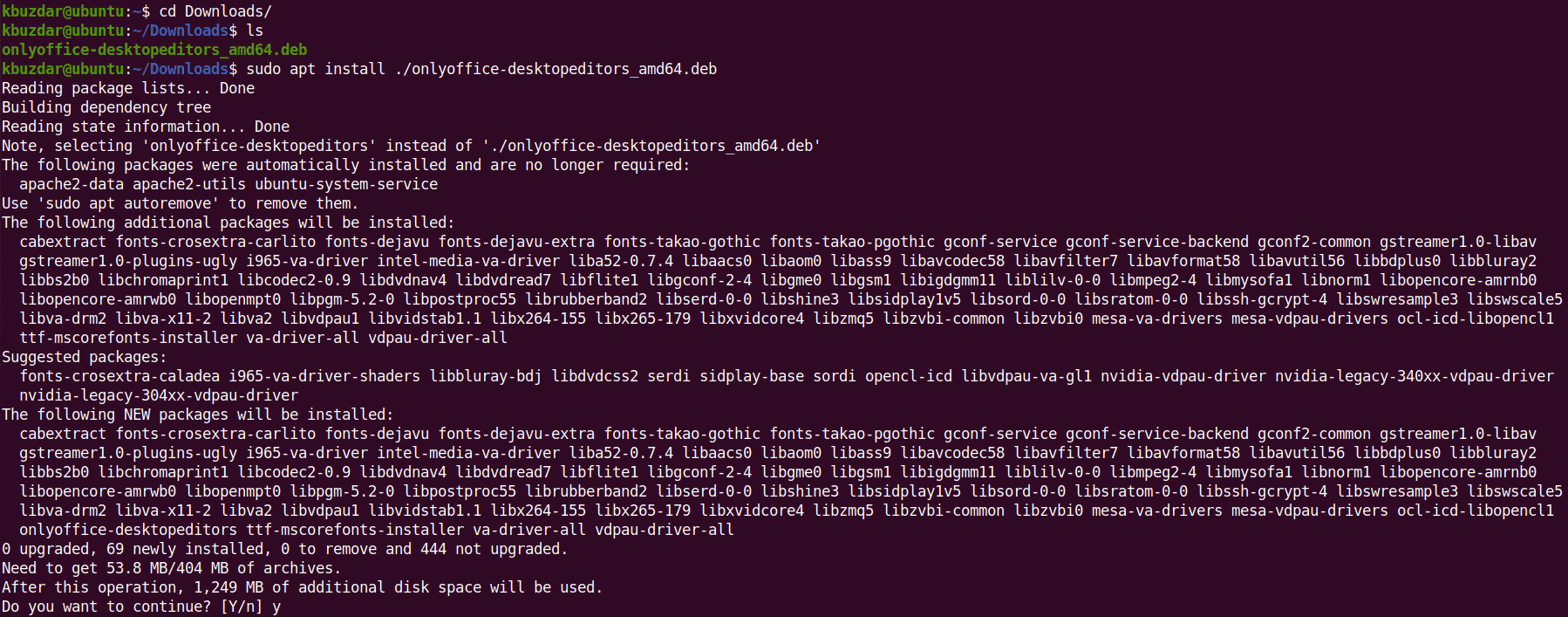
This will start the installation of packages. Then it will display the license terms. Select OK using the Tab key and hit Enter.
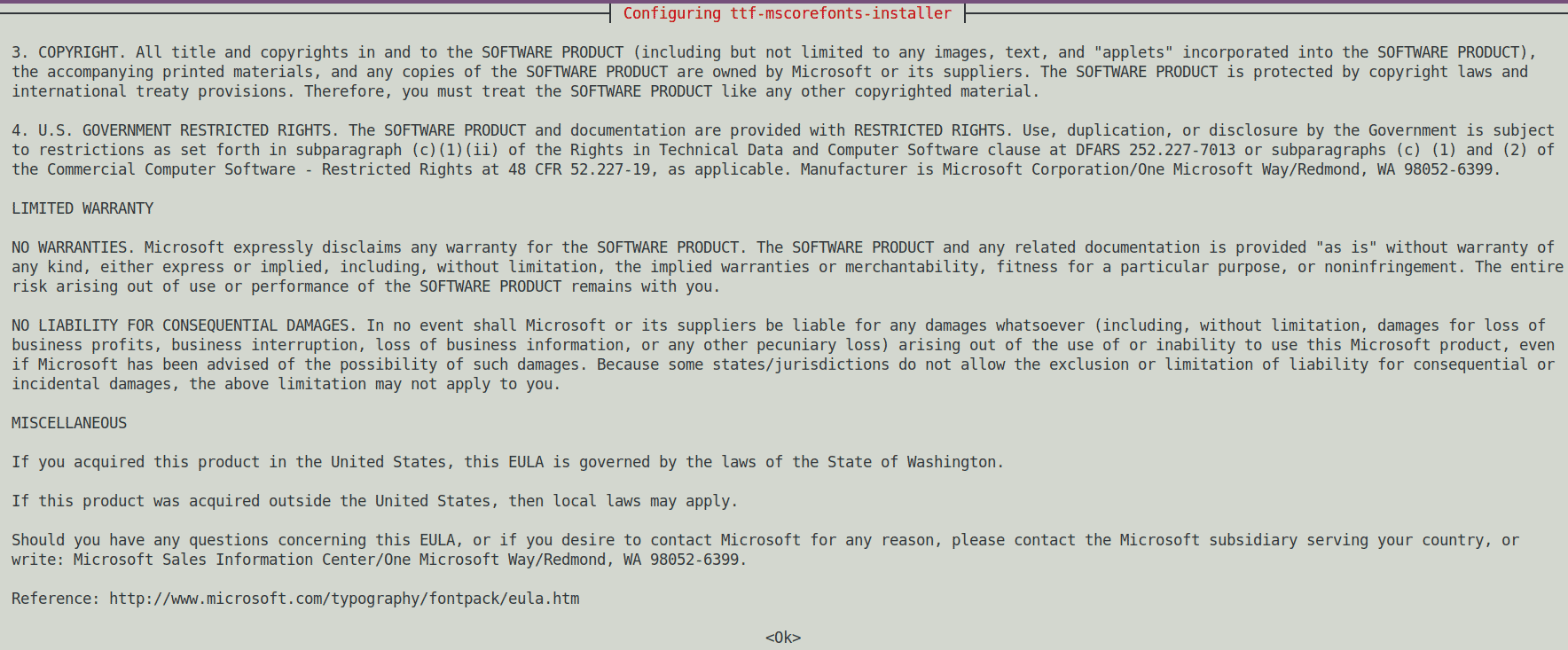
Accept the EULA license terms by selecting the Yes option and then hitting the Enter key.
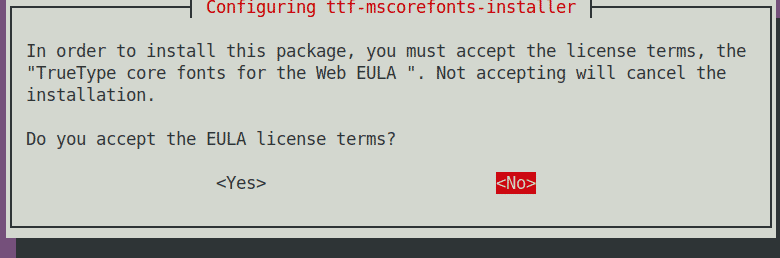
It should install ONLYOFFICE Desktop Editors on your system.
To launch ONLYOFFICE Desktop Editors, hit the super key on your keyboard. This will open the search box at the top where you can type the keyword onlyoffice. From the search results, click the ONLYOFFICE Desktop Editors icon to launch it.
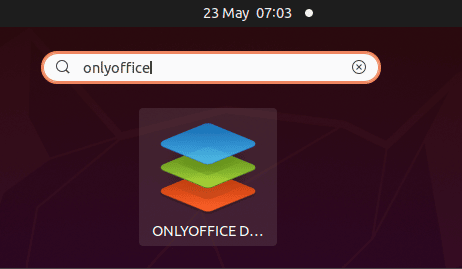
Now you can start using ONLYOFFICE Desktop Editors on your Ubuntu machine.
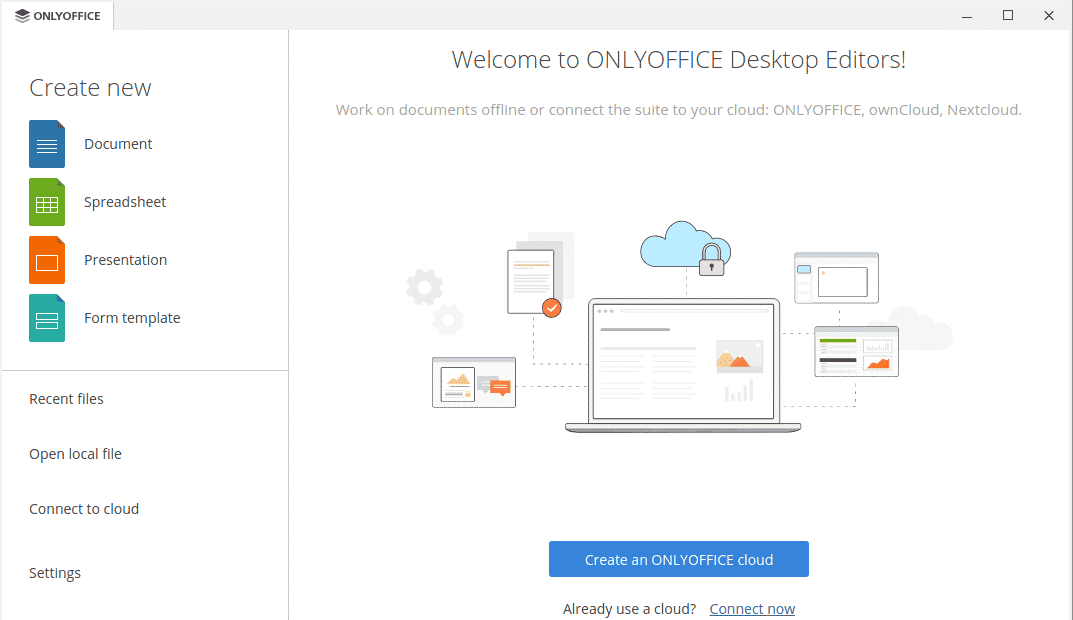
Uninstall ONLYOFFICE Desktop Editors
If for any reason you want to uninstall/remove ONLYOFFICE Desktop Editors from your Ubuntu machine, you can do so as follows:
If ONLYOFFICE Desktop Editors has been installed using the snap package, you can remove it using the command below:
$ sudo snap remove onlyoffice-desktopeditors
If ONLYOFFICE Desktop Editors has been installed using the deb package, you can remove it using the command below:
$ sudo apt remove onlyoffice-desktopeditors
Using any of the installation methods discussed above, you can easily have ONLYOFFICE Desktop Editors on your Ubuntu OS. At the end of this post, we have also gone through how to uninstall ONLYOFFICE Desktop Editors in case someone wants to remove it from their system.