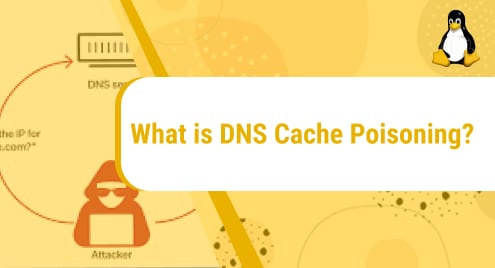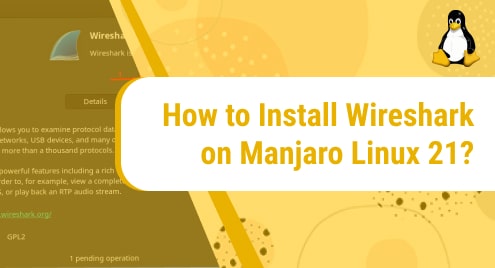Introduction
It has been proved that Linux operating systems are not only for administration purposes. Anyone with computing enthusiasm can go for Linux. In this post, I shall show you how to install Stellarium which is a feature-rich star scanning application. Stellarium works awesome on many Linux systems. However, I am using Manjaro Rolling Release. All the given instructions are for Manjaro Rolling only. I would recommend not to use Arch Linux repositories for this.
The Stellarium application has taken a quite nice instance about astronomical research. The application is awesome for astronomy researchers.
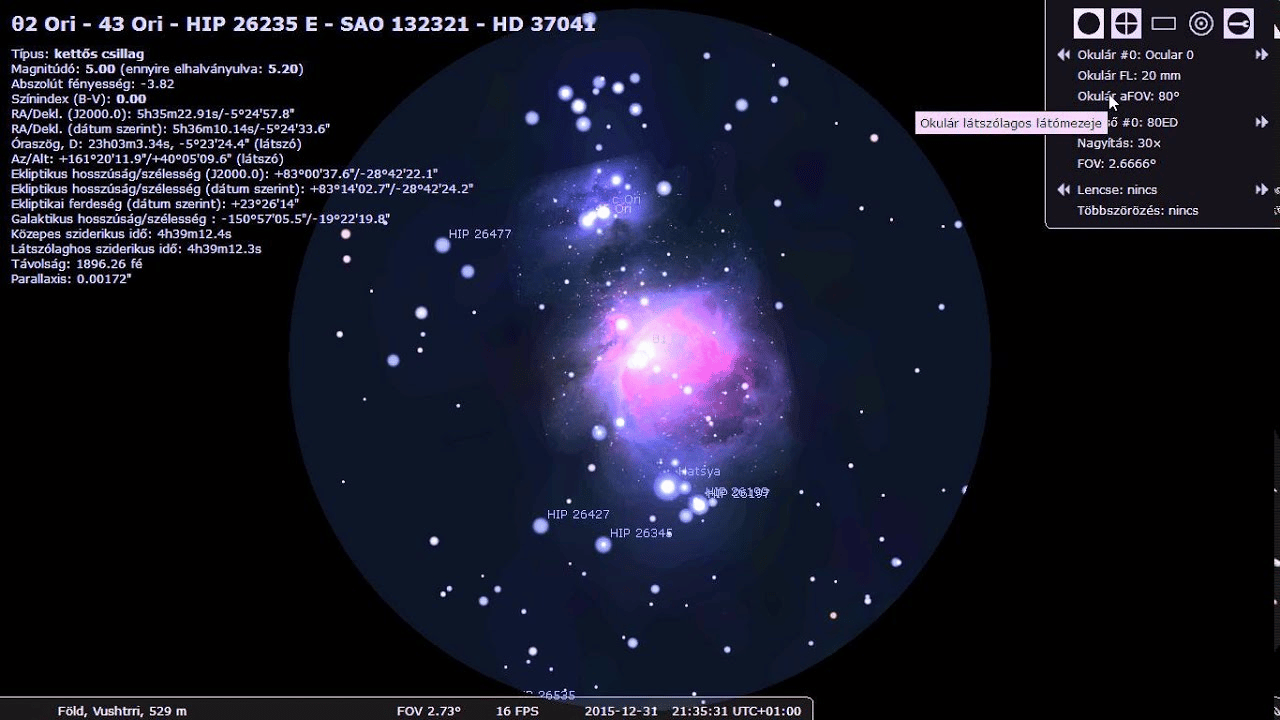
Stellarium Dependency Requirements For Manjaro
The Stellarium application does not require any dependencies. It is a single installer package and does not have any special libraries.
Step 1. Install Stellarium using Manjaro Linux Repositories
We talked previously, the only way to make Stellarium install is the use of Manjaro Rolling repositories. Arch Linux PPAs have lots of issues and have the potential to break the Manjaro environment. We will make the Stellarium installation process quite simpler. Here update the operating system first.
$ sudo pacman -Syu
Now the distribution is up to date. It is ready to install the available application. Now I am going to use the given command to begin the installation of Stellarium.
$ sudo pacman -S stellarium
We can also use the AUR GUI to install Stellarium for ease as shown below.
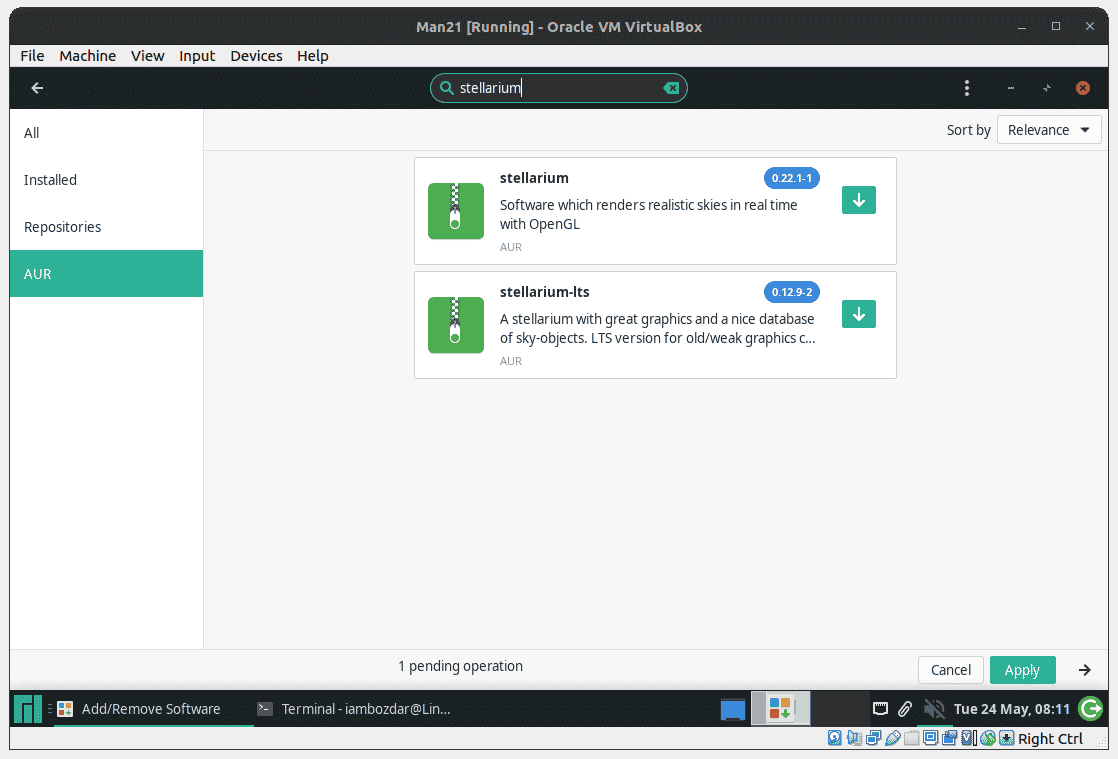
Step 2. Verifing Stellarium Installation on Manjaro
The package of our very own Stellarium is now successfully installed. Now we want access to the package. It is important to make sure that we can fully verify using both the command line and the GUI. We often use the following command to make any sort of version verification Stellarium on Manjaro Rolling.
$ stellarium --version
![]()
Step 3. Launching Stellarium on Manjaro Rolling Edition
The Stellarium application is available on both the graphical user interface and the command line I am using XFCE on top of Manjaro’s Rolling installation. You can check your dashboard and use the mouse to launch Stellarium. The startup screen of Stellarium on Manjaro Linux will be like the below.
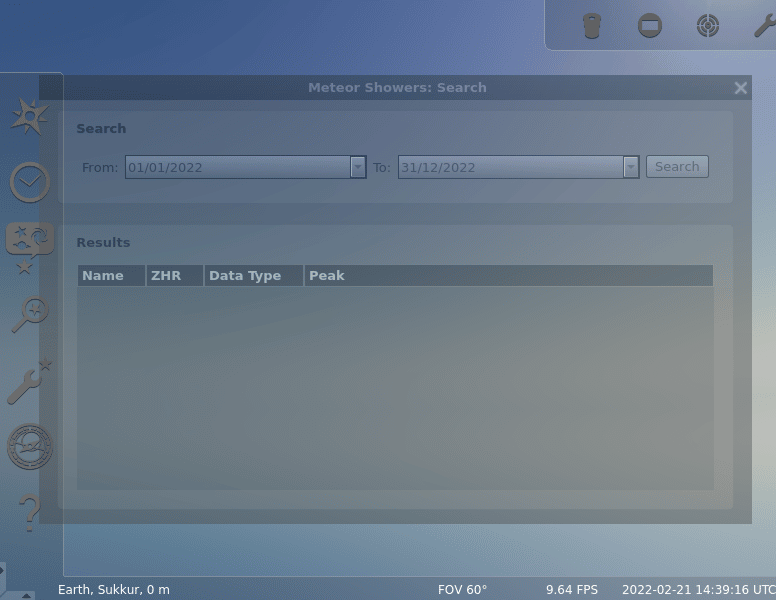
Step 4. Removing Stellarium on Manjaro Rolling
You remember, I used Manjaro’s Rolling repositories, so I am using simple pacman command to get rid of it.
$ sudo pacman -Rs stellarium
You can also simply use the AUR graphical user interface to remove the application.
![]()
Conclusion
The guide showed us how to install, launch, and remove Stellarium on a Manjaro Rolling system. I hope you enjoy using Stellarium.