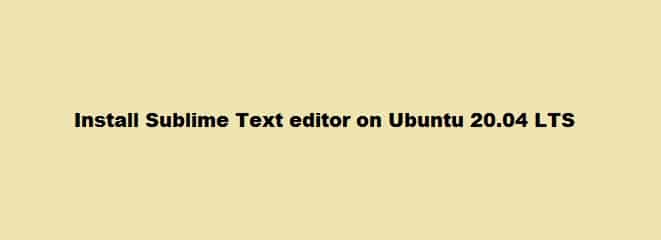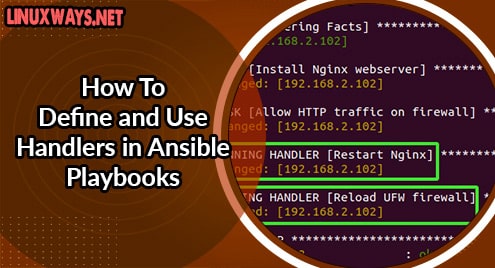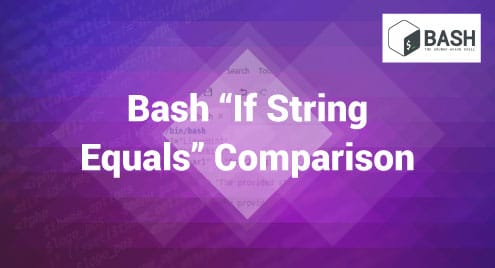A cross-platform, lightweight code editor, Sublime Text is known for being fast, easy to use, and strong community support. Not only does it supports many languages, but you can also even extend the functionality using plugins. You can download and evaluate the code editor for free. We will be using Ubuntu 20.04 LTS to download and install the Sublime Text editor.
Installing Sublime Text
Method 1: Using the command line
The first step is updating the apt package repository using:
sudo apt update
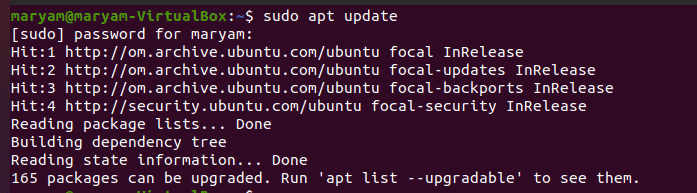
Next, run the command below to install any dependencies needed to fetch https sources.
sudo apt install apt-transport-https ca-certificates curl software-properties-common
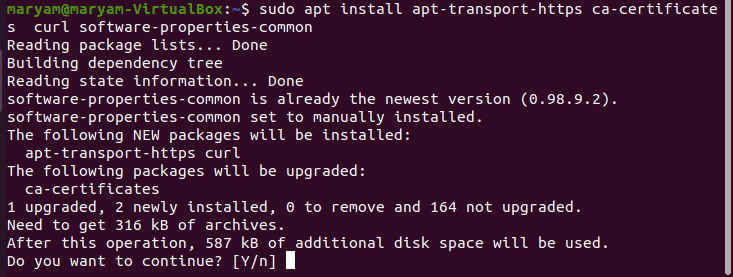
Get the key using:
curl -fsSL https://download.sublimetext.com/sublimehq-pub.gpg | sudo apt-key add -

Use the command below to add Sublime Text to your system’s repository list:
echo "deb https://download.sublimetext.com/ apt/stable/" | sudo tee /etc/apt/sources.list.d/sublime-text.list
Update the system repository with the help of the following command.
sudo apt update
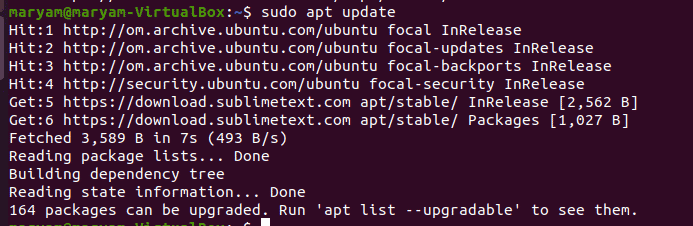
Install Sublime Text using:
sudo apt-get install sublime-text
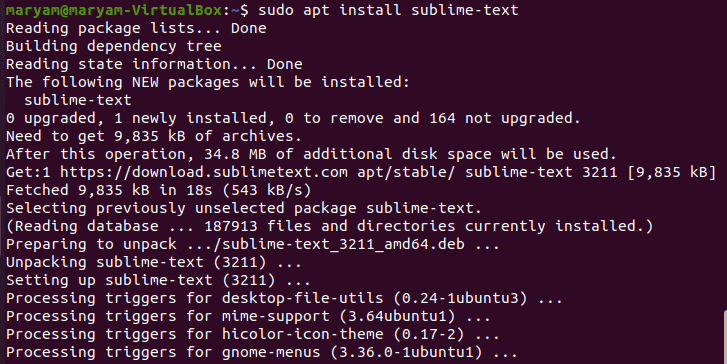
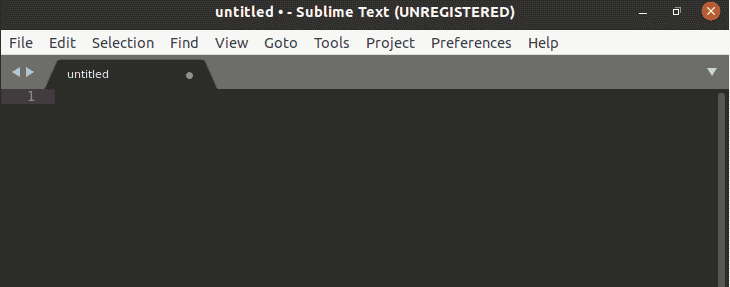
Method 2: Using the Ubuntu Software Center
You can also download Sublime Text through the Ubuntu Software Center.
Look for Ubuntu Software in the Applications Menu.
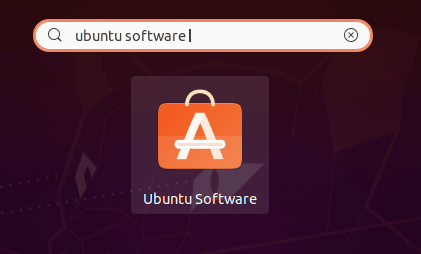
Click Ubuntu Software’s icon to launch it.
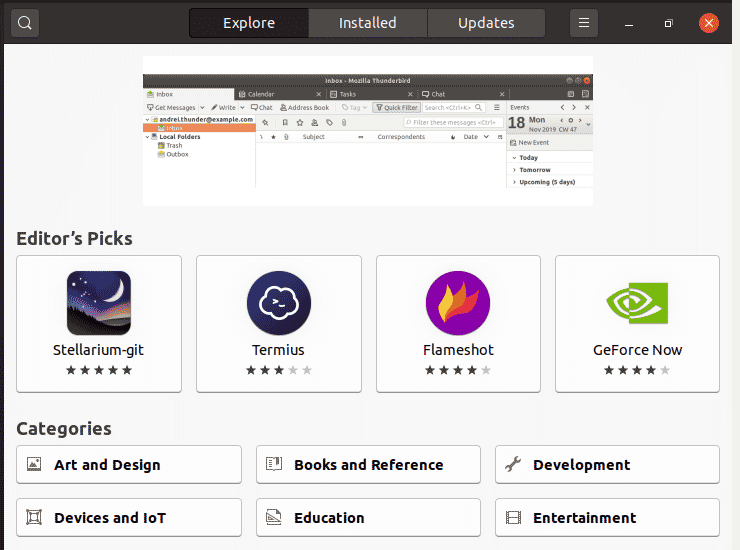
Click the search icon on the top left of your screen and search for Sublime Text.
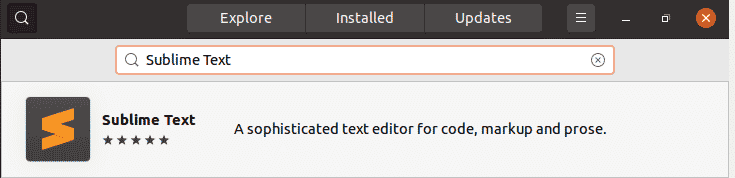
Click Sublime Text.
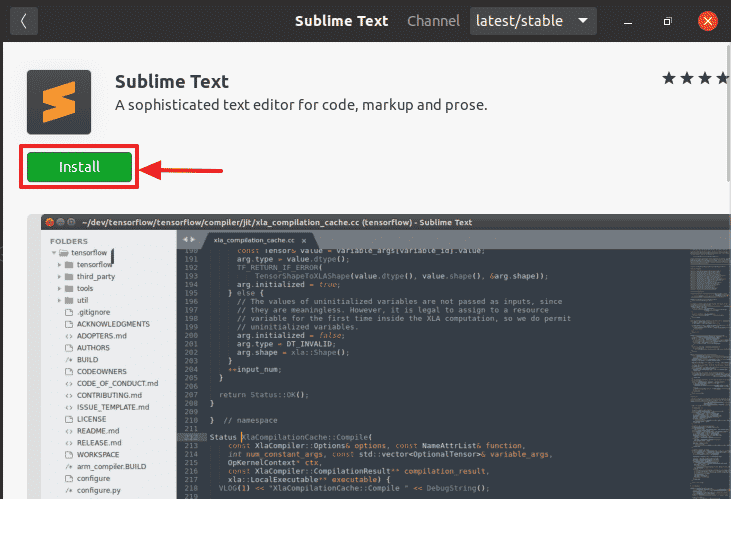
Click the Install button and next enter your password to begin the installation of Sublime Text.
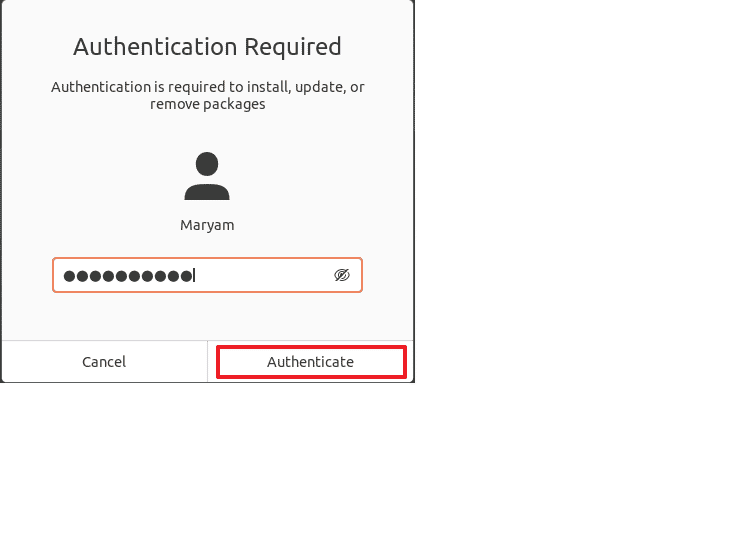
Once you enter your password, the installation begins.

Launching Sublime Text
Once installed, you can view the editor by searching for it in the Applications Menu, or through the command line.
Method 1: Using the command line
Run the following command on the terminal to launch a Sublime Text editor.
subl
![]()
Method 2: Using the Applications Menu
To launch Sublime Text using the Applications Menu search for it, as shown below.
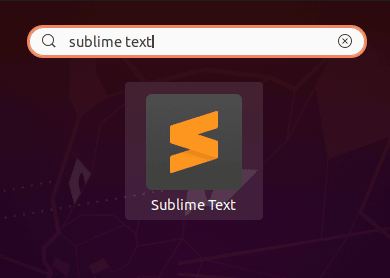
Click the icon to launch Sublime Text!
Uninstalling Sublime Text
Method 1: Using the command line
To uninstall Sublime Text use the command:
sudo apt remove sublime-text
![]()
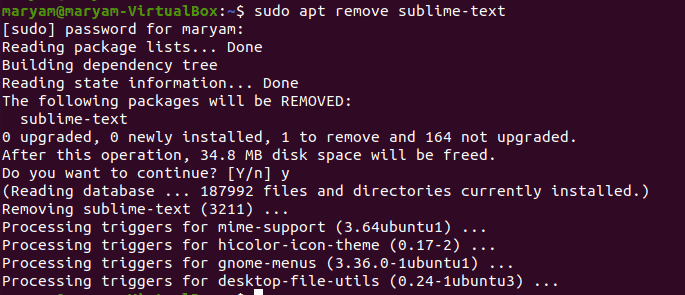
Method 2: Using the Ubuntu Software Center
You can also uninstall Sublime Text from the Ubuntu Software Center. Go to the Installed tab and click Remove next to Sublime Text.
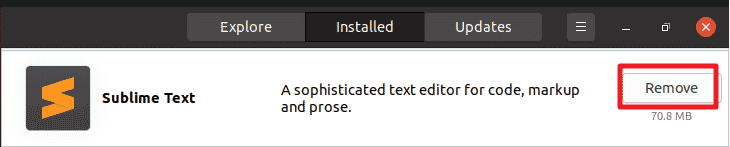
Click Remove to confirm.
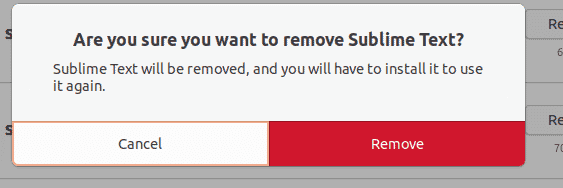
Next, you will be asked for authentication, enter your password, and click Authenticate. Sublime Text will be removed.
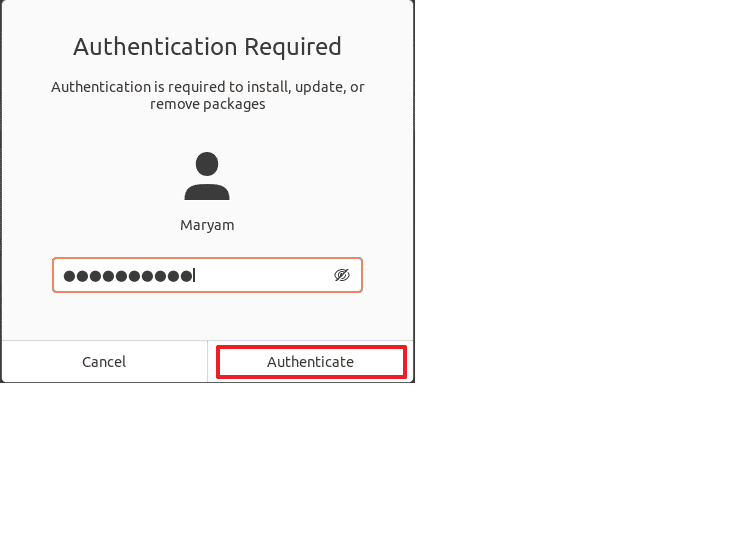
We covered the installation of the Sublime Text code editor on Ubuntu 20.04 using both the command line and the Ubuntu Software Center.