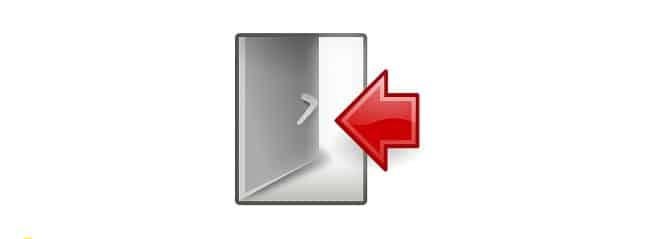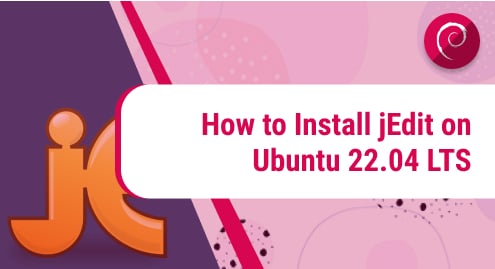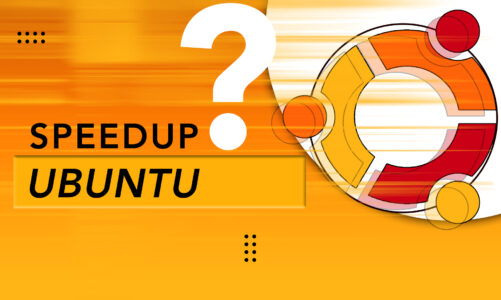Introduction:
At times, we have multiple users who share the same physical machine. For facilitating this, they create separate accounts. Whenever a user wishes to transfer the control of a computer system to another user, then he can simply log out from the current session and let the other user login. Today, we are going to explain to you all the methods through which you can easily log out of your Ubuntu 20.04 system.
Methods of Logging Out of Ubuntu 20.04:
For logging out of your Ubuntu 20.04 system, any of the following four methods can be performed.
Method # 1: Using Ubuntu 20.04 CLI (the “gnome-session-quit” command):
The “gnome-session-quit” is a built-in command of the Ubuntu 20.04 system and can be used to log out of the system as follows:
gnome-session-quit
![]()
When you will run this command in your Ubuntu 20.04 terminal, you will be presented with a dialogue box. This dialogue box will inform you that your Ubuntu 20.04 system will be logged out automatically after one minute or sixty seconds if you will not take any further action. This dialogue box will also contain two buttons i.e. Cancel and Log Out. If you do not want to wait for sixty seconds rather you want to log out of your Ubuntu 20.04 system immediately, then you can click on the Log Out button. If you have accidentally executed the logout command or you do not want to log out of your Ubuntu 20.04 system any longer, then you can click on the Cancel button. The Log Out button is highlighted in the image shown below:
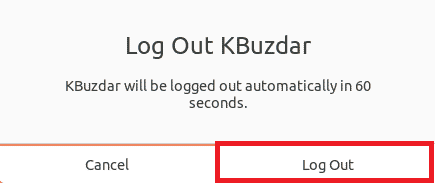
Method # 2: Using the Keyboard Shortcuts of Ubuntu 20.04:
There are certain built-in keyboard shortcuts that are available for the most commonly performed tasks in every operating system. You can also log out of your Ubuntu 20.04 system using its keyboard shortcut. For that, you first need to access all the shortcuts to know which keys you need to press for logging out of your Ubuntu 20.04 system. Just type shortcuts in your Activities search bar and click on the Keyboard Shortcuts search result as highlighted in the following image:
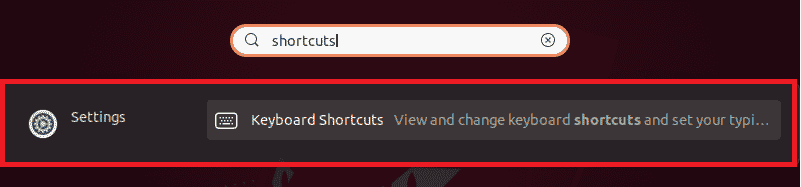
This will launch the Keyboard Shortcuts window. These shortcuts are categorized into different sections such as Windows, System, Typing, etc. You need to locate the System section and find out the keyboard shortcut for the logout operation as highlighted in the image shown below:
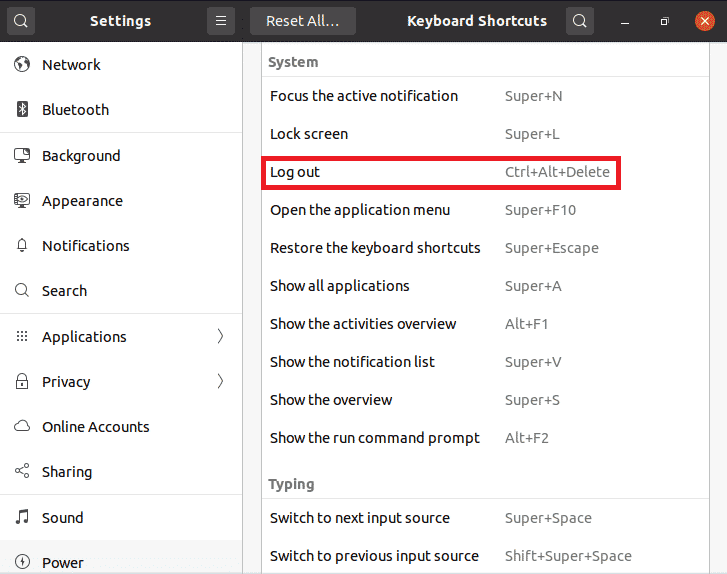
The keyboard shortcut for the logout operation in Ubuntu 20.04 is Ctrl+ Alt+ Delete. Just hit these keys together and you will be presented with the very same confirmation dialogue box that appeared in the method above. From here, you can proceed just as we described above.
Method # 3: Using the Logout Button in Ubuntu 20.04:
For using this method, you have to click on the small arrow icon located at the right corner of the Ubuntu 20.04 taskbar as highlighted in the following image:
![]()
This will cause a menu to appear on your screen. From this menu, you have to select the Power Off/ Log Out option.
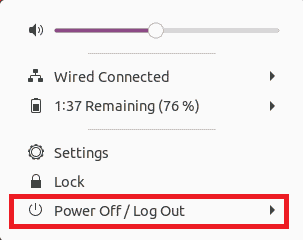
Then you need to click on the Log Out option as highlighted in the image shown below. Again, after doing this, the same confirmation dialogue box will appear after which you need to proceed as explained in Method # 1.
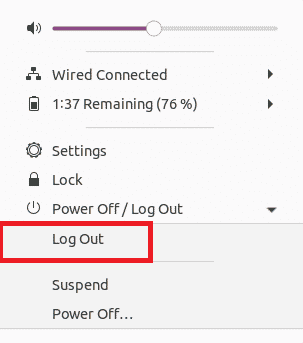
Method # 4: Using the Logout Utility in Ubuntu 20.04:
Just like the Power Off utility in Ubuntu 20.04, there is also a dedicated Logout utility in this operating system. For logging out of your Ubuntu 20.04 system by using this utility, you have to search for it in the Activities search bar and click on the Log Out search result as highlighted in the following image:

After this, you will be presented with the logging out confirmation dialogue box from where you can proceed in the same manner as explained in Method # 1 of this article.
Conclusion:
By going through today’s article, you will now be able to log out of your Ubuntu 20.04 system very conveniently. By logging out of a current user session, we essentially attempt to stop all the running applications. It means that when we will log into the same user account again, we will have to start everything from scratch. Anyhow, by choosing any of the four methods explained to you in this article, you can easily log out of your Ubuntu 20.04 system.
If you would like to know how to log out from CentOS 8, click here.