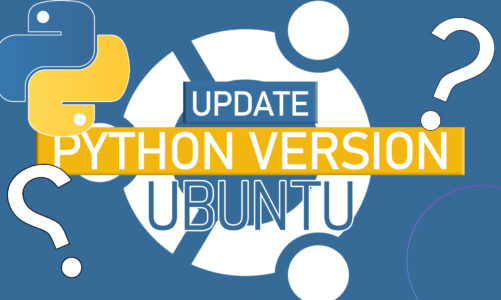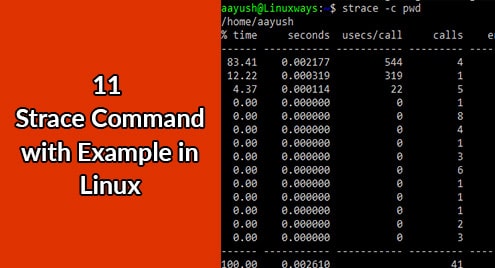Ubuntu 22.04 is the latest long-term support “LTS” of Ubuntu. Many users consider Ubuntu 22.04 to be the fastest version yet due to its “Triple Buffering” but to some users, the recent LTS release of Ubuntu 22.04 is not very impressive in terms of speed and for this reason, many users are switching to other Linux Distros.
This article discusses different ways to improve and optimize the speed in Ubuntu 22.04.
How to Optimize Ubuntu 22.04 for Speed?
There are many ways one can use to optimize the Ubuntu Distro for speed and better efficiency. Below are some approaches that will assist you in optimizing the performance of your Operating System.
Reducing GRUB Load Time
GRUB is a pre-installed bootloader that allows the system to load what it needs when the system wakes up or starts. By default, GRUB gives us 10 seconds to either change between dual boot Operating Systems or go into recovery mode. We can change the GRUB load time using the GRUB Configuration. To open the bootloader configuration, use the command:
It will ask for the user password:

After entering the Password, the GRUB Menu will appear. Change the “GRUB_TIMEOUT=X” to “GRUB_TIMEOUT=2” where X can be any value:

Save the file. To update your GRUB Configuration, run the command:

The changes will be affected once you restart your system. Note that these changes will have a huge impact only if you are using dual boot.
Install Preload
Pre-load is used in the background and it analyzes user behavior. Preload predicts the next application and fetches the dependencies earlier to increase startup time. To install preload, use the command:

Reboot your system for preloading.
Reduce Overheat
An Overheated system runs slow and takes a lot of time to start an application. To reduce overheating, you can either use “TLP” or “CPUFREQ”. TLP is an Advanced Power Management tool. It helps in the Power Management Consumption and Optimization of a Linux System. CPUFREQ also known as “CPU Speed Scaling” is an infrastructure in Linux that is used to scale and manage the frequency of the CPU to save power.
To use “TLP” without any hassles, let’s first, update the system packages using the following command:

Now, install TLP by executing the following sudo command:

Now start TLP Using:
This will start TLP in AC Mode and it will work in the background.

Now, to use “CPUFREQ”, use the command:

For “CPUFREQ” to work, Restart your Ubuntu System.
Use zRam
“zRam” is used to compress some files in your RAM. When your RAM starts filling up, it will compress some files to make up some space for your RAM. In this way, your Ubuntu System would have more RAM space available. To install zRam, use the script:

zRam will run automatically once you reboot your Ubuntu system.
Delete Temporary Files in APT
Sometimes, APT keeps the older version of the software and they occupy space which may lead to a slower Ubuntu System. To delete temporary files in APT, use the command:
This will remove all the unnecessary files and packages resulting in a faster and better system performance.

This sums up optimizing Ubuntu 22.04 for speed.
Conclusion
Ubuntu Distro can be optimized in many ways that can have a huge impact on the overall efficiency and the speed performance of our system. It can be optimized in ways like Reducing GRUB Time and many more. In this article, we have covered the steps you can take and the changes you can make to increase the performance and optimize the speed of Ubuntu 22.04.