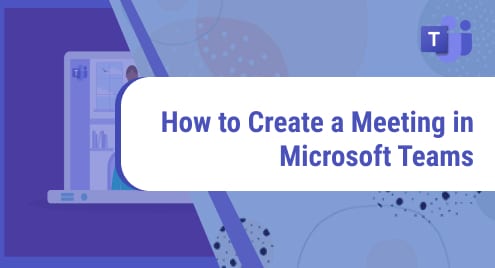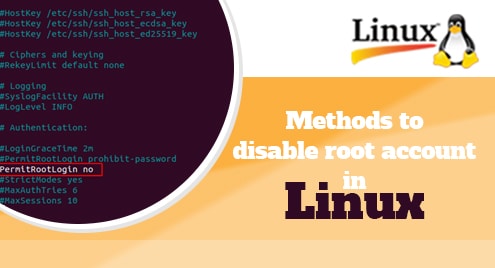When multiple users are using your system, you need to logout from one user account and login back in with another user. At that time, switching the user option is not a good choice because by doing this current session running in the background. Therefore, when you logout a user, it will quit the current user’s session, and running processing will also close on your system.
Today, we will discuss how to logout of the CentOS 8 system using a list of all possible methods. All methods are executed on CentOS 8 Linux system.
Using the following different ways you can log out of the CentOS 8 system:
- Logout using the command line
- Logout session using the CentOS system menu
- Logout using the Activities application search
- Logout using the keyboard shortcut
All the above-mentioned methods are approximately some Linux distributions like Ubuntu, Debian, and CentOS. So, let’s start the article in detail!
Method 1: Logout using the Command line on CentOS 8
In this method, we will discuss how to logout of the current user session using the command line. On most of the Linux distribution, users do their jobs by running the different commands on the terminal. Therefore, launch terminal from the system ‘Activities’ located on the top left corner in CentOS 8. Click on it and then from the sidebar open the terminal application by clicking on the terminal icon which is also highlighted in the following image:

Now, use the below-given command in order to logout from the current user’s account on the CentOS 8 system:
$ gnome-session-quit

The dialog will show on the desktop. Click on the ‘Logout’ if you want to quit the current user session otherwise, close it to remain logged in with this user account.

Method 2: Logout session using the CentOS 8 system menu
In this method, you will click on the arrow sign in order to open the more drop menu options. The list of options will display in the top right corner. Click on the current login user name. Now, click on the logout to close the current user session. You can also show this in the following image:

Again, click on the ‘Logout’ option in order to quit the current session.

Method 3: Logout using the Activities application search on CentOS 8
Click on the ‘Activities’ and type the ‘Log Out’ keyword in the search bar. As a result, you will see the logout icon under the search bar. Click on it in order to logout from the CentOS 8 environment. You can also see this in the following screenshot:

Method 4: Logout using the keyboard Shortcuts in CentOS 8
To logout using the keyboard, first, you will search for the shortcut keys. So, type keyboard shortcuts in the search bar and click on the following highlighted displayed option:

The following window will display on the CentOS 8 desktop. Scroll your mouse pointer and you will see the logout shortcut keys in the list. Click on the ‘Ctrl+Alt+Delete’ in order to logout from the current user’s account.

Or you can also change the keyboard shortcut by clicking on the displayed option. The following window will appear on the system:

Press the ‘Esc’ key to cancel the dialog and if you want to set this shortcut then, press the ‘Backspace’ key.
Conclusion
If you want to close the current user session then, Logging out of the system is the best choice. We have elaborated on different methods in order to log out of the CentOS 8 system in this article. Now, you can select any method from all of the above based on your convenience.